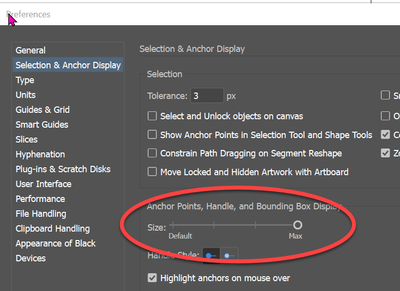- Home
- Illustrator
- Discussions
- Illustrator on Windows and 4K monitor, outline and...
- Illustrator on Windows and 4K monitor, outline and...
Illustrator on Windows and 4K monitor, outline and other lines are way, way too thin.
Copy link to clipboard
Copied
Using Illustrator on 4K monitor is ridiculous on Windows at least. I use Windows scaling at 150% or 175% and while UI elements like menu bars and icons are fine, strokes of things like bounding box, guidelines, outline view (ctrl+Y) are way too thin. It's 1px wide I believe, and on 27 inch 4K monitor it's ridiculously thin. I really can't understand how this is a thing still (unless I can't find the setting). I couldn't find a way to make all these lines thicker independently from the UI in general. If I make UI scaling larger, menus and so on become way too large. Ability to adjust line width of all the guiding things should be A MUST. Preferably it would automatically increse if Windows scalings is more than 100% (automatic adjustment maybe could have a checkmark if you don't want it).
Explore related tutorials & articles
Copy link to clipboard
Copied
I have a similar set up without issue. They appear to be 0.5 pt, but large enough for me to see.
Did you play with this setting:
Copy link to clipboard
Copied
These settings only change stuff like anchor points and handles it seems, all the lines stay the same. There really should be an option to make it 2px instead of 1. It's very difficult to work on something that requires precision, snapping things together is not easy with only 1px lines. I work in outline mode a lot when I need precision, but with such thin lines it's really frustrating.
Are you using Windows? I'm considering maybe switching to Mac for design work if it handles scaling better, have yet to check if it does. I'm starting to be really disappointed in Windows, first color management not working everywhere, now this (that said I don't know if it's Adobe's fault or Windows in this case).
Copy link to clipboard
Copied
I work in outline mode a lot when I need precision, but with such thin lines it's really frustrating.
You won't find Outline mode any different on a Mac. It sounds like you may working "by eye" as opposed to using Smart Guides, which I'd recommend regardless of the view mode.
Copy link to clipboard
Copied
Of course I'm using smart guides. The problem is lines are so damn thin it's hard to see what's happening and see if it really worked, you can't rely only on smart guides, especially with complicated work that requires precision. Sometimes smart guides just won't always work when the geometry is more complex, and thin lines makes it more difficult to see if it worked. With thicker lines it's more obvious if something snapped, now you just see some super thin lines and not sure ifit's really together or not.
I really hope someone from Adobe can see this as a problem and push for thicker curves as an option. Some other software (where it woul have been a problem) has the option, so please implement it, Adobe.
If on a Mac it really is 1 px as well, I honestly can't imagine how can anyone work with it on 5K or 6K displays, that's ridiculous. Using this logic that all the guiding lines remain 1px no matter the PPI, will increasingly make it less and less visible with higher pixel density screens. I don't even have that bad of an eyesight, poor people who have problems with their eyesight.
Copy link to clipboard
Copied
Yes, Windows and on the same size/resolution monitor (27 in./4K)
I've attached a screen shot of my monitor, but you will have to make it full screen to see what I'm seeing (unless the forum system downsizes the file). The lines appear to be about 0.25 pts in outline mode, which luckily, is large enough for me.
I think it is time for a feature request:
https://illustrator.uservoice.com/forums/333657-illustrator-desktop-feature-requests
Find more inspiration, events, and resources on the new Adobe Community
Explore Now