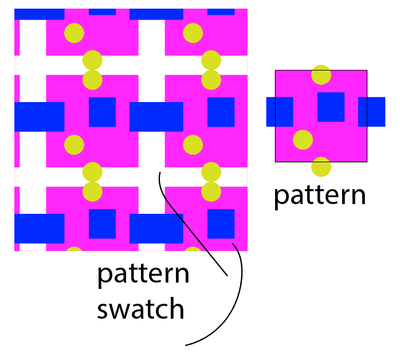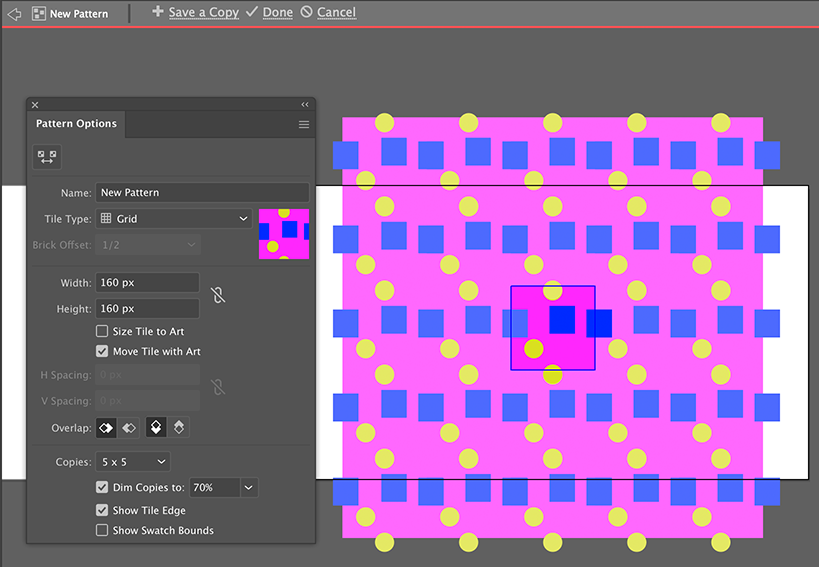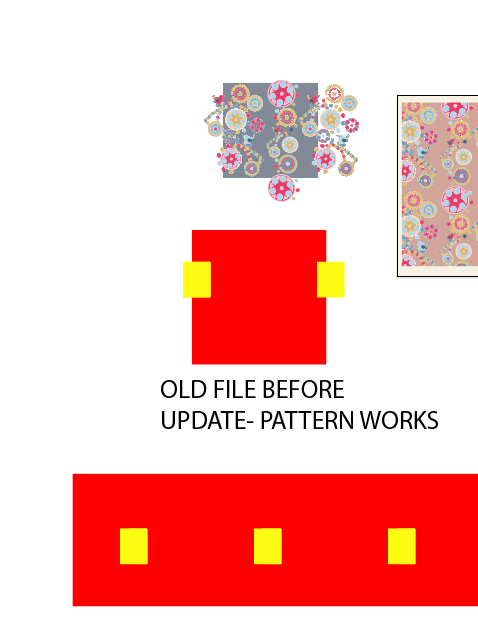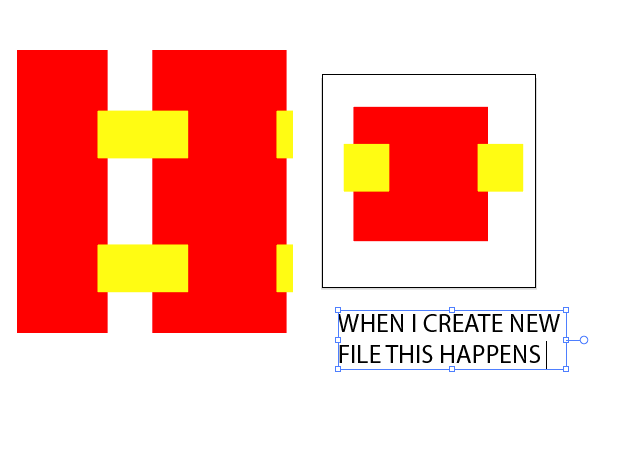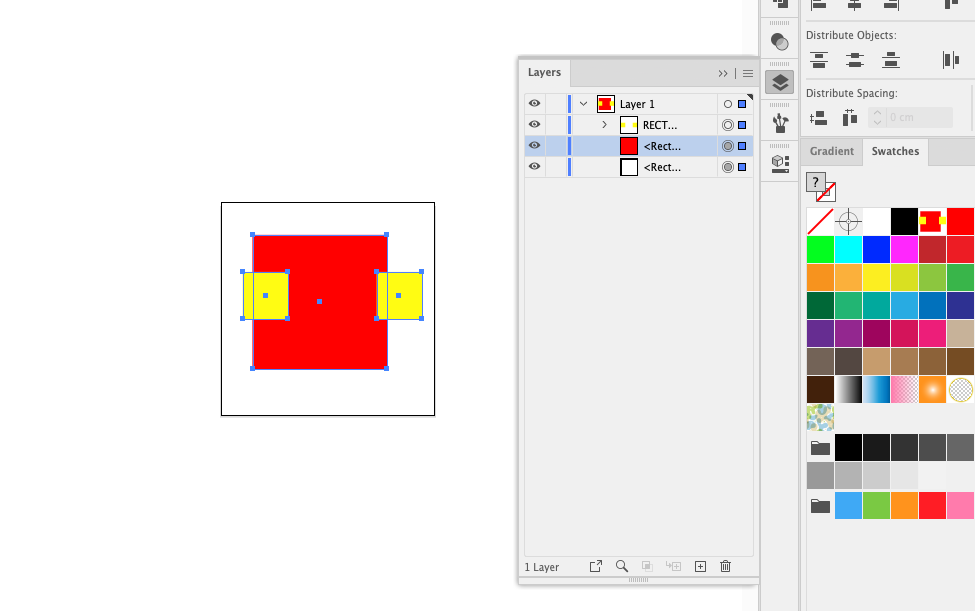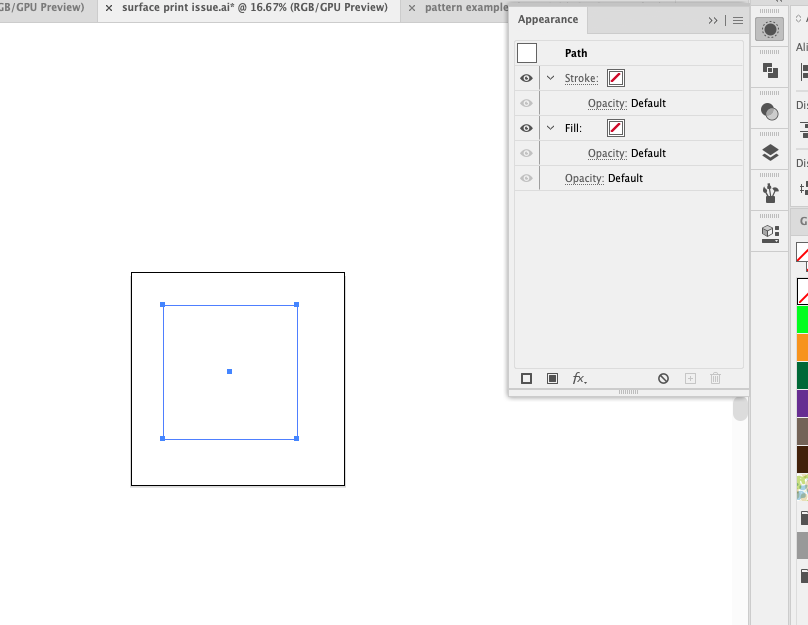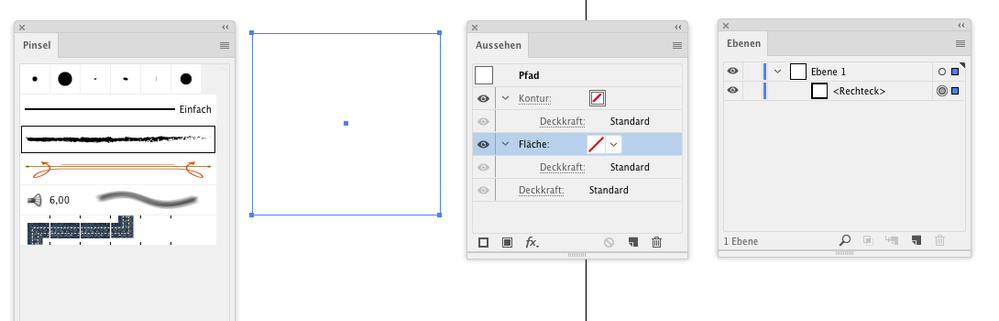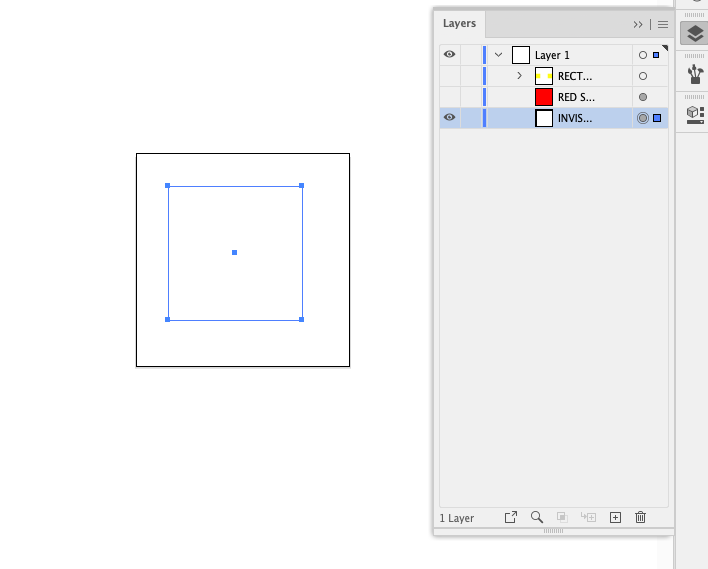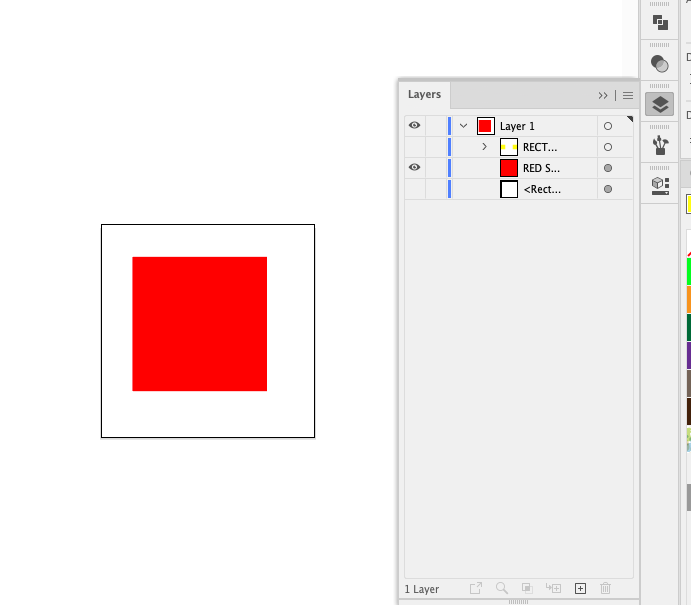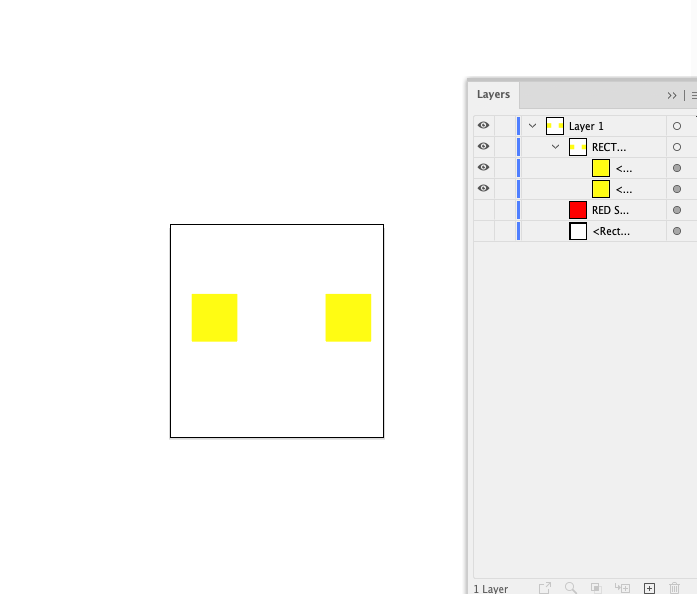- Home
- Illustrator
- Discussions
- Re: Illustrator Surface Pattern Design (issue)
- Re: Illustrator Surface Pattern Design (issue)
Copy link to clipboard
Copied
Hello,
Ever since I updated illustrator I am having an issue creating surface pattern prints. I have been creating them in the standard way (which worked for me no problem until I updated)
When I add my swatch to the swatchs panel, for a repeat pattern it is inclusing the white space around the design. I'm geting a big white box included. I feel it might be on setting in my preferences that I need to change, but can't figure out which one.
It is driving me mad and I badly need help !
Thank you.
Sinead.
 1 Correct answer
1 Correct answer
Why this happens is a mystery to me, but the red rectangle had the same mystery appearance as the empty one in the back.
When things go wrong, you can check the Appearance panel and fix it
Explore related tutorials & articles
Copy link to clipboard
Copied
I moved your post over from the poorly named "Using the Community" forum, which is for getting help using this forum system, to a better forum,
I hope this helps. Best of luck to you.
Copy link to clipboard
Copied
Thank you
Copy link to clipboard
Copied
Draw a rectangle that marks the size of the repeat. Apply fill and stroke of "None" Put it in the background. Select the pattern and the rectangle and move into the swatches panel.
Copy link to clipboard
Copied
Unfortunately this doesn't work. I have been creating patterns for many years and never had this issue.
Its very hard to explain, it is creating a gap between the pattern and background pattern bounding box.
Sinead.
Copy link to clipboard
Copied
In that case you might want to show us what exactly you did.
Copy link to clipboard
Copied
Can you show a screendump of your problem?
What happens if you create the pattern with the pattern maker?
Object > Pattern > Make
Copy link to clipboard
Copied
Hello,
The same thing happens in pattern maker. I just made a quick example see screen shot.
Copy link to clipboard
Copied
What happens if you copy the pink rectangle from your pattern.
Choose Paste in Back.
Fill it and stroke it with None
Select the pattern with the unfilled rectangle and either use the Pattern maker or drag it to the Swatches.
Should result in this:
Copy link to clipboard
Copied
Hello,
The swatch is just pink ?
Copy link to clipboard
Copied
Did you try to create a no fill / no stroke rectangle in the background, like Monika and I suggested?
Copy link to clipboard
Copied
Yes
Copy link to clipboard
Copied
Please. Show. Your. Artwork.
With layers panel. Thank you.
Copy link to clipboard
Copied
When I go back into an old file and create a print in that file it works perfectly no issues.
When I open a new document and create a print, the issue above happens with the white gap.
Is it to do with a soft ware update or a preference issue ?
Copy link to clipboard
Copied
Copy link to clipboard
Copied
Copy link to clipboard
Copied
As requested see layers panel. You can see in the swatches panel the swatch has the white box around it that shouldnt be there
Copy link to clipboard
Copied
The rectangle seems to have special appearances applied. Please select it and show the appearance panel.
Copy link to clipboard
Copied
Hello Monica, I dont think it does. I selected it to show you the rectangle.
Copy link to clipboard
Copied
I don't understand why I can create a red and yellow design in a new document and it doesn't work.
And then I create the same design in an old document and it does work?
I'm lost ? Yes I can create prints in my old document and re safe them but I'd rather not do that.
Thank you for your help. Looking forward to getting to the bottom of the problem.
Copy link to clipboard
Copied
The layers panel shows that there is someting.
Could be overprinting. Or maybe a brush.
e.g. this one has a brush
Copy link to clipboard
Copied
I'm sorry I really don't understand?
The square box is only an invisable box no fill no stroke. This doesn't explain how I can create a print in an old file no problem and can't create the same design in a new document. I'm doing it the same way for both designs.
Where is there a brush ? In the image I sent? I can't see this in the appearance panel and I have no brushes selected.
Copy link to clipboard
Copied
Is the inviible rectangle in the background? Please show the contents of the layers panel.
Copy link to clipboard
Copied
Yes the invisable rectange is the very last layer.
Copy link to clipboard
Copied
Check this file and compare with what you do.
https://shared-assets.adobe.com/link/0d1ea62b-3f2e-4e43-75dc-05c085f63c0a
And share your file if you still have a problem.
-
- 1
- 2