- Home
- Illustrator
- Discussions
- Re: Illustrator VBA scripting 101 - via Excel
- Re: Illustrator VBA scripting 101 - via Excel
Illustrator VBA scripting 101 - via Excel
Copy link to clipboard
Copied
This post will attempt to introduce newcomers to Illustrator Visual Basic Scripting (well, not actually vbs, but rather tru VBA, Visual Basic for Applications). I personally prefer vba over bvs for a number of reasons. First, I always have Excel and Illustrator open, so it makes sense for me use it to drive Ai. Second, I usually need to transfer data between the two programs. Third...I love the Excel IDE...ok, let's get right into it.
- Open Excel
- hit Alt+F11, to bring up the editor
- in the Tools menu, click on References...
- add a reference to "Adobe Illustrator CS5 Type Library"
- in the Personal.xls (or in any other book) add a Module. Personal is a global workbook that is always available. If you don't see it, go back to Excel and record a macro, anything will do. That will create the Personal file.
- and type the following in that module
- we have to continue the tradition and do the "HelloWorld" script
Sub helloWorld()
Dim iapp As New Illustrator.Application
Dim idoc As Illustrator.Document
Dim iframe As Illustrator.TextFrame
Set idoc = iapp.ActiveDocument
Set iframe = idoc.TextFrames.Add
iframe.Contents = "Hello World from Excel VBA!!"
Set iframe = Nothing
Set idoc = Nothing
Set iapp = Nothing
End Sub- save Personal book
- open Illustrator and create a new document first
- to run, move the cursor anywhere inside the Sub...End Sub and hit F5
that's it for now...in the following posts we'll move the text to the middle of the page, create new documents, get data from an Excel Range to Illustrator, get data from Illustrator text frame to an Excel Range...and more, hopefully.
questions? comments?
Explore related tutorials & articles
Copy link to clipboard
Copied
That is a great start Carlos! I'll give it a go and let you know. Thanks!
Copy link to clipboard
Copied
Carlos- I tested this and got it to work. I'm a little familiar with VBA in Excel within Excel and that is it. That is sort of what got me into scripting. I started messing around with JS because it was cross-platform. I understand that DIM is the same as VAR in JS and that SET adds a reference to the object. I also understand that "set object = nothing" frees up memory, correct? With that said, I know you don't want to move too fast with my 101, but I have a question.
In my last discussion about getting illustrator to read from an excel csv, I was wondering if the same thing could be done with Excel.
Could an XLSM file read a line from a CSV file in "A1" and depending on what was in the first column in the XLSM, search the CSV file and find the indexed item in the second column or third? I've done it before with standard VLookup functions and it was cumbersome and very slow, and for some reason, everytime I would save the file it would take forever although the xls file was a single sheet.
i've attacthed a sketch of what I'm talking about, because it's hard to explain and I think the sketch explains it better. Here it is, sorry if it is blurry, it looked fine before I posted:
I apologize to ask a non-Adobe question on their forum, but you are a big help and the guys I've come across on Excel forums have been very condesending. I'll eventually get to the step of saving to ADOBE PDF from Excel, but not just yet. ![]() Thanks in advance!
Thanks in advance!
Copy link to clipboard
Copied
I understand that DIM is the same as VAR in JS and that SET adds a reference to the object. I also understand that "set object = nothing" frees up memory, correct? With that said, I know you don't want to move too fast with my 101, but I have a question.
all that is correct, including moving to fast in this post.
I'm a little familiar with VBA in Excel within Excel and that is it. That is sort of what got me into scripting. I started messing around with JS because it was cross-platform.
me too, Basic got me hooked to programming, it was ok for my own needs, then I moved to JS to do cross-platform scripting.
Could an XLSM file read....?
yes, it can. Let's do this, to try to keep this organized, start a new thread with your more advanced question and I'll try to help you there. You can copy/paste from here to the new thread.
Copy link to clipboard
Copied
k Carlos, will do!
Copy link to clipboard
Copied
When can we expect the next class session to begin?![]()
Copy link to clipboard
Copied
Lesson 2 - Move the Hello World to the center of the page
to move our "Hello World" textFrame to the center of the page, we need to know where the center is first...one way to do it is to get the Width and the Height of the document and divide by two to get half of it...let's assign those values to our variables to get to use them later in the code.
| docWidth = idoc.Width | |
| docHeight = idoc.Height |
now we need to move our text to this new position, but there's no property to get the center of our text frame...we only have top and left properties, so we use the width and height properties and divide by two like we did with the document.
| frameWidth = iframe.Width | |
| frameHeight = iframe.Height |
once we have both the document and frame measurements, we assign them to the new frame position
| iframe.Top = (-docHeight / 2) + (frameHeight / 2) | |
| iframe.Left = (docWidth / 2) - (frameWidth / 2) |
the whole code looks like this, please note that Illustrator reversed the Y axis in CS5, for CS4 it will go the opposite direction.
Sub helloWorld2()
Dim iapp As New Illustrator.Application
Dim idoc As Illustrator.Document
Dim iframe As Illustrator.TextFrame
Set idoc = iapp.ActiveDocument
Set iframe = idoc.TextFrames.Add
docWidth = idoc.Width
docHeight = idoc.Height
iframe.Contents = "Hello World from Excel VBA!!"
frameWidth = iframe.Width
frameHeight = iframe.Height
iframe.Top = (-docHeight / 2) + (frameHeight / 2)
iframe.Left = (docWidth / 2) - (frameWidth / 2)
Set iframe = Nothing
Set idoc = Nothing
Set iapp = Nothing
End Sub
to be continued....
Copy link to clipboard
Copied
Excellent lesson Carlos! I've been trying to get my head around alignment for awhile.
Copy link to clipboard
Copied
thanks, more to come..
Copy link to clipboard
Copied
Lesson 3: Create a new document, create a new layer, transfer data from Excel to AI
In lesson 2, I mentioned illustrator reversed the Y axis. That means that in CS4 and earlier, the origin was at the bottom left of the document and positive Y values went "up" from the bottom. In CS5, the origin moved to the top left corner of the document and positive values went "down" from the top.
are you confused yet? No? let me try harder. In order to keep existing scripts from breaking, if you create NEW documents in CS5, the axis will be at the bottom/left (just like CS4).
got it? cool, let's put our newfound knowledge to good use. In the next exercise, we will create a new document, add a second layer, a text frame to this new layer, and get the data in the first Cell in the Active Excel Document to add to the text frame
to create a new document with defaults, use the add method
idoc = iapp.documents.add
next we will create a new layer
Dim ilayer As Illustrator.Layer
Set ilayer = idoc.Layers.Add
and rename our newly created layer
ilayer.Name = "Data from Excel"
then add a text frame to the layer, as opposed to the document in the previous post
Set iframe = ilayer.TextFrames.Add
before we populate our text frame, go to Excel and type "Hello from Cell A1!", in Cell A1 in the Active Book.
declare a variable to hold Cell 1
Dim myRange As Range
Set myRange = Range("A1")
now use that to populate the text frame
iframe.Contents = myRange.Value
that's it!!,
last, we update the top position, to accommodate for the "new" document issue
iframe.top = (docHeight / 2) + (frameHeight / 2)
here's the complete code
Sub helloWorld3()
Dim iapp As New Illustrator.Application
Dim idoc As Illustrator.Document
Dim iframe As Illustrator.TextFrame
Dim ilayer As Illustrator.Layer 'new
Dim myRange As Range ' new
Set myRange = Range("A1") ' new
Set idoc = iapp.Documents.Add 'updated
Set ilayer = idoc.Layers.Add 'new
ilayer.Name = "Data from Excel" 'new
Set iframe = ilayer.TextFrames.Add ' updated
docWidth = idoc.Width
docHeight = idoc.Height
iframe.Contents = myRange.Value 'updated
frameWidth = iframe.Width
frameHeight = iframe.Height
iframe.top = (docHeight / 2) + (frameHeight / 2) 'updated
iframe.left = (docWidth / 2) - (frameWidth / 2)
Set myRange = Nothing 'new
Set ilayer = Nothing 'new
Set iframe = Nothing
Set idoc = Nothing
Set iapp = Nothing
End Sub
Copy link to clipboard
Copied
Excellent, I didn't know that about the origin reversing. That's odd.Thanks
Copy link to clipboard
Copied
Anymore Carlos, my brain is hungry!!
Copy link to clipboard
Copied
Hi, thanks for being so enthusiastic about this post, I'll do lesson four soon, I've been a little busy lately...stay tuned!!
Copy link to clipboard
Copied
No problem, I love to learn.
Yeah, I haven’t seen you on any posts lately. I was wondering what happened. Hopefully you were writing a how to book. ☺
Copy link to clipboard
Copied
![]() I wish I could, I don't think I'm any good at writing...I mean properly.
I wish I could, I don't think I'm any good at writing...I mean properly.
Copy link to clipboard
Copied
Lesson 4: Creating Shapes, Working with Selections, writing data to Excel
In the Illustrator world a shape is a....well, I'm not going to bore you with technical terms only rocket scientists would understand....let's just say a Circle is a shape, as well as a Rectangle or a Star, there much better than the actual definition. Then in the scripting lingo all shapes are pathItems.
There are a number of ways of creating shapes, in this exercise well focus on using the various Methods of the PathItem Object.
to create a Circle we'll use the Ellipse Method, all arguments are optional, if we don't supply any, the method uses default values.
Ellipse
([top as Double]
[, left as Double]
[, width as Double]
[, height as Double]
[, reversed as Boolean]
[, inscribed as Boolean])
Dim icircle As Illustrator.PathItem
Set icircle = idoc.PathItems.Ellipse(300, 300, 100, 100)
similarly, to create a square, we use the Rectangle Method
Dim isquare As Illustrator.PathItem
Set isquare = idoc.PathItems.Rectangle(200, 200, 100, 100)
and to make a star we use the...hum...the Star Method
Dim istar As Illustrator.PathItem
Set istar = idoc.PathItems.Star(400, 400, 100, 50, 5)
now lets select the square and read some of its properties and write them down to Excel
isquare.Selected = True
get properties of the top most selection, in case we have many items selected, for now it should only be the square
w = idoc.Selection(0).Width
h = idoc.Selection(0).Height
y = idoc.Selection(0).top
x = idoc.Selection(0).left
and lets write those values to Excel, using the Cells object this time. Make sure you have a blank Excel book open, it will write data to the first 4 rows, 2 first columns
Cells(1, 1) = "width: "
Cells(1, 2) = w
Cells(2, 1) = "height: "
Cells(2, 2) = h
Cells(3, 1) = "top: "
Cells(3, 2) = y
Cells(4, 1) = "left: "
Cells(4, 2) = x
here's the complete code, from now on, we'll start every exercise with a blank Excel book and a blank Illustrator document, so please do that before runing.
Sub lesson4shapes()
Dim iapp As New Illustrator.Application
Dim idoc As Illustrator.Document
Dim icircle As Illustrator.PathItem
Dim isquare As Illustrator.PathItem
Dim istar As Illustrator.PathItem
Set idoc = iapp.ActiveDocument
Set icircle = idoc.PathItems.Ellipse(300, 300, 100, 100)
Set isquare = idoc.PathItems.Rectangle(200, 200, 100, 100)
Set istar = idoc.PathItems.Star(400, 400, 100, 50, 5)
isquare.Selected = True
w = idoc.Selection(0).Width
h = idoc.Selection(0).Height
y = idoc.Selection(0).top
x = idoc.Selection(0).left
Cells(1, 1) = "width: "
Cells(1, 2) = w
Cells(2, 1) = "height: "
Cells(2, 2) = h
Cells(3, 1) = "top: "
Cells(3, 2) = y
Cells(4, 1) = "left: "
Cells(4, 2) = x
Set istar = Nothing
Set isquare = Nothing
Set icircle = Nothing
Set idoc = Nothing
Set iapp = Nothing
End Sub
Note that the code we just wrote is not the most efficient way of doing things, we don't have to select an object in order to work on it (get the properties for instance). We did it for illustration purposes, we could also use a loop to write data to Excel. We'll do that in the next lesson.
also, note that the top/left values don't match exactly with the values we entered (200, 200), homework, can you tell why?
Copy link to clipboard
Copied
Oh, that’s a good lesson. Thanks a lot for this one! I wish there was a way for me to give you points on this forum.
Copy link to clipboard
Copied
Hey Carlos-
I have a grasp on the shapes above, but how about drawing shapes from points? I've went through some tutorials that came with Illustrator VBScript, and I've figured out how to get the sizes right, but when I try to position them, the values that Illustrator show are wrong when I use methods lIke .top and .left for the x and y coordinates. I would assume that it would be an array, but is there a quick way to absolute reference where you want to draw something?
If you have this saved for a future lesson, I can wait, no problem. thanks
Copy link to clipboard
Copied
Got anymore Carlos?
Copy link to clipboard
Copied
thanks for your interest, more will come for sure...shortly.
Copy link to clipboard
Copied
Alright Carlos. I eagerly await your next lesson!
Copy link to clipboard
Copied
note that the top/left values don't match exactly with the values we entered (200, 200), homework, can you tell why?
Is that because the shape was drawn with the default 1 pt stroke and the .top & .left values are based on visible Bounds? (my only guess) So why is that?
Copy link to clipboard
Copied
correct, top/left properties reflect visible bounds (includes stroke size), what we see in the UI when we select an item is Geometric Bounds in scripting.
thanks for posting, you get an extra credit

Copy link to clipboard
Copied
Carlos! Thank you so much for all the different work that you have put on these forums. It really is a lifesaver for many I am sure!
I am looking to do something exactly like what you did in post 11 of the following forum: http://forums.adobe.com/thread/773143
But since I am more of a beginner with scripting I figured I'd try this out and already having what looks like software issues. I did what you instructed in the first post of this forum, however when I hit run, the window moved over to Illustrator and then never did anything and when I went back to the VBA Editor in Excel it showed the error message below:
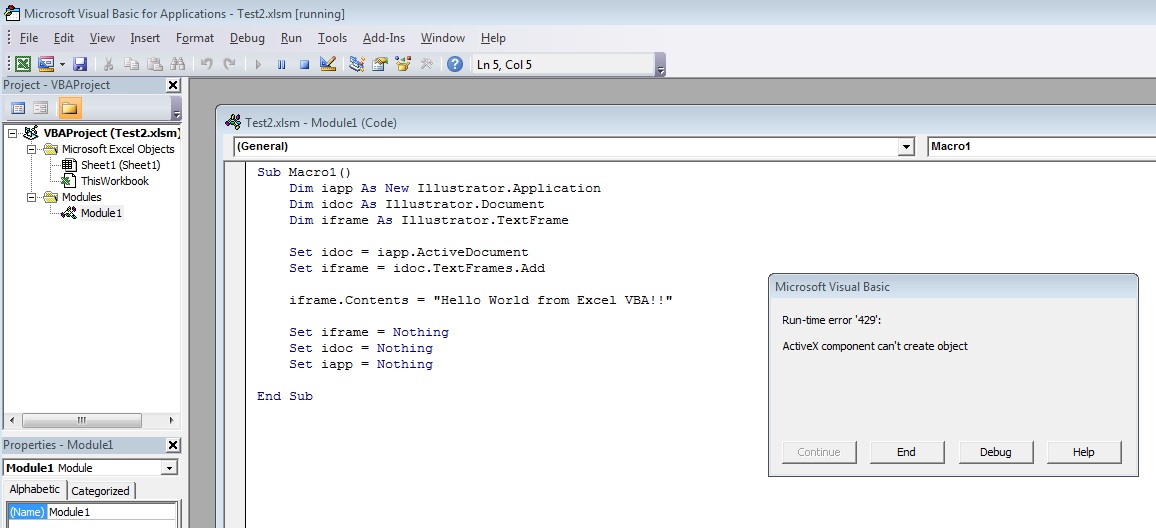
When I hit Debug, it highlights the following line:
Set idoc = iapp.ActiveDocument
So I searched the error on google, but I couldn't find anything specific to working with Excel and Adobe Illustrator, all of the other errors seemed to be with other applications. I saw one forum where it showed this error because two versions of Excel were installed, which I did have that (2010 and 2013) but I used a different hard drive that only has Excel 2010 and it still didn't work.
I am using Windows 7 64 Bit with Adobe Illustrator CS6. The second hard drive I tried with only one version of Excel is a brand new clean install of Windows 7 that has not been updated. The other hard drive is also Windows 7 but has been updated. Both show the same error.
Let me know if you need any more info and if you can help me I am really excited to get stuff like this running in the future as this could save myself and my colleagues a ton of time.
Copy link to clipboard
Copied
Hi tyedye09wab,
I don't mean to step on Carlos' conversation with you, but in case he is busy, I thought that I would throw in a quick comment or two. ![]()
First - to answer your question -- did you have an active document "open"? If there is no document open, it can't assign the variable to a non-open document. That would involve code to create a document.
Hope this helps,
TT
