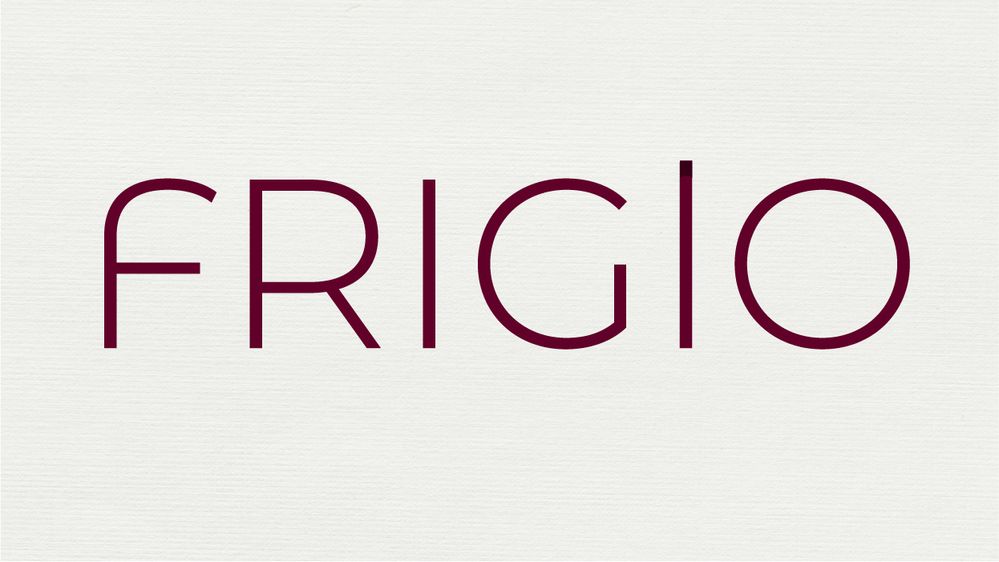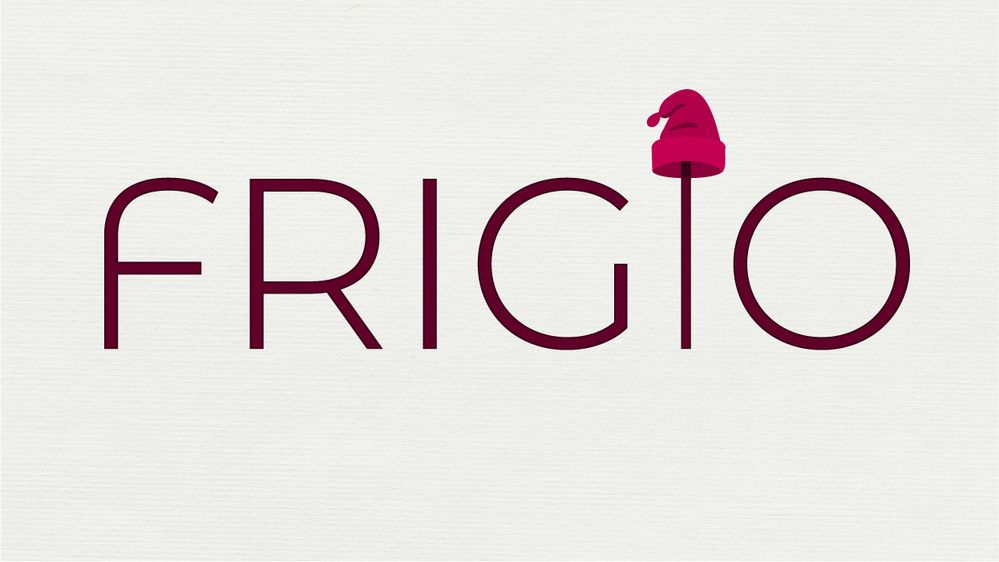Copy link to clipboard
Copied
I'm an Illustrator n00b, so forgive me if this is beyond simple - which I'm betting it probably is.
I'd like to be able to merge and/or flatten two text layers with a third layer containing an object. I'm open to other solutions (though I'd still find learning how to do this to be useful), but this is how I'd do it in Photoshop so that's the first thing I thought of as a solution in Illustrator.
The first layer is a text layer of the whole word. The second layer is also a text layer, but only of the second letter I. This layer was placed over the first layer and moved up slightly to give the I a bit more additional height. At the top of the I is the third (object) layer which is a darker shade of the same color.
Once all are merged/combined I'd like to add a stroke. So far everything I've tried places a stroke around all of the layers individually. I'd like the stroke around the second I to look the same as it does on all of the other letters. Changing the size of the second I also widens it, which I'd like to avoid.
 2 Correct answers
2 Correct answers
You can do what you want by grouping all the objects.
Then open the Appearance panel.
Create a new stroke for the group
Move that stroke below the Contents.
Apply whatever color and width you want for the stroke.
How to use the Appearance panel: How to Use And Read Illustrator's Appearance Panel
Thanks for the response and the link to the tutorial vid. I learned a few things, but wound up going about what I wanted to get done using a different method. As usual, the solution was simpler than I had originally thought out.
I just created a single text layer, changed the weight of the second I, changed the text into an object (Ctrl/Shift/O), adjusted the height a bit on the second I to make it taller, applied the stroke, and then added the other objects (shade on I and cap).
Decided to chan
...Explore related tutorials & articles
Copy link to clipboard
Copied
You can do what you want by grouping all the objects.
Then open the Appearance panel.
Create a new stroke for the group
Move that stroke below the Contents.
Apply whatever color and width you want for the stroke.
How to use the Appearance panel: How to Use And Read Illustrator's Appearance Panel
Copy link to clipboard
Copied
Thanks for the response and the link to the tutorial vid. I learned a few things, but wound up going about what I wanted to get done using a different method. As usual, the solution was simpler than I had originally thought out.
I just created a single text layer, changed the weight of the second I, changed the text into an object (Ctrl/Shift/O), adjusted the height a bit on the second I to make it taller, applied the stroke, and then added the other objects (shade on I and cap).
Decided to change the stroke color to match the small patch of shade where the stick meets the cap so it's not as noticeable as when I was thinking of using the yellowish off-white.