Copy link to clipboard
Copied
I need to join all paths and fill it to black. My workflow now is going like this:
1. Select small piece. (it is stroke)
2. Join
3. Fill with black
4. do it again and again and again.
I want to monitize my work. Can I join all pieces at ones?
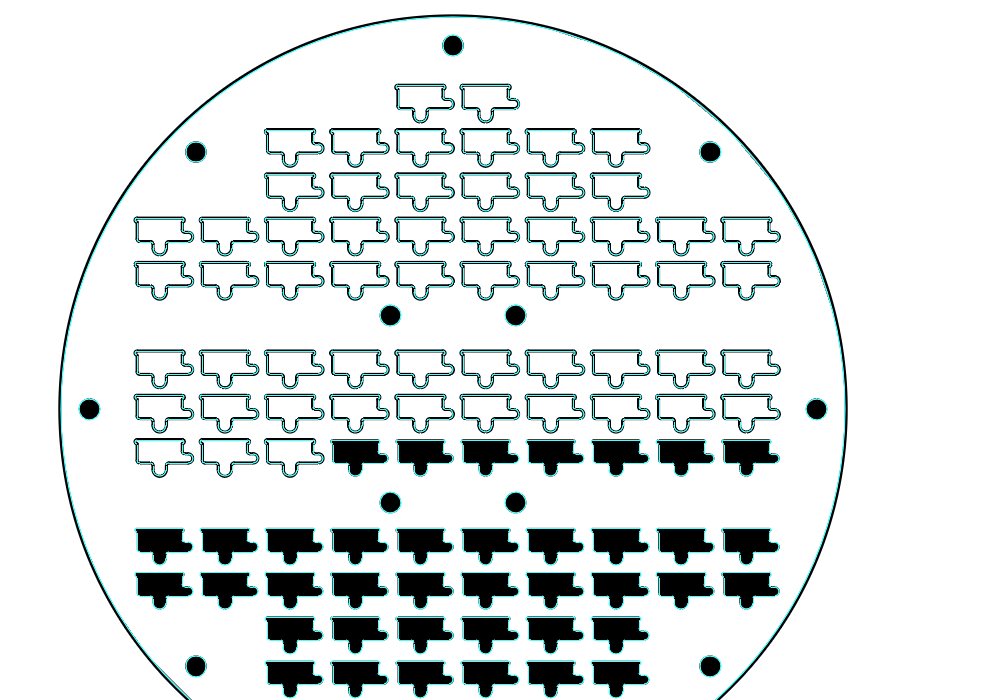
 1 Correct answer
1 Correct answer
Use Live paint.
Select all. With the live paint tool select black color click once into a small shape. Then triple click into one of the others. Then select "no fill" and click into the large area that should not be filled.
If you need to, do whatever needs to be done with the strokes.
Expand the live paint.
Read the documentation about the tool.
Explore related tutorials & articles
Copy link to clipboard
Copied
I'm not sure what the 'join' step is doing here. Are these not closed paths?
Copy link to clipboard
Copied
No. Those are all open paths.
This is my problem, I recieve file from AutoCad. All paths are open, it takes 30% of my time just to join this objects
Copy link to clipboard
Copied
Hey, normally you can just select all paths, and Join the paths (bij going to Object > Path > Join or Cmd-J on Mac or Ctrl-J on Windows). Illustrator will connect all closest points automatically. Sometimes it'll connect the wrong points, but in this case I think it'll work because all points are on top of each other. Hope this helps!
Copy link to clipboard
Copied
No, I wuold glad if it was so easy but it is not the case. AI conecting all paths to one object 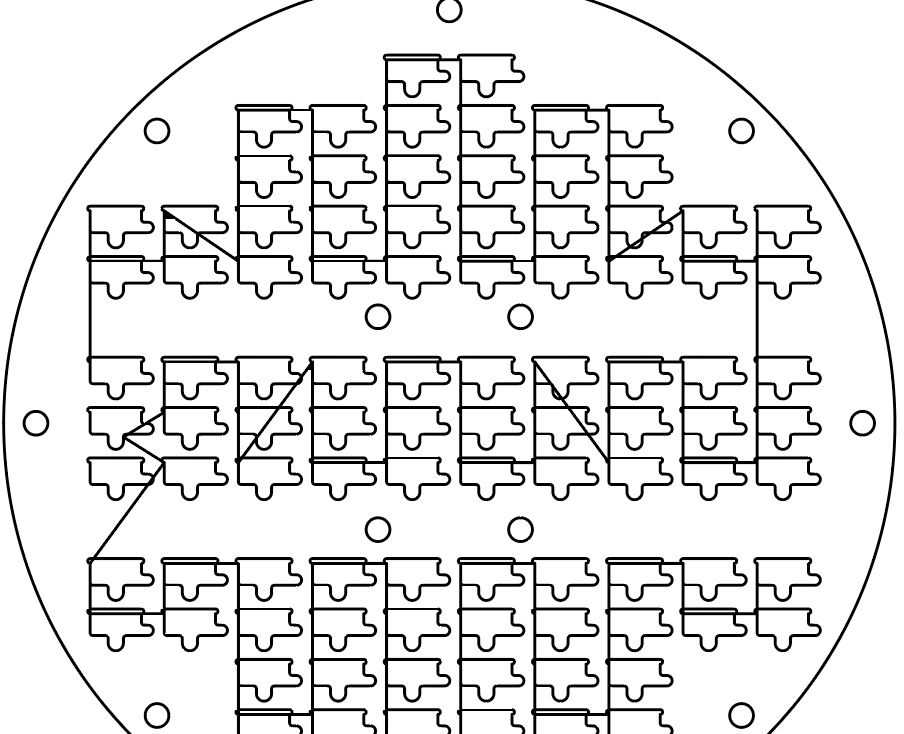
Copy link to clipboard
Copied
Ah okey, yes sometimes this happens ![]() If colouring of the shapes is the only thing you have to do, I think Monika's solution could be an option.
If colouring of the shapes is the only thing you have to do, I think Monika's solution could be an option.
Copy link to clipboard
Copied
No, I need much more than just colouring. It is just preparation for work. I need to close(join) all open paths.
Copy link to clipboard
Copied
Follow Monika's advice fully and you should achieve that.
Copy link to clipboard
Copied
Use Live paint.
Select all. With the live paint tool select black color click once into a small shape. Then triple click into one of the others. Then select "no fill" and click into the large area that should not be filled.
If you need to, do whatever needs to be done with the strokes.
Expand the live paint.
Read the documentation about the tool.
Copy link to clipboard
Copied
Thank you, this is working ![]()
