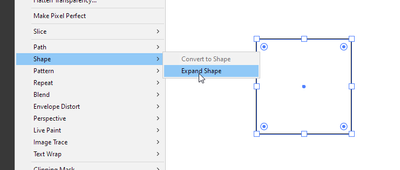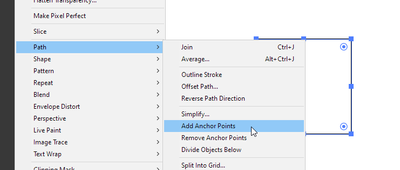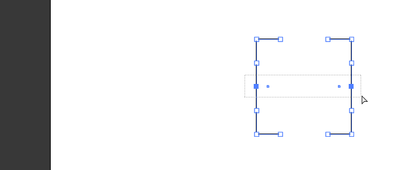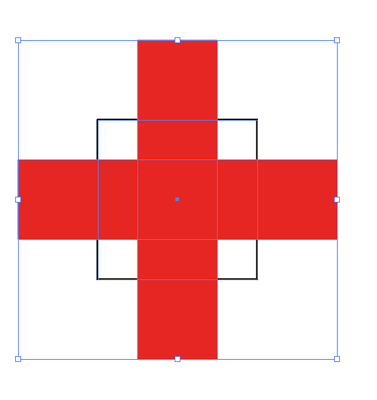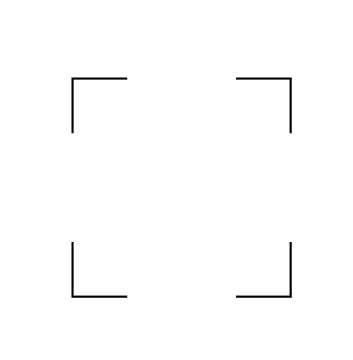Keep corners only of a square
Copy link to clipboard
Copied
How can I create a square keeping only the cornes? I've tried clipping masks and I end up with the opposite result.
Explore related tutorials & articles
Copy link to clipboard
Copied
There are probably several ways to go about it, here are the steps for one of them...
- Choose the Rectangle tool and draw out the square
- With the square still selected, choose Object > Expand Shape
- Choose Object > Path > Add Anchor Points
- And again, choose Object > Path > Add Anchor Points
- With the Direct Select tool, marquee select the center anchor points of the top and bottom sides, press Delete
- With the Direct Select tool, marquee select the center anchor points of the left and right sides, press Delete
Copy link to clipboard
Copied
If you need finer control over the exact size.
Draw these 3 shapes, option click to enter sizes, and align center on both axis
Unite the red shapes, then subtract from the bottom shape using pathfinder. In outline mode with the hollow arrow tool draw a frame to select and delete these 4 points.
Copy link to clipboard
Copied
Another method is using a Knockout Group.
Add 2 fill to the stroked rectangle.
Use Effect > Convert to Shape > Rectangle to create 2 rectangles that cover the unwanted stroke areas.
Set the Opacity of both fills to 0%
Set the Opacity option below the Stroke and Fills to Knockout Group.
You can change everything if necessary.
Copy link to clipboard
Copied
Vikas,
Based on a stroked path with Butt Cap and Round Join you can also use Dashed line to get the desired appearance with the right values of Dash and Gap as described here,
https://helpx.adobe.com/illustrator/using/stroke-object.html
when you search the page for "Align Dashes to Corners and Path Ends, Adjusting Length to Fit"