 Adobe Community
Adobe Community
Copy link to clipboard
Copied
I have an object with a drop shadow. I want to rotate the object and the drop shadow 90 degrees. But when I rotate the object, the drop shadow does not rotate along with the object. wtf
Can you tell me how to lock the drop shadow so that it will rotate with the object. p.s. I already know how to change the angle of the drop shadow.
 1 Correct answer
1 Correct answer
Funny you should ask just had to do this.
I get around this problem by making a symbol of my initial object with drop shadow, then I just drag out symbol instances and rotating the symbol rotates the drop shadow also. Other items like gaussian blurs also scale so works good for holding outer glows consistent on logos.
Explore related tutorials & articles
Copy link to clipboard
Copied
A lot of work to adjust two or three drop shadow effects you should come on one of my photoshoots if ou want to see what a lot of work really is all about!
Amusing!
Copy link to clipboard
Copied
Wade_Zimmerman wrote:
A lot of work to adjust two or three drop shadow effects you should come on one of my photoshoots if ou want to see what a lot of work really is all about!
Amusing!
I sure know what a lot of work is and I can also imagine it and I'm sure you can imagine it too. That's why I gave you an example with two or three different shadows and not twenty, thirty, or more ![]()
@mikef928,
Wade is not suggesting change in the preferences, but to redo the shadows after you rotate instead of using Transform Effect. I agree with this and it is the obvious thing to do if you really have only one or a few different shadows rotated at angles like 90 degrees where you can simply swap the X with Y values, otherwise for something more involving I would use the Transform Effect.
Copy link to clipboard
Copied
I am using CS 6.0.0 So would you suggest that I may need to reset my illustrator prefs or something?
Copy link to clipboard
Copied
What is strange is that sometimes the shadow will rotate with the object, and in other files it won't. I do package design, and I create the box sides in one file. Then I bring the entire box side into the file with the box top. Then I rotate the sides 90 degrees. Sometimes the drop shadows will rotate, and in some other files they won't. Oh well, I can just do a workaround as you suggested, or expand my object. Thanks
Copy link to clipboard
Copied
I usually will use expand, as for the logic behind this X, Y positioning, I understand it, but I find it rather draconic to offer just a "global" relative position option on shadows. For example, if you are designing a company logo, which Illustrator is used for as well, surely you would want
the shadows to stay relative to the logo if indeed they are part of that? Why a drop down option to render the shadow as either relative to the object or relative to a global light source / co-ordinate system cannot be included is beyond me. Or at least allow use of the
transform tool as an object relative transform tool for rotation and the normal pick tool transforms can be global (or co-ordinate) relative for rotation and scaling.
Copy link to clipboard
Copied
simply place the values of X and Y shadow Negative and his shadow will be up to in connection to the 90 ° you want.
Copy link to clipboard
Copied
Just make your X and Y offset unties negative numbers. ![]()
Copy link to clipboard
Copied
Object>expand appearance
That works for rotating effects. maybe it works for shadows
Copy link to clipboard
Copied
Copy link to clipboard
Copied
Hi mikef928 What you need to do is:
- Select your BOX and apply the drop shadow to it. (keep it selected)
- Locate the properties panel.
- click on the FX Drop shadow option (see screen grab).
- Apply your offset values and other properties within that panel.
- select OK
Alternatively.
- Get the shadow you want whilst the box is straight.
- Select the box and either expand or rasterise the box. (the shadow and box become separate entities)
The problem with this is that is you enlarge the box and shadow then you will lose resolution of the shadow!
See the screen grab. Hope this helps!
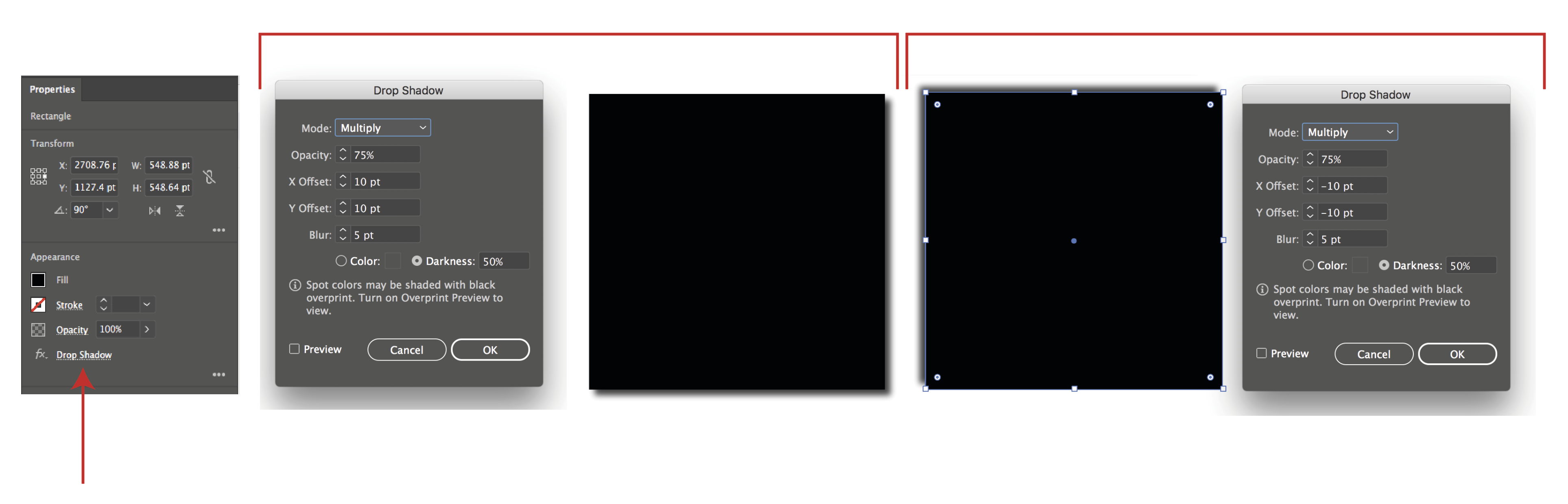
-
- 1
- 2

