Copy link to clipboard
Copied
Hi,
This is something that's always bothered me. There appear to be 2 types of text boxes in Illustrator...one where you can resize the box and not warp the text, and one that warps the text.
Is there an easy way to toggle between the two? Sometimes I'll create a text box that functions as the first kind, but I'll click on something or press a key by accident that turns it into the second...so all of a sudden I try to resize the box and it warps the text.
Thanks
 1 Correct answer
1 Correct answer
I'll try to explain too![]()
gmannib wrote:
...This is something that's always bothered me. There appear to be 2 types of text boxes in Illustrator...one where you can resize the box and not warp the text, and one that warps the text.
tromboniator, answered that question in full details, but I'll try to say it with another hopfully simple words![]() .
.
When using the text tool:
if you just click and type, you are creating the first kind of text you are talking about - it is called "Point Type"
if you first click
...Explore related tutorials & articles
Copy link to clipboard
Copied
Actually they are the same, just depends on how you have them selected. Use the direct select(AKA Hollow select) tool, and select the vector points you want to modify. When they are solid that means they are definitely selected. Sometimes I draw a direct select tool frame and they are all still hollow but it works.
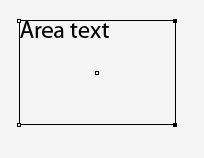
Copy link to clipboard
Copied
Mike,
Either you're confusing the heck out of me, or I didn't understand the question. Could be both; just ask my wife. I THINK the question is: What keystroke combination might I accidentally hit to turn area type into point type? Unless something has changed in CS5, the answer is : none. I had to download a script to accomplish this (CS3). No selection method I know of makes them behave the same way.
gmannib,
Unless Mike or someone proves me wrong (that's fine, wouldn't be the first time) there's no way to do this by accident. Point type is created by selecting the Type Tool, then clicking it in the document. You will see a tiny x and a flashing insertion point. Type something, and it will continue along the same line until you hit a return. Then hit esc or select another tool, such as the Selection Tool, and the bounding box will appear. If you drag one of the handles, the type will resize according to which handle and which direction you take it. If, instead of clicking, you click and drag with the Type Tool (or draw any shape and click it with the Area Type Tool), a rectangle appears with the flashing insertion point in the upper left. Type something, and it will fill to the right until it hits the box, then it returns to the left, and so on until the box is full, at which point additional typing will no longer be visible, but a red square around a + appears at the lower right of the box. If you exit the Type Tool, grab the Selection Tool, and drag a handle, the text box will grow, and the invisible typing will appear in the box as there is room for it, at the size at which you typed it. Drag far enough, and you get empty box outside your typing.
As I say, I know of no built-in way to change one into the other, without creating a new text object. If you discover a way to do it, please let me know!
Peter
Copy link to clipboard
Copied
I believe only the original poster can help us out here, can you post a screenshot describing your problem? There are 3 basic types of containers for text in Illustrator that we commonly refer to them as in the image below. Can you let us know what kind of type you have? You can tell by doing a command Y to go in outline mode, or select them (Notice the different control points)
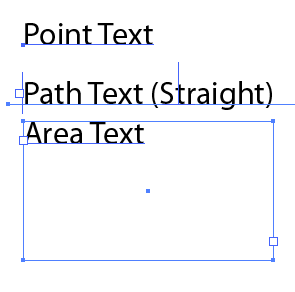
Copy link to clipboard
Copied
First turn off bounding boxes to make sure that what you see is really a text box and not point text with a bounding box. The two look similar.
If it is indeed a text box remember that there are two ways to select it.
1) Use the direct selection tool and select the text (the text becomes underlined in the layer colour). This way when you transform it the text as well as its box will transform.
2) Use the direct selection tool and select the box only. Hold down Option/Alt if you want to select all 4 anchor points but be careful not to touch the text. Now you can transform the box (with scale tool etc.) without affecting the size of the text. Of course you can also change the width or height of a text box by simply dragging the edges of a box with the direct selection tool.
Copy link to clipboard
Copied
I'll try to explain too![]()
gmannib wrote:
...This is something that's always bothered me. There appear to be 2 types of text boxes in Illustrator...one where you can resize the box and not warp the text, and one that warps the text.
tromboniator, answered that question in full details, but I'll try to say it with another hopfully simple words![]() .
.
When using the text tool:
if you just click and type, you are creating the first kind of text you are talking about - it is called "Point Type"
if you first click and drag, you are defining and creating what is called "Text Box" which is the one that wraps the text.
To scale a Point Type, you can use the scale tool (S hotkey ), but also the black arrow selection tool which is more convenient for this.
To scale a Text Box together with the text inside, use the Scale Tool. When you are using the black arrow selection tool you can change the size of the text box but not the size of the letters inside which causes wrapping.
a Text box has a small square box near the bottom of its right side to indicate that this is a text box. If it has a plus sign in it, this indicates that there is more text that is hidden because it can't fit in the current size of the box
gmannib wrote:
...Is there an easy way to toggle between the two?
You can't toggle Point type to Text box. You have to copy the text from one kind and paste it into the other - it can be newly created or existing text. When copying from a text box, make sure you have selected all text including the eventual hidden text by selecting all (Ctrl + A)
Copy link to clipboard
Copied
Thank you to everyone for your time, and sorry for the confusion.
The keyword here, I think, was "text wrapping," which I think emil emil was able to deduce was the problem. I sometimes try to resize the text box to wrap the text differently, not realizing that it cannot be done with point type. I don't know why I imagined that you could somehow toggle between the two.
In any case, it is good to know the technical terms.
Thanks to everyone.
Copy link to clipboard
Copied
That was the reason I suggested that turn off bounding boxes.
They get in the way when you're dealing with type and are easily confused with text boxes.
Find more inspiration, events, and resources on the new Adobe Community
Explore Now