Copy link to clipboard
Copied
Would like to clip or trim the white brush pattern (Scattered Brush 7, in yellow spline) so that it only shows on the red, but not in the blue area. Tried doing a clipping mask (Copy, Paste in Place, Make Clipping Mask) but the brush pattern expanded and altered itself - no good. Don't want to move the yellow spline brush line, which would move the splots. The blue spline line is below the red, in a lower layer (I did try to Copy, Paste in Place the blue line on top of the white, but it also pasted over the red). How may I remove or mask over any of the white flakes outside the red?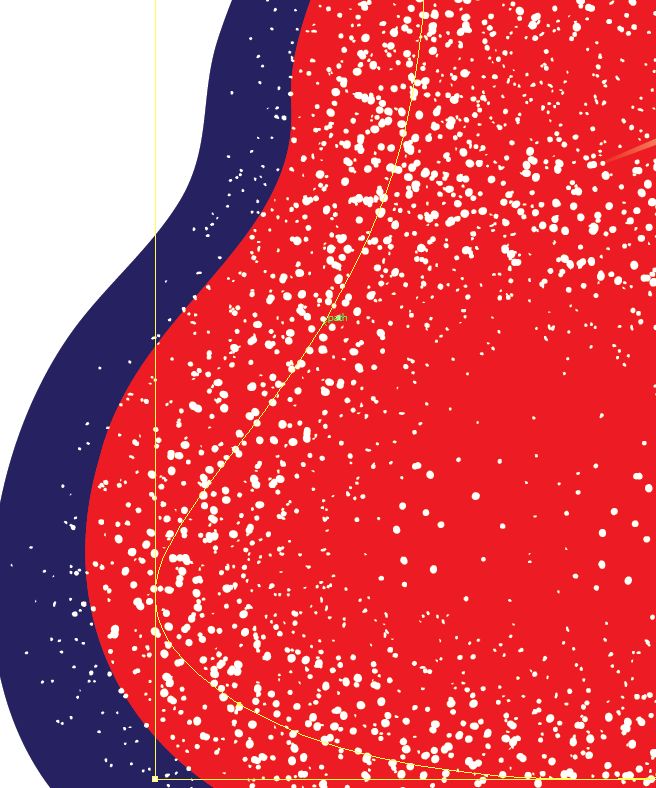
 1 Correct answer
1 Correct answer
Select the red object and use Draw Inside mode then add the brush pattern
Explore related tutorials & articles
Copy link to clipboard
Copied
One way to do it would be to select the brush line and choose Object > Expand Appearance. Object > Ungroup and delete the white spots that you don't want.
Another way would be to duplicate the red shape. Make sure that the duplicate red shape is on top of the brush line. Select both the duplicate red shape and the brush line and then Object > Clipping Mask > Make.
Copy link to clipboard
Copied
Select the red object and use Draw Inside mode then add the brush pattern
Copy link to clipboard
Copied
Ray,
Using the Draw Inside (basically a clipping mask grouping) is a simple means for doing what I needed. Thanks. I had forgotten about that option. Using CS5, I found you may only use one type of brush pattern with multiple lines - you may not switch to a second pattern, after having used the first within the Draw Inside option. Adjusting the Stroke point size does help with that second brush throw.
Not that Barbara's method didn't work (which I detailed in my question), just using the Draw Inside was a simpler means for accomplishing the same task.
Thanks!