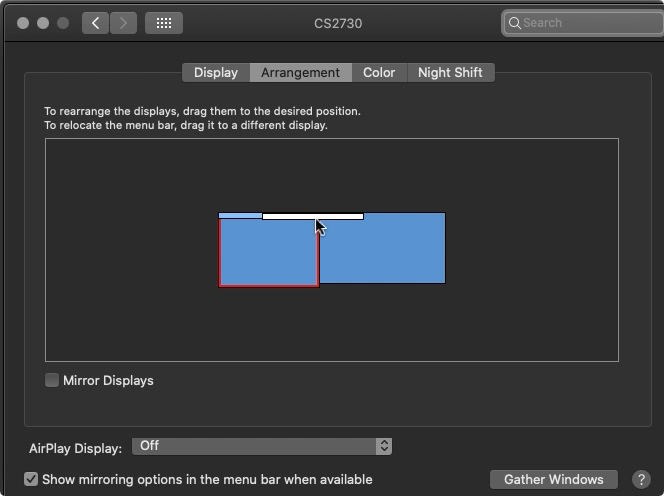- Home
- Illustrator
- Discussions
- Menu panels appear on wrong monitors in dual monit...
- Menu panels appear on wrong monitors in dual monit...
Copy link to clipboard
Copied
Hey Everyone!
I have finally got some time to try to tackle this issue. So far I have been living with it but it has finally just hit me on how ridiculous and time wasting this issue is to continue to bear with. The problem is as follows:
I use 2 4k monitors in a dual monitor setup. I often don't split my workspace onto the two monitors but rather use one monitor for my workspace and the other for internet and windows explorer windows. The problem is that whenever I move my Illustrator program over to the 2nd monitor (Cintiq Pro) the dialog and menu boxes (resize, move, rotate, save, export, scale) all show up on Monitor one. This completely breaks my workflow since I have to put down the Wacom pen, and move the box over using the mouse from Monitor 1 to Monitor 2 (Cintiq Pro). A way to fix this is to drag any dialog box over to Monitor 2 every time it pops up, somehow Illustrator remembers this and then begins to load them in the correct Monitor. BUT if a monitor disconnects or powers off... OR I switch back to Monitor 1, I have to repeat this entire process over again.
I feel like the Program should auto detect the monitor you use and load the dialog boxes to that monitor? I found a bunch of people having this issue with no answers. The closest I have gotten to answering this is from a person with the same issue with an apple computer. However their workaround is specific to an apple environment and did not work. That solution was a direct deliver from Adobe. How about one for Windows 10?
Anyone? Thanks in advance.
I am running a 64 bit Windows 10 machine with a 1080 ti.
 4 Correct answers
4 Correct answers
Hi there,
Sorry about the inconvenience caused. Please try these steps and share results:
- Close all Adobe applications.
- Make your second screen as the primary screen.(How to Set Primary monitor in Extended Desktop - Microsoft Community )
- Restart the system
- Try again.
Regards,
Srishti
Hi,
If you use "System Preferences / Mission Control / Display have separate Spaces", the menu bar will be displayed on both monitors. Is there any problem with this usage?
I tried it, but the dialog won't move unless I move the menu bar.
OMG, I just googled this because it has been driving me crazy too. None of the responses here were a solution for me, so I kept playing. I finally figured it out. If you drag your toolbar to the left side of the screen, before it goes over to your primary screen, a long grey line will appear showing that you are snapping it to your window. Done. Solved. Thank God!!!
Yes, this works! Go into System Preferences, Monitors, Arrangement and drag the primary menu bar to the display you wish to be the default. Solved.
Explore related tutorials & articles
Copy link to clipboard
Copied
Hello @Kat@9LivesIllustration,
Sorry to hear about your experience. Would you mind trying to update the OS (https://adobe.ly/4dXzr8M) and Illustrator (https://adobe.ly/3QZw87s) to the latest version and checking if it helps?
If the problem persists, kindly share more details, like the exact version of the OS/Illustrator and a screen recording of the problem (https://adobe.ly/3R0Bcbk), so we can investigate this further?
Looking forward to hearing from you.
Thanks,
Anubhav
Copy link to clipboard
Copied
Adobe Max 2024 just happened, I'm currently having the same issue, STILL no fix other than changing the display settings on my Mac.
-
- 1
- 2