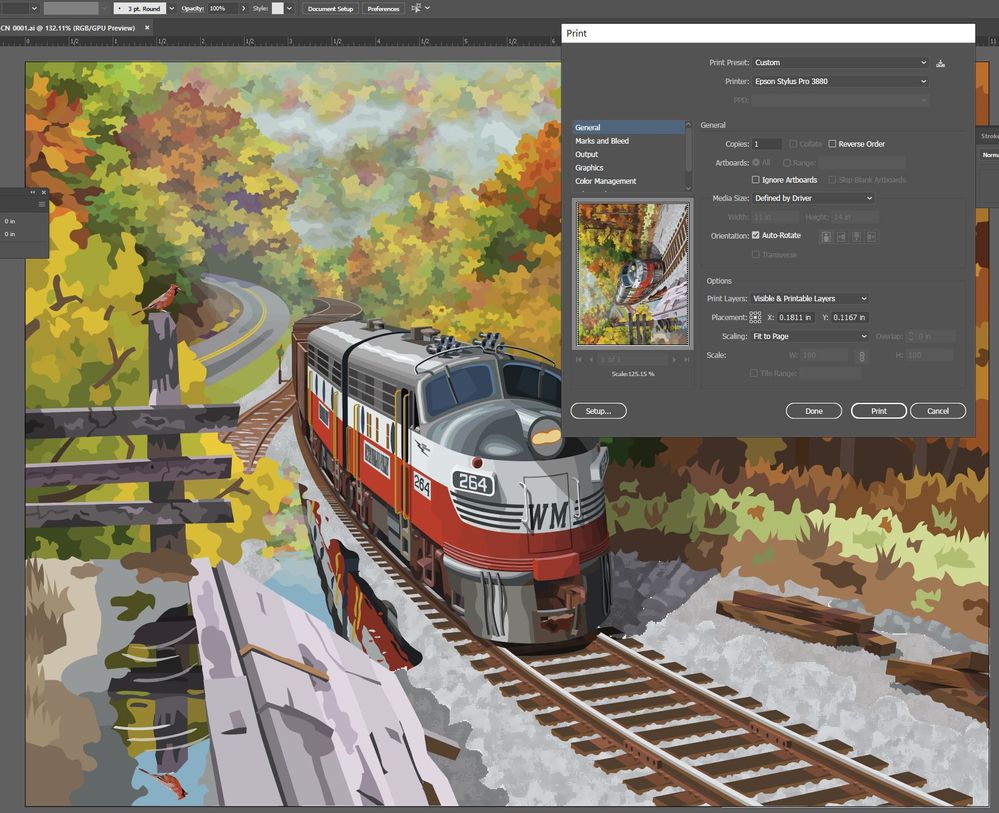Copy link to clipboard
Copied
Hi,
When I printed my AI image not all of the visilble paths were present on the print.
The missing paths are located above a path that had been manipulated, using the effects tool, directly below the printing window (the brown wooden ties). As far as I can tell, these paths are the only ones missing on the print.
Any help would be much appreciated.
Sand Patch
. The thumbnail image on the output window does not contain the missing paths either.
 1 Correct answer
1 Correct answer
Maybe those sparing wood trunks are in a non printable layer?
In the Print window dialog, change the Print Layers: All Layers, and preview if those pieces show up.
Explore related tutorials & articles
Copy link to clipboard
Copied
Maybe those sparing wood trunks are in a non printable layer?
In the Print window dialog, change the Print Layers: All Layers, and preview if those pieces show up.
Copy link to clipboard
Copied
Thanks so much!
Sand Patch
Copy link to clipboard
Copied
Not much too see in that small image, but nice train.
If you can't find out in the layers panel, please show screenshots of it. Select the missing paths and then locate them in the layers panel and show us screenshots.
Copy link to clipboard
Copied
Yes, as Monika points out, select the trunks and in the Layers panel menu: Locate Object to find there and change layer properties if needed.