- Home
- Illustrator
- Discussions
- Moved anchor point: How to fill path with colour a...
- Moved anchor point: How to fill path with colour a...
Copy link to clipboard
Copied
I vectorized a picture and got this paths:
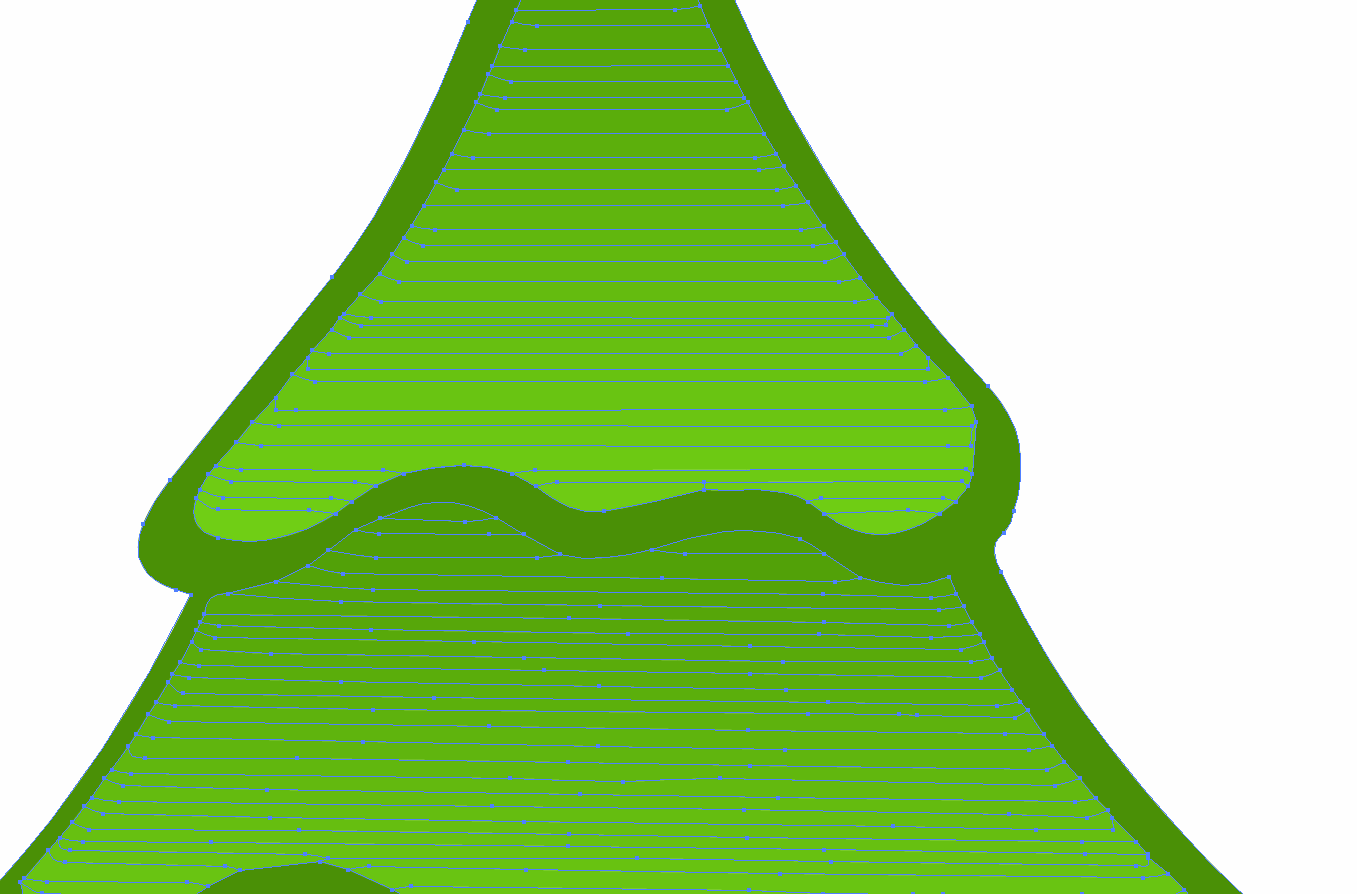
I think the dark green area is one closed path
because if I choose the direct selction tool
I get this:

And if the red green path is choosed I can change
the colour with one click:

I added an anchor point to the red green path but If I move the anchor point
the new area isn't filled automatically with the dark green colour:
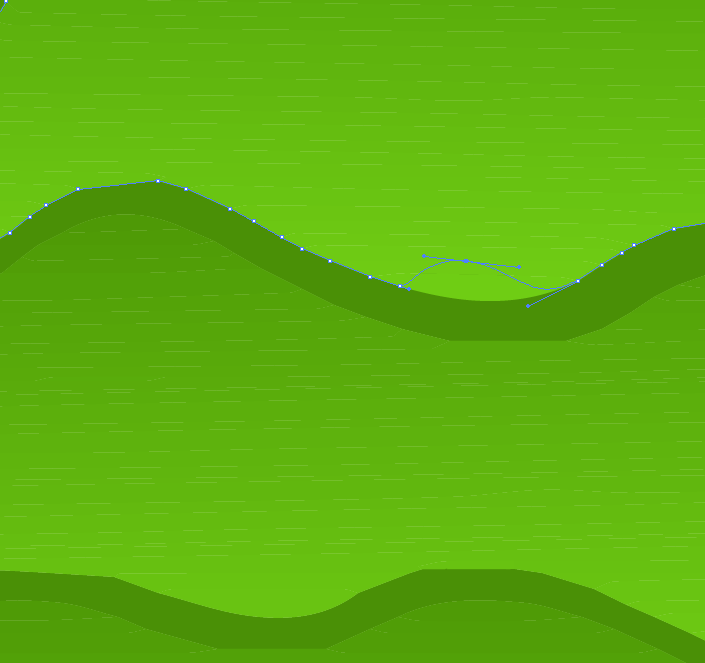
Why isn't it filled?
Isn't it a closed path against my assumption?
If it is a closed path: Why isn't it filled? And how can I do it?
If it is an open path: Why can I then change the color with one click (picture before)?
What's then the best solution to fill the new area with the colour of the rest of the path?
Is there a setting to do
automatically fill areas of open paths with the
filling path colour of the rest if the area is
resized with anchor points?
 1 Correct answer
1 Correct answer
The constructs resulting from auto-trace may leave you encountering one unexpected thing after another, not necessarily following the logic typical of a graphic assembled by a person. For that reason, anyone who doesn't actually have the graphic to analyze can only really guess at what's going on there. My first guess would be that the dark green object is behind (lower in the stacking order) the lighter, 'gradient'-filled object, and you are altering it, but the change is covered up by the obje
...Explore related tutorials & articles
Copy link to clipboard
Copied
The constructs resulting from auto-trace may leave you encountering one unexpected thing after another, not necessarily following the logic typical of a graphic assembled by a person. For that reason, anyone who doesn't actually have the graphic to analyze can only really guess at what's going on there. My first guess would be that the dark green object is behind (lower in the stacking order) the lighter, 'gradient'-filled object, and you are altering it, but the change is covered up by the object in front.
Copy link to clipboard
Copied
Thank you for your answer. You are right. The dark green object was behind the lighter.
I brought it to the front and now the new area is filled automatically with red green.
