- Home
- Illustrator
- Discussions
- Need Help Minimizing Illustrator Pattern Size
- Need Help Minimizing Illustrator Pattern Size
Copy link to clipboard
Copied
Hi,
I'm having trouble reducing the file size of my massive/slow loading (occasionally slow loading without even being massive) illustrator patterns.
At the moment I use photoshop to build non geometric patterns, and I used to import and embed the photoshop file itself. Recently I've been experimenting with indexing the photoshop file, saving as a png (to preserve transparency), and dropping/tiling in illustrator. This is very slow and the computer at work can hardly handle it- they crash most of the time upon attempting to save the larger files. Apparently our factory couldnt process one of my designs due to this issue, and a coworker had trouble with my files aswell.
I've tried expanding the pattern after its been created, and cropping the repeat (to retile without a million embedded images) with a darken clipping mask, but its not proving to be very effective.
Occasionally my artwork is roughly 50"x50". We work with color chips so pixelation you'd expect from a bitmap/indexed image is fine by me- I'm guessing the printers output is in absolute colors when printing in pantone colors (coworkers/boss not knowledgeable enough to confirm/deny this for me, and they dont want me talking to anyone including our the factory/our buyers).
Anyone have any suggestions? Below is an image of the embedded images involved in a single REPEAT I'm working with- each 30"x60"... I'd prefer to keep the pattern creation in illustrator if possible, as doing the same in photoshop seems prone to misalignment/more difficult than necessary.
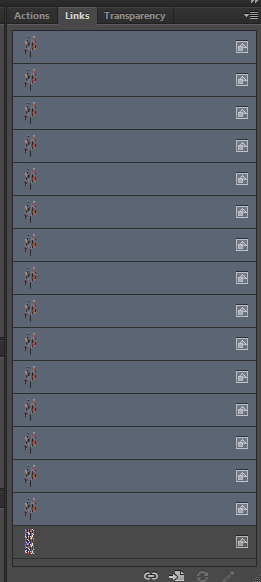
 1 Correct answer
1 Correct answer
Maybe this helps:
1 Suppose you have created a pattern like this
To make it easier, fill an object with this pattern and copy and paste it into a new document.
You can now delete the object that you pasted, the purpose was to add the Pattern swatch to the new document.
2 Drag the Pattern swatch from the Swatches panel to the artboard.
Open your Layers panel, you will see a group (maybe containing more groups)
The last Item at the bottom is a Path with no Fill and no Stroke, this rectangle defines the
...Explore related tutorials & articles
Copy link to clipboard
Copied
Your screendump of the links panel does not give a lot of information (except that there are a lot of images).
Cropping a pattern repeat with a clipping mask does not really discard any pixels, it just hides them (and I don't understand the Darken clipping mask).
What do you mean by color chips and pixellation? Are these chips rectangles?
You also mention printing with Pantone colors, I suppose you don't assing these colors because Indexed and PNG images don't support them.
Could you give a clear example of the pattern and one of the images that are making up the pattern?
Copy link to clipboard
Copied
A darken clipping mask over an image combined with the flatten transparency tool will effectively crop images in illustrator.
I guess I don't know too much about the background behind pantone chips and printing- I'm relatively fresh out of college. I assume that the printer will interpret an image and arrive at absolute colors that only match the pantone chips we provide, and do not mix at all. If I index an image (pixellation/rough edges) with associated pantone swatches, I figure I'm getting a better picture of the end result due to seeing what the printer would do pixel by pixel (and also having a smaller file size).
What I would do is index it with my swatches, convert to CMYK, select color ranges and reinsert pantone colors, embed psd/tif to illustrator file, and make the pattern in illustrator.
Here are some images of a test pattern I made to show you just how much an image will replicate with certain tiling options (a 3/5 drop here):
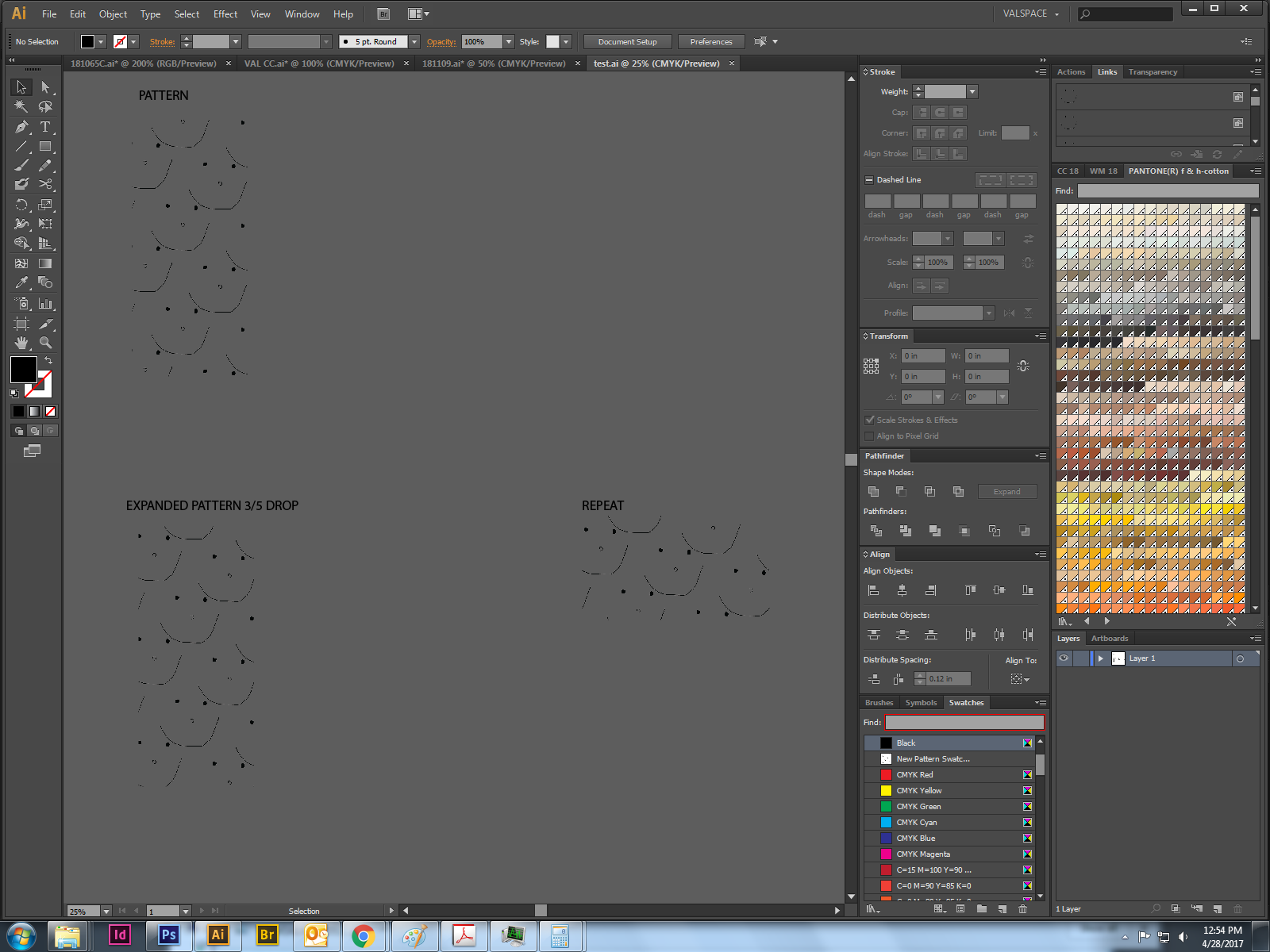
As seen in outline mode (almost every square is an image- some are clipping masks):
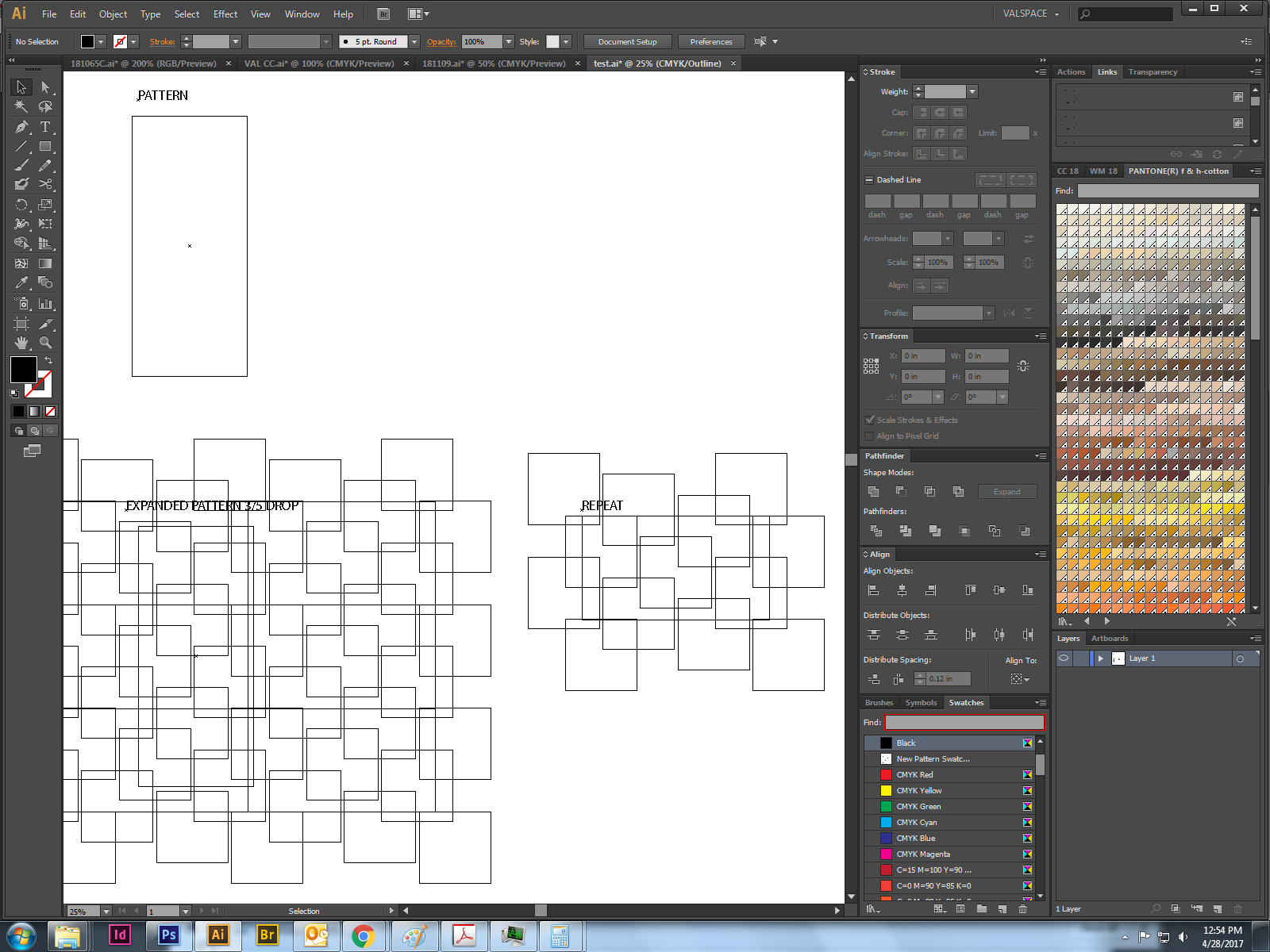
And the chips we work with:

Let me know if I'm still confusing you. I appreciate the help!
Copy link to clipboard
Copied
You sure are still confusing me.
I still do not see the kind of pattern you are talking about, but from what you say about flatten transparency and cropping images the end result will be an image.
Is the repeat what you need to export as image?
If that is the case it could be simple.
Copy link to clipboard
Copied
If I could export the repeat as a single image at a high quality I'd be happy. As long as the repeat doesnt consist of a million tiled images. if I simply rasterize the repeat I'm left with the a bounding box that includes transparency from rasterized clipping masks.
@Barbara Ash, Unfortuately image trace doesnt seem to give me the fidelity/resolution I'd like. I may be tempted to try the symbol approach but I'm not sure how I'd approach that. I don't work much with symbols. Could I simply place the repeat in a symbol, and throw the symbol into a pattern as though its a seamless tile?
Copy link to clipboard
Copied
Option 1: export the repeat as a single image at high quality.
- Create the pattern tile in Photoshop
- Select the tile with the rectangular marquee tool (can be square or rectangle, but must have square corners (not rounded)
- Edit > Define Pattern
- Draw a shape with the pen tool (you'll probably want it on its own layer).
- In the Paths panel, click on the path to highlight it.
- In the Paths panel menu, choose Fill Path.
- For Contents select Use Pattern. You new pattern will be the last one in the list. Click OK.
The fill will be raster at whatever the resolution is of the Photoshop file.
Option 2: You might be able to make Image Trace work for you, although it will never be 100% accurate. In the Image Trace panel, you can adjust the Path and Corner accuracy.
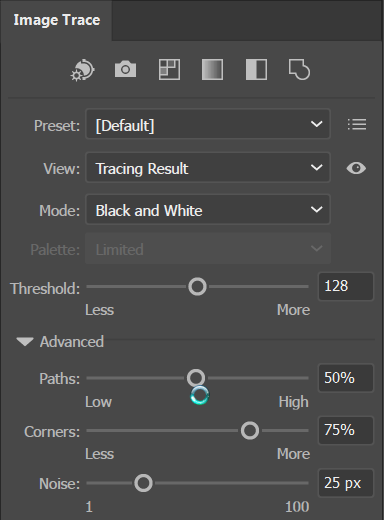
Option 3: Use symbols
- Create the pattern as you normally would.
- Draw an object in the shape that you need and fill it with the pattern.
- Make the shape into a symbol (you can drag it into the Symbols panel)
- You can then duplicate the symbol as many times as needed, but each repetition will always be the same shape (although you can transform each shape: rotate, resize, etc). Illustrator will increase in file size the size of only one symbol, no matter how many of the same symbol are in the file.
Copy link to clipboard
Copied
Maybe this helps:
1 Suppose you have created a pattern like this
To make it easier, fill an object with this pattern and copy and paste it into a new document.
You can now delete the object that you pasted, the purpose was to add the Pattern swatch to the new document.
2 Drag the Pattern swatch from the Swatches panel to the artboard.
Open your Layers panel, you will see a group (maybe containing more groups)
The last Item at the bottom is a Path with no Fill and no Stroke, this rectangle defines the boundaries of your repeat/pattern.
Select only this path.
3 Choose: Object > Artboards > Fit to Selected Art
4 Export the Artboard as an image at the resolution you want (probably the resolution of the images you used to create the pattern) with the Use Artboards option checked.
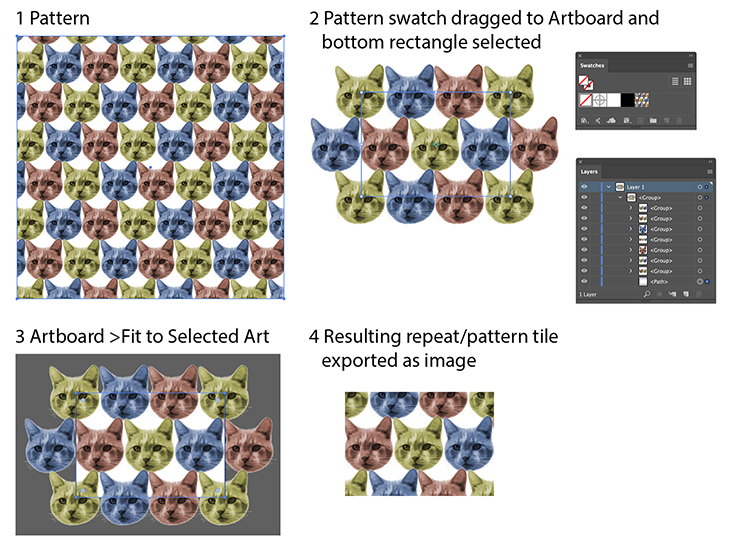
Copy link to clipboard
Copied
I love the cat pattern!
![]()
![]()
Copy link to clipboard
Copied
Thanks, it was our old cat (but he had a different colour).
Copy link to clipboard
Copied
Thank you Ton and Barbara! I'll give all of these solutions a try, and I'm sure one of them will be a hit.
Sorry if my explanation of the problem was confusing- I mostly just wanted to reduce the amount of jpegs in each repeat of my pattern. Creating a seamless tile seemed to be the way to go but I wasnt sure of the best way to make the tile.
Copy link to clipboard
Copied
I hope we could solve your problem, and please let us know what worked for you.
Copy link to clipboard
Copied
Maybe if you show us an example of your patterns It would be easier to help you.
Copy link to clipboard
Copied
If i could see what your pattern looks like I might be able to make better suggestions.
If the pattern is something that must be created in Photoshop, you can try Image Trace in Illustrator to turn it into a vector.
Or, depending on the pattern and how you are using it, you could make the pattern into a symbol.

