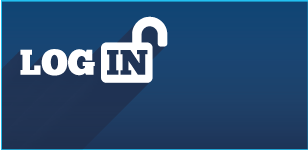Newb Q (Scaling)
Copy link to clipboard
Copied
Hi,
If I enter scale value in the Transform dialogue one dimension of an object gets scaled, then another.
This means that when I use Ctrl+D to Transform Again only one dimension gets changed.
If I use the Scale Tool I see percentages and Uniform/non-uniform.
Question:
Is there a way to alter Width then Height in the Transform dialogue, THEN hit Enter to apply the transformation so, for my next object that needs the same transformation, I can use Crtl+D to repeat it?
Thanks
Explore related tutorials & articles
Copy link to clipboard
Copied
CTRL+D repeats the last transformation. If you alter W , then H the ctrl=D will repeat the last one: only Height
For repeating both H and W changes you can:
1. Switch Constrain On
2. Use Scale Tool
3.Or alter objects H&W with mouse (free form transformation
3.Use Distort and Transsform Effect
Copy link to clipboard
Copied
Thanks Ares,
Free Form transformation: does not allow specific values to be entered.
Switching on constrain: only good if you want proportional scaling.
Double click the Scale tool, choose non-uniform and replace the percentile values with whatever units you want: seems like this does not work, though maybe it's the logical place for this functionality.
Distort and Transform Effect: not ideal in my context where I'd have to expand the Appearance to effect a real transformation. this one's the closest to a working solution so far though.
Copy link to clipboard
Copied
designu,
Maybe too silly, but you can Effect>Distort & Transform>Transform setting the different scaling factors (you may use 100*desired size/current size to make specific changes in one go for both W and H), then for the next object you can just Effect>Apply Transform.
You can Object>Expand Appearance after selecting both/all paths changed at the same time (or do it one by one as you go/wish).
Copy link to clipboard
Copied
Thanks Jacob. Please see my earlier post.
Copy link to clipboard
Copied
How about making an action for entering the transform values to be reapplied instead of using Ctrl + D to repeat it?
Copy link to clipboard
Copied
Good thought Myra but that would create an action that would work only for this job.
I'm surprised there's not a more straightforward way to set BOTH Width & Height at the same time and then reapply using something like Ctrl+D.
I'm not surprised that Illustrator's Actions lag woefully behind those of Photoshop in terms of what you can record (see various posts elsewhere here). As a fan of actions myself I find it a daily frustration.
Currently I'm trying to make an action that creates, in one click, that "flat icon with long shadow look" from any simple compound path object. Sadly I haven't yet been able to figure out an Actionable way to simply select one object in the layer stack and add the object above or below it to the selection (to make a blend). But I digress. Had to do dozens of these manually today: