Copy link to clipboard
Copied
Hello,
Just got updated to most recent version of CC (Illustrator v.20.3.4) and trying to work with Area Type Tool but it appears to be missing? When I select the Type options from the tool bar the below is all I see:
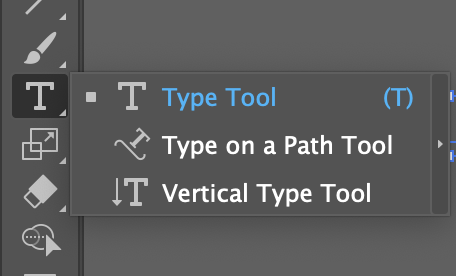
I have never had to change/add configure this menu before. Am I missing something?
Thanks!
 2 Correct answers
2 Correct answers
It's not really clear what your objectives are, but in any case:
surveillanceame wrote
I have only used previous versions of Illustrator that had the ATT in the toolbar.
It's in your current version too. Click the 3 dots at the bottom of the Tools bar , then the panel menu at the top-right of the resulting fly-out, and choose Advanced.
try change your workspace to Essentials Classic
Explore related tutorials & articles
Copy link to clipboard
Copied
The tools can be rearranged in recent versions of Illustrator. Click on the ... icon at the bottom of Tools or choose Window > Toolbars
Copy link to clipboard
Copied
THIS! My tools were defaulted to the 'basic' tools. I had to go into tools and select 'advanced' and WALA! It was there. THANK YOU SO MUCH! You saved me literally hours of tears.
Copy link to clipboard
Copied
See Steve's answer on how to change the tool bar.
But actually: nobody needs the area type tool. What do you want to do? It can be done with the type tool.
Copy link to clipboard
Copied
Hi Thanks for the replies!
I made a little progress and see the ATT is no longer included in toolbar and that other options exist for filling object paths with text.
Nevertheless, I tried to make (for example) a simple triangle with the line type tool - grouped the lines to make the object and then tried to to get text to fit inside of object using area type tool/text options in drop down. I was unable to do this for a few reasons, but before I explain full steps maybe someone can give me a few more tips/pointers, etc?
Also, I was unable to search for the help on this through forum/support/help - unless I simply overlooked.
I have only used previous versions of Illustrator that had the ATT in the toolbar.
Thank you!
Copy link to clipboard
Copied
3 lines don't give you a triangle. You need to join those lines.
Object > Path > Join
Copy link to clipboard
Copied
Yes I understand that - I did join but am still having trouble getting a line(s) of text to follow the interior dimensions of the object.
Copy link to clipboard
Copied
Please show.
Copy link to clipboard
Copied
If you prefer to use the Line tool, make sure that you joined all 3 points (but better way is to use Pen tool, 3 clicks will give you a closed triangle). Then take Text tool and hover the triangle edge. Tool cursor will change to "rounded cursor". Click and tape your text.
Copy link to clipboard
Copied
It's not really clear what your objectives are, but in any case:
surveillanceame wrote
I have only used previous versions of Illustrator that had the ATT in the toolbar.
It's in your current version too. Click the 3 dots at the bottom of the Tools bar , then the panel menu at the top-right of the resulting fly-out, and choose Advanced.
Copy link to clipboard
Copied
Thank you!
My objective is to fill a triangle shape with text like the below example:
I think I can figure it out from here. Thank you all for your suggestions!
Copy link to clipboard
Copied
Quick Tip to Create Triangle vs. Using lines and joining
Select the Polygon tool.
Click on the Art board and enter the number of sides — for example, type 3 to create a triangle
Copy link to clipboard
Copied
try change your workspace to Essentials Classic
Copy link to clipboard
Copied
thanks
Find more inspiration, events, and resources on the new Adobe Community
Explore Now


