 Adobe Community
Adobe Community
- Home
- Illustrator
- Discussions
- Re: Opening page 4 of a PDF in Illustrator doesn't...
- Re: Opening page 4 of a PDF in Illustrator doesn't...
Copy link to clipboard
Copied
I've been opening PDFs in Illustrator for years now. Open PDF from the Illustrator menu, select which page I want to edit or capture images from, and click Open. Lately though (and it doesn't matter which PDF I open), I'll select any PDF page to open (except Page 1) and ONLY Page 1 opens. I feel like there is a new way to do this with the latest Illustrator update -- but I can't figure it out.
My workaround is to duplicate the PDF file. Then from inside Acrobat, delete all other pages except the one I want to open in Illustrator, then open it in Illustrator. Is this nuts?!?
 1 Correct answer
1 Correct answer
In Range field, type 2–2. Works here!
Explore related tutorials & articles
Copy link to clipboard
Copied
You should be able to open a single page, a range of pages or All page in a dialog window (see screenshot below).
The question is, do you really want to? Illustrator is NOT a PDF editor and the file can very easily get screwed up.
Most editing can now be done very easily in Acrobat DC. Here's a video about the edit features: http://www.jeffwitchel.net/2015/08/edit-pdfs-like-never-before-in-acrobat-dc/
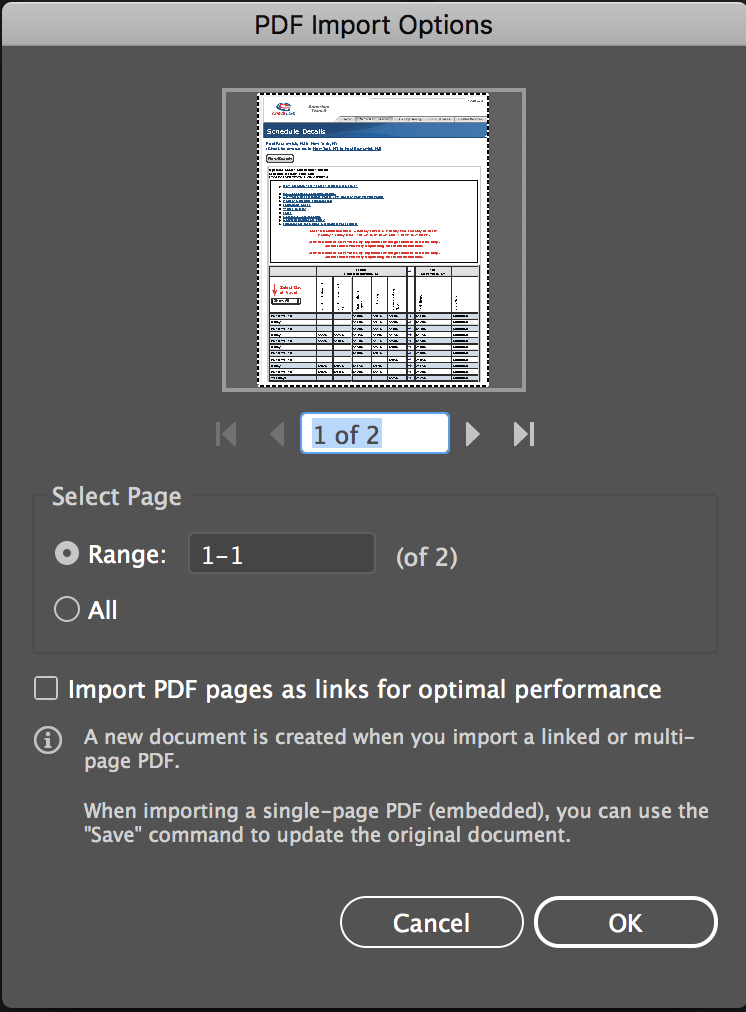
Copy link to clipboard
Copied
I know this menu and use it often. But since the last update, when I select a page other than Page 1 (let say Page 2 in the blue area of your example), and then click OK, Page 1 opens. Always Page 1. Doesn't matter which PDF or which page (other than Page 1) I select to open, when I click OK I always get Page 1!
BTW I open PDFs in Illustrator to capture and work on illustrations and images, and NOT for editing the PDF (although I will make quick text edits from time to time). When I'm done it gets saved as an .AI file for placing in InDesign.
Copy link to clipboard
Copied
In Range field, type 2–2. Works here!
Copy link to clipboard
Copied
I select "6 of 17". I usually type the number "6", but i this case I used the arrows to go to "6 of 17". Click OK and I get the front Cover -- Page 1. So I am guessing that the little image of the PDF and the arrows just under it are just to "view" the pages, and then you have to write "6-6" to get page "6". What a nuisance!
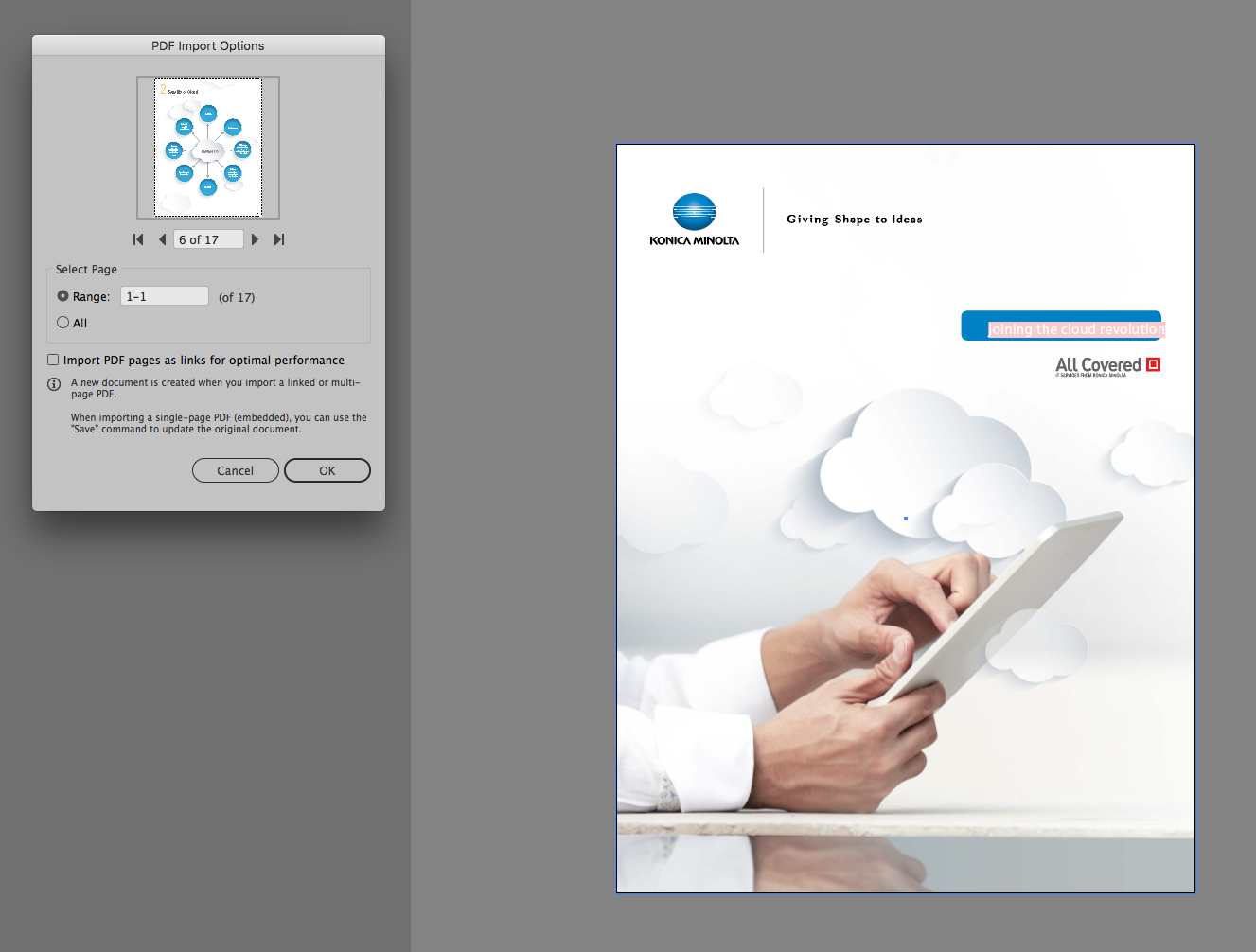
Copy link to clipboard
Copied
Here is the command menu from CS6. Notice how beautifully simple it is.
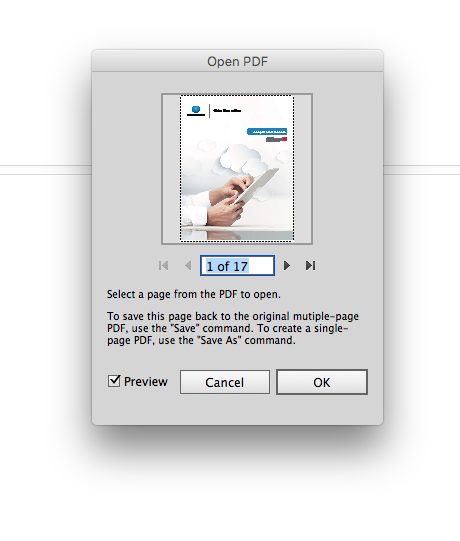
So this PDF opening has changed. This little image with arrows was once for selecting what page(s) to open. Now in 2018 it's just a way to page through to PDF to see the pages you might want to open, and then you select what to open below. But be careful, if you enter 6-17, you will be opening 11 pages. You must enter 6-6 to open one page "6".
Copy link to clipboard
Copied
What used to be correct in CS 6 is no longer correct. Now, that you can open multiple pages at one time, this is the way to do it.
Copy link to clipboard
Copied
I select "6 of 17". I usually type the number "6", but i this case I used the arrows to go to "6 of 17". Click OK and I get the front Cover -- Page 1. So I am guessing that the little image of the PDF and the arrows just under it are just to "view" the pages, and then you have to write "6-6" to get page "6". What a nuisance!
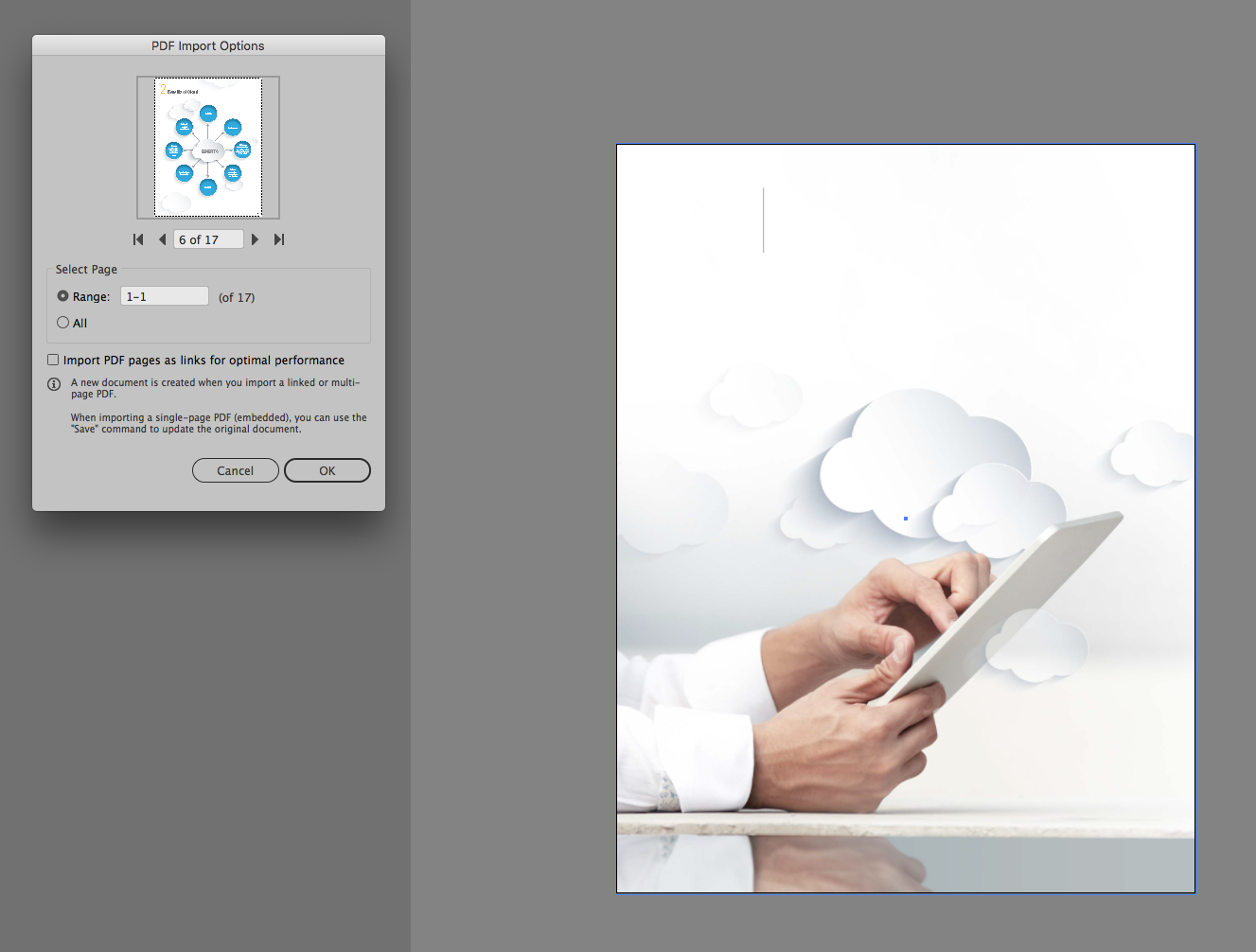
Copy link to clipboard
Copied
Here is the command menu from CS6. Notice how beautifully simple it is.
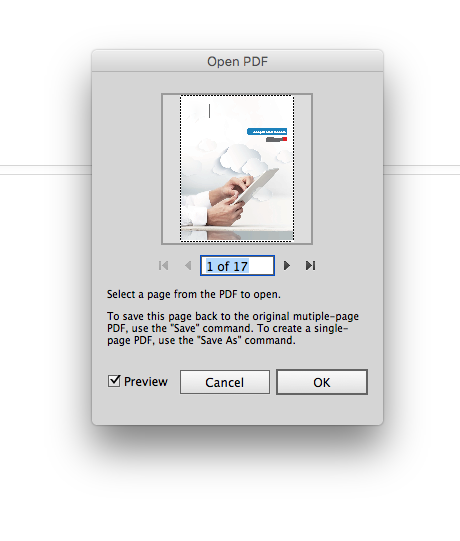
So this PDF opening has changed. This little image with arrows was once for selecting what page(s) to open. Now in 2018 it's just a way to page through to PDF to see the pages you might want to open, and then you select what to open below. But be careful, if you enter 6-17, you will be opening 11 pages. You must enter 6-6 to open one page "6".
Copy link to clipboard
Copied
Let me get this straight. I gave you the answer, you repeated my answer, and you marked your own answer correct?
There's no justice in the world.
🙂
Copy link to clipboard
Copied
hello, i'm having this issue with some art work that i did. everytime i open the file to edit, it gives me the option to open up the file by pages via the various artboards. also, the color schemes are way off in comparison to the original pdf or ai file. the graphics are also layered so it's even harder to edit or change them. it's like i have to delete invisible layers to get to the art work to edit. is there anyway to revert the file back to its original ai format. please help! thanks!
Copy link to clipboard
Copied
@Dante3612579940ir schrieb:
is there anyway to revert the file back to its original ai format. please help! thanks!
The long answer is no.
If the AI part or the original file is gone, then that's that.


