- Home
- Illustrator
- Discussions
- Paintbrush is not following the stroke or brush de...
- Paintbrush is not following the stroke or brush de...
Copy link to clipboard
Copied
Hello,
Apologies if this has been previously addressed. I want to just draw simple black lines, but whenever I do, not only does the paintbrush tool fill in the brushstroke with white, it also thickens the brushstroke with gray(see both below). I set the alternate color to blank, but that does not seem to help, and I don't see anything in the brush options to thin the line back down. Please let me know if anything needs further elaboration.
Thank you.
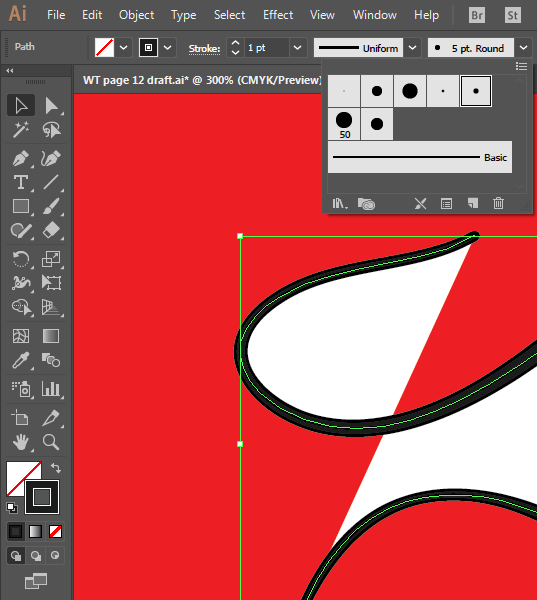
 1 Correct answer
1 Correct answer
Target the layer called "Lines" (click the grey filled bull's-eye at the right of the layer name), open the Appearance palette and check if an additional fill is applied there. Remove it.
As for the grey artifacts: That's an on-screen-issue due to anti-aliasing. You can (temporarily) cure it by using some rich black for the stroke colour.
Explore related tutorials & articles
Copy link to clipboard
Copied
You may at least show another screenshot including the expanded Layers palette and Appearance palette while the object is selected.
Or even better: Share a sample .ai file.
Copy link to clipboard
Copied
Can do. Here's a screenshot with the expanded layers.
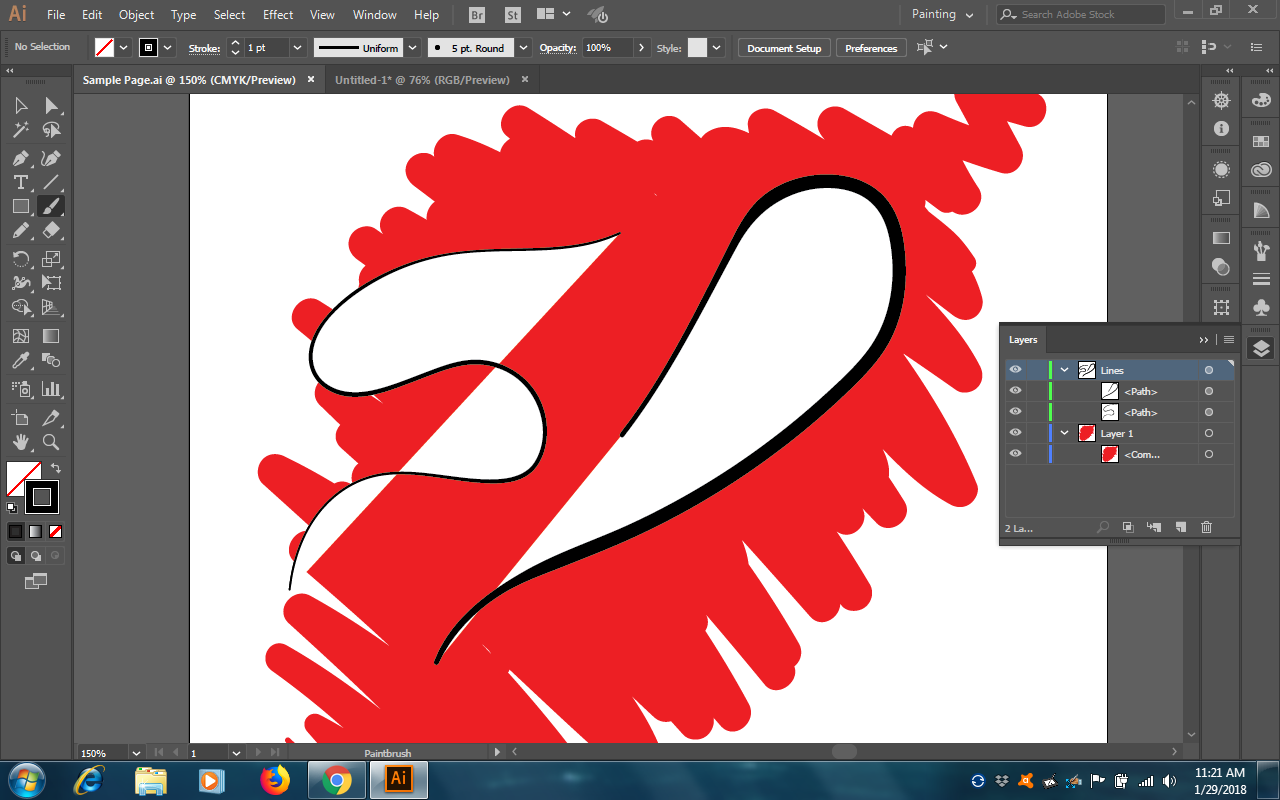
Copy link to clipboard
Copied
Target the layer called "Lines" (click the grey filled bull's-eye at the right of the layer name), open the Appearance palette and check if an additional fill is applied there. Remove it.
As for the grey artifacts: That's an on-screen-issue due to anti-aliasing. You can (temporarily) cure it by using some rich black for the stroke colour.
Copy link to clipboard
Copied
Thank you all very much. I checked the Appearances tab for the layer, and while I didn't see anything amiss there, once I deleted the Lines layer and created a new one, it worked fine (see below). I really appreciate all of your help.
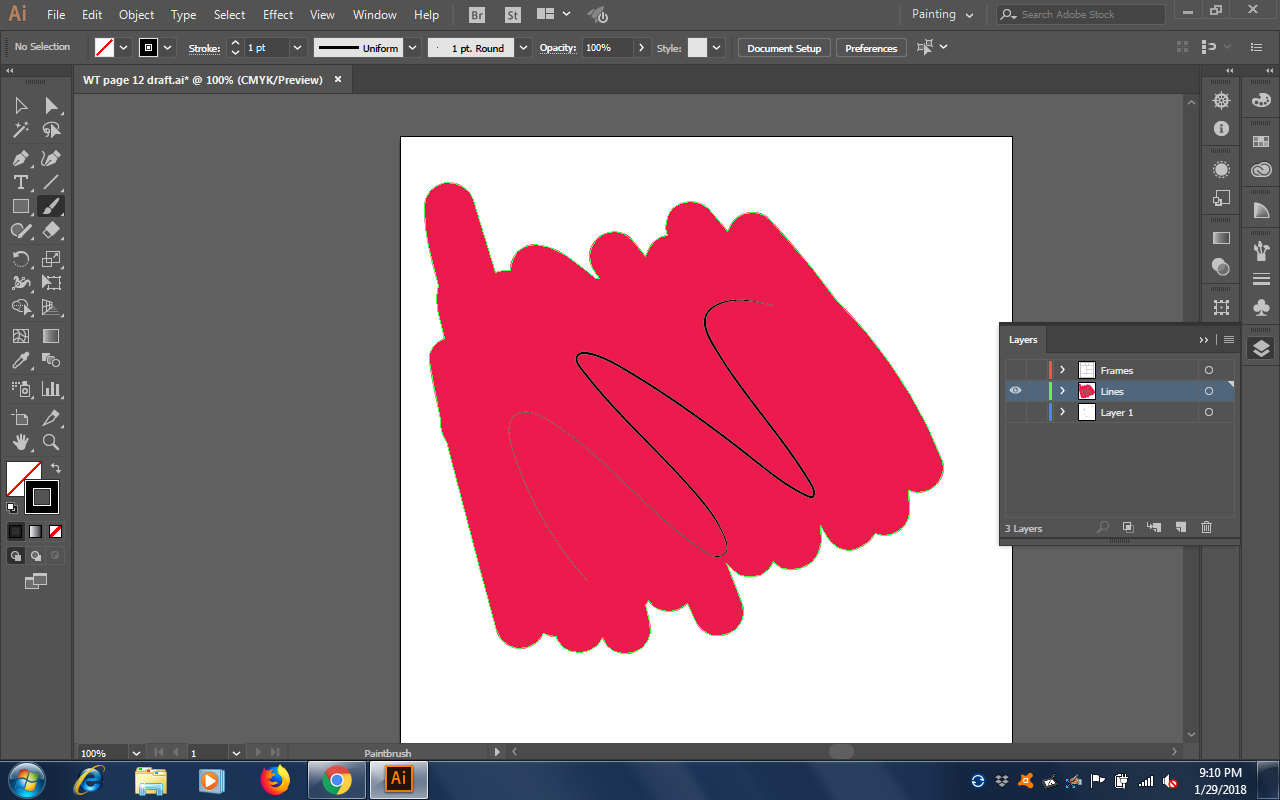
Kind regards,
AL
Copy link to clipboard
Copied
IMHO Layer Panel Appearance Circle shows some effects for <path> layers. Also can you check in Appearance Panel Menu "New Art Has Basic Appearance" property is on/off.
Copy link to clipboard
Copied
Use the pencil tool for this.
Double click it and uncheck "Fill paths"
Copy link to clipboard
Copied
Oddly enough, neither "Fill New Brush Strokes" nor "Fill New Pencil Strokes" are checked off.
Copy link to clipboard
Copied
They should be checked "OFF". Is that what you're saying?


