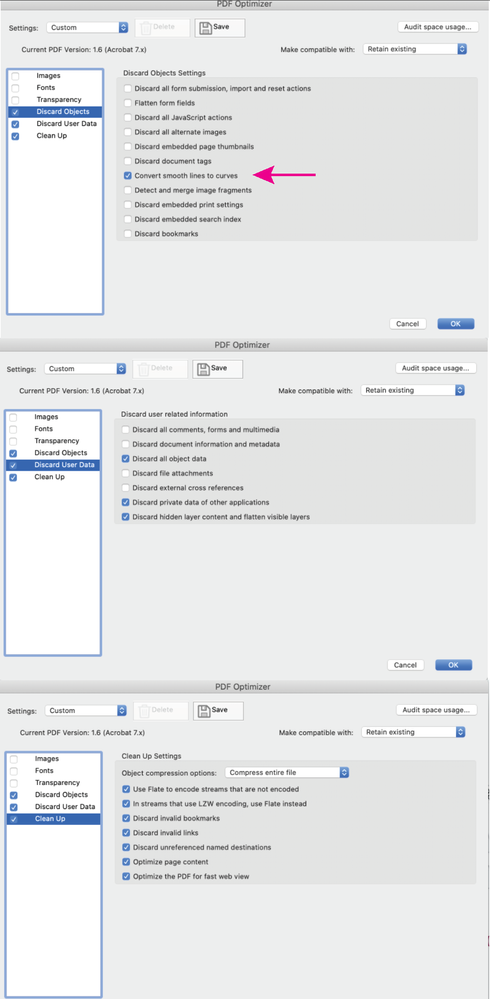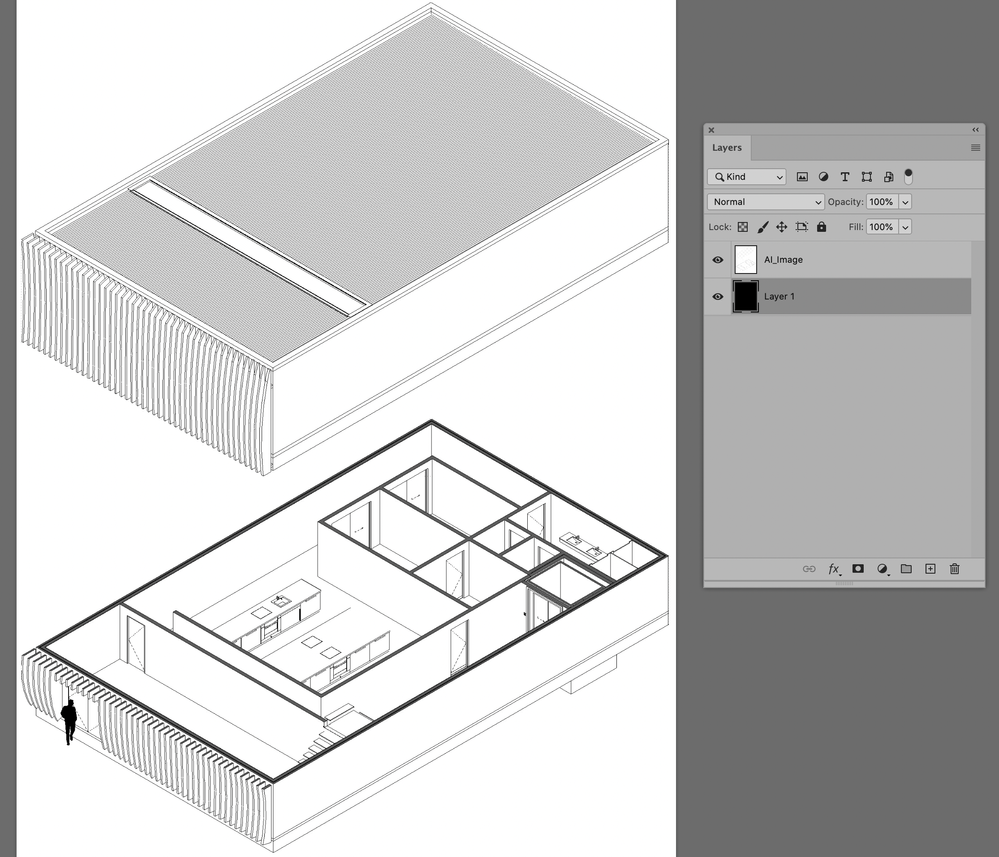- Home
- Illustrator
- Discussions
- Re: Parts of image not appearing in PDF saves
- Re: Parts of image not appearing in PDF saves
Copy link to clipboard
Copied
I have been recently trying to print an Illustrator document for a project. In the document, there is an image (iso wireframe) that was a screenshot from a view in another program. To print this document I needed to save it as a high-quality PDF file to be compatible with the printer I was using. When saved the image appeared correct (see "snip" file) However when printed sections of the image disappeared, the only sections that remained were the tops of the bottom walls. I attempted to print again on another printer as I assumed the first one had simply made a mistake however this issue kept occurring. When uploaded to Microsoft Teams the issue occurred again.
Any insight would be greatly appreciated hopefully it is something simple on my end.
 1 Correct answer
1 Correct answer
Upon closer examination of your attached PDF, the wireframe image is indeed raster (an image), however, it is also transparent, with the transparency interfering with printing & viewing. I was able to fix it in your PDF by opening the PDF in Illustrator, unembedding the placed wireframe linked image, opening the image in Photoshop, creating a new black layer behind the image layer (causing the transparent lines to appear black), and updating the Illustrator link.
I suggest you return to your CAD
...Explore related tutorials & articles
Copy link to clipboard
Copied
You should be printing from Acrobat or Reader.
The image of the wireframe appears to be vector, is this correct? If so, what format did you save it in? If .eps, resave it as a .ai or .pdf from Illustrator, flatten any layers and place it into your Illustrator file as a link, then save your Illustrator file as PDF/X-4, Does that help?
If not, try optimizing your final PDF in Acrobat using the attached settings (File> Save as other> Optimized PDF), Does that help?
If not, the lines on your wireframe image may be too small for your printer, does your printer have a setting to "enhance thin lines"? or simulate overprinting? try that.
There are tools to thicken hairlines in Acrobat, Tools> Print Production> Fix Hairlines, (do this to the image only, before placing it into Illustrator) this may help but also might alter your image.
Lastly, you may need to open the image in Photoshop, converting it to a high-res black only tiff, then placing it into Illustrator.
Copy link to clipboard
Copied
Upon closer examination of your attached PDF, the wireframe image is indeed raster (an image), however, it is also transparent, with the transparency interfering with printing & viewing. I was able to fix it in your PDF by opening the PDF in Illustrator, unembedding the placed wireframe linked image, opening the image in Photoshop, creating a new black layer behind the image layer (causing the transparent lines to appear black), and updating the Illustrator link.
I suggest you return to your CAD program and save as, or export to PDF the wireframe image, and use that, as vector is almost always preferred over raster. If you have issues with too thin lines, that can be addressed.