Pen Tool Tracing
Copy link to clipboard
Copied
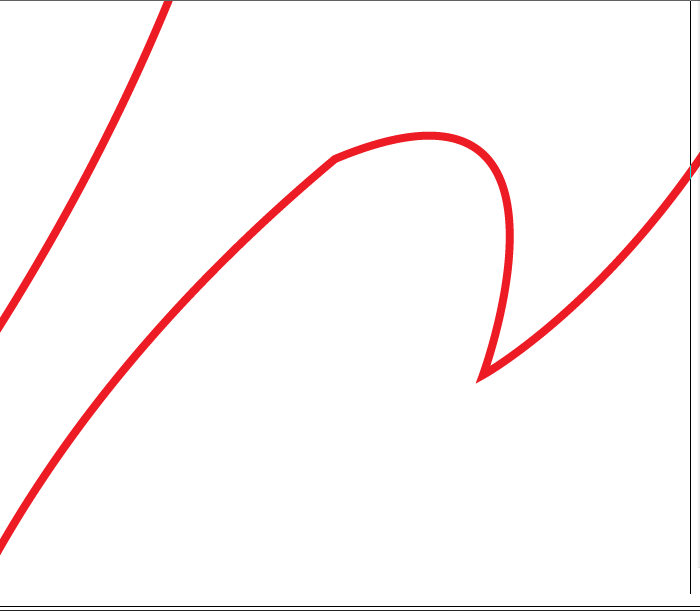 Hello i have just started with pen tool and i am confused that where i place my anchor there is bump mean smoothness gone as u saw in picture that i have attached how to make it smooth and nice thanks
Hello i have just started with pen tool and i am confused that where i place my anchor there is bump mean smoothness gone as u saw in picture that i have attached how to make it smooth and nice thanks
Explore related tutorials & articles
Copy link to clipboard
Copied
select the anchor point and either:
- click the 'smooth' option under Convert in the properties panel/control bar
- use the convert anchor point tool and click-drag on the point.
Copy link to clipboard
Copied
Usamaa,
In addition to what Doug said, you may be may repeating the use of the Pen Tool by Click(Dragg)ing on top of the latest (Click(Dragg)ed) Anchor Point, thus creating unwanted corners.
Presuming you have locked the paths to redraw, just do it once, Clicking for straight path segments and ClickDragging for curved ones.
For transitions between straight and curved segments (corners) when wanted, you may repeat the use of the Pen Tool on top of the latest Anhor Point.
To adjust the position of an Anchor Point while you are at it, Hold the spacebar to (freeze the Handles and) move the Anchor Point about; you may switch between adjusting the Handles and the position as many times as you wish before going on.
Copy link to clipboard
Copied
And do some exercises like these:
Copy link to clipboard
Copied
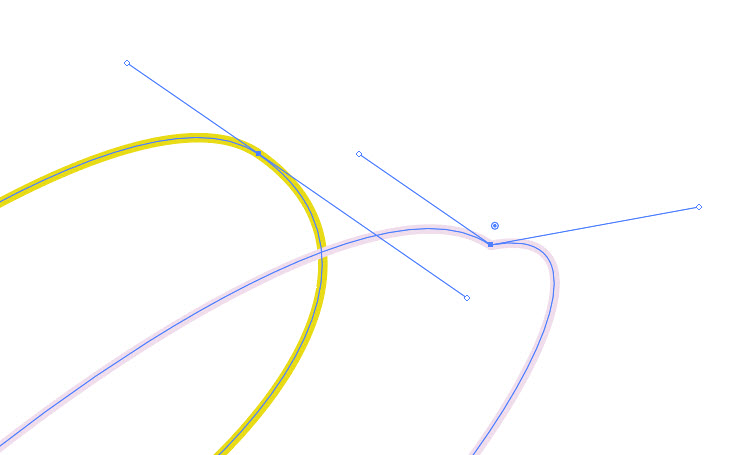
Above showing the anchor handles selected via the Direction selection tool (the white arrow)
There's 2 handles to each anchor point- in and out
The yellow line has then unbroken giving a smooth curve
The purple one they are broken, leaving a bump, like in your example.
To remedy
Select just the problem anchor point with the Direction selection tool (the white arrow)
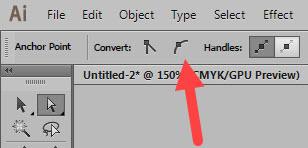
and click on Convert selected anchor points to smooth, above
or
use the Anchor Point Tool (nested under the pen tool) and click drag on the anchor point to redraw with handles connected.
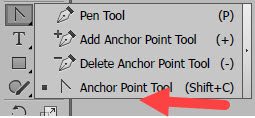
Copy link to clipboard
Copied
thanks Ray Yorkshire very much for you valuable time and efoort too my problem is solved much appreciated

