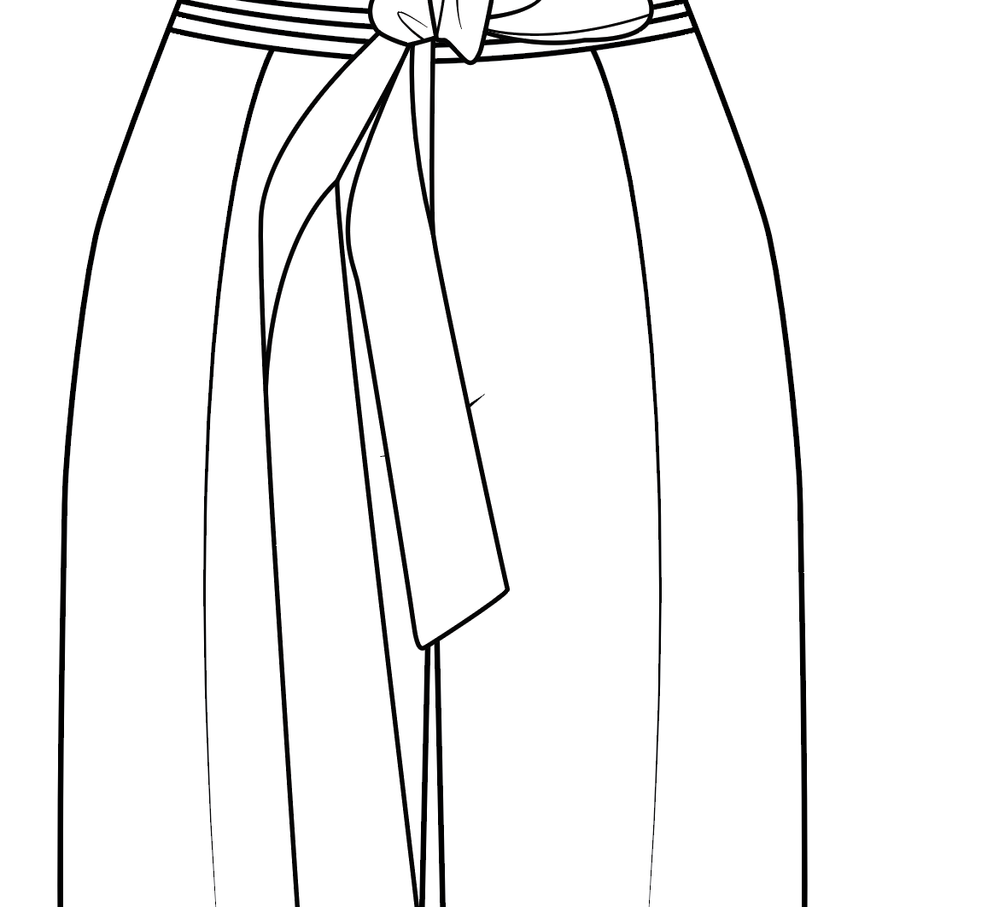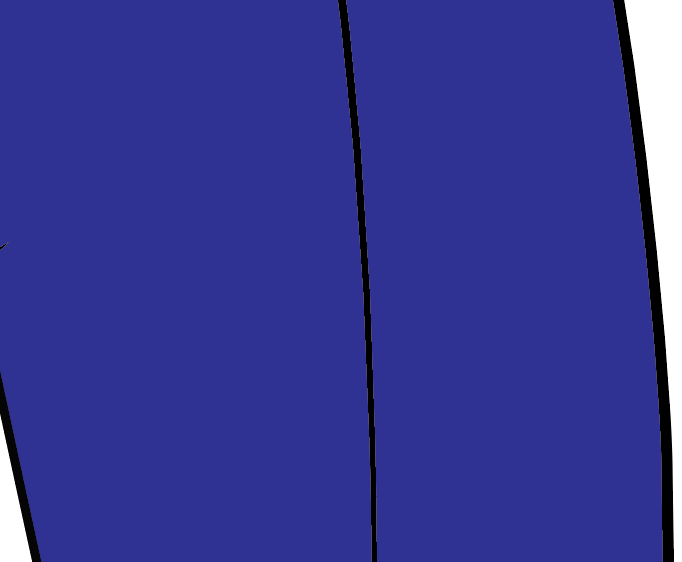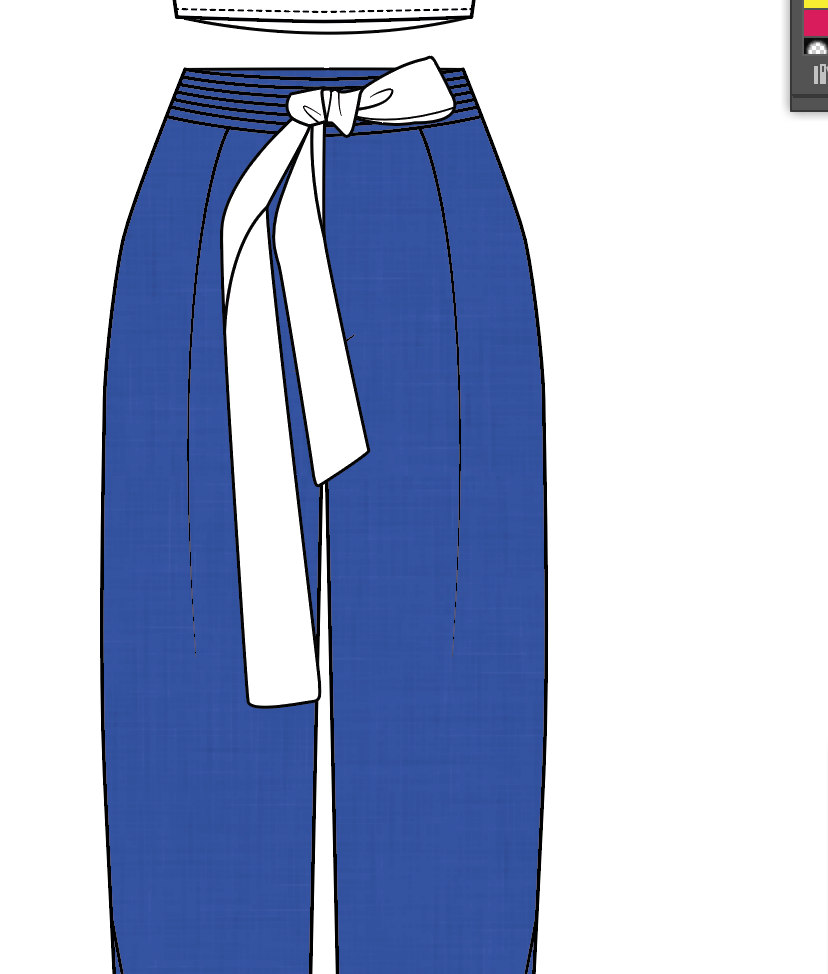- Home
- Illustrator
- Discussions
- Pixelated stroke/white outline when over a solid c...
- Pixelated stroke/white outline when over a solid c...
Pixelated stroke/white outline when over a solid color?
Copy link to clipboard
Copied
Hello,
I'm trying to fill in these design flats but whenever I do it make the strokes on layers above look pixelated and have a white outline? I don't have pixel preview on. I've tried everything and just can't figure out what's wrong. I have to share it as a .png image in an online presentation so printing will not fix anything.
Explore related tutorials & articles
Copy link to clipboard
Copied
Hi, emilyzigo.
If the color of the line is black, why don't you try multiplying the Blending mode of the line?
Copy link to clipboard
Copied
THANK you so much this helped me with a graphic design assignment i was looking up videos and nothing helped
Copy link to clipboard
Copied
I am also having a serious problem with this on my computer. I've never had an issue like this with illustrator before. Its not just with black lines its any lines at random and makes the artwork horrible. I'm attaching a PNG with a few different default brush strokes with my pen tablet which shows that it also appears on my output files. I have anti-alias on and GPU off (which I have seen in other posts may fix this problem but it does not). Changing the blend mode will not work for the files I create. Adobe, is this a known issue you are working on? 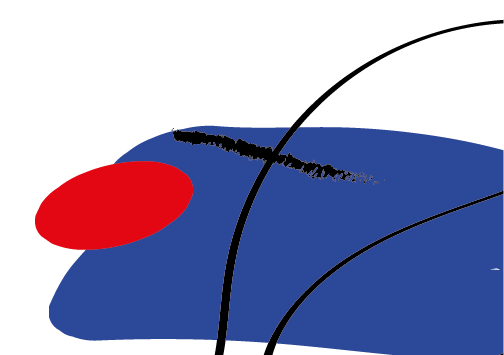
Copy link to clipboard
Copied
This is generally how the edges of 100K objects look in CMYK color mode.
When you print in offset printing, it will usually be gone.
But it might carry over into exported raster files.
If you want this gone, I would suggest you post it on Uservoice.
Copy link to clipboard
Copied
You are a life saver Monika_Gause! I create for print so often work in CMYK and have never encountered this problem on screen until now. I will work in RGB until I can convince Adobe to fix this issue. Thanks again! 🙂
Copy link to clipboard
Copied
If you want to get rid of it when exporting as an image, choose Art Optimized for anti-aliasing.
The default Type Optimized will give you these light edges.
You can also add some or all of the color in the background to the black brush stroke.
Copy link to clipboard
Copied
Thanks Ton_Frederiks, Monika gave me an easy work around. I did have it Art Optimized but it still came out that way. I'll be writing to Adobe for a fix (hopefully).