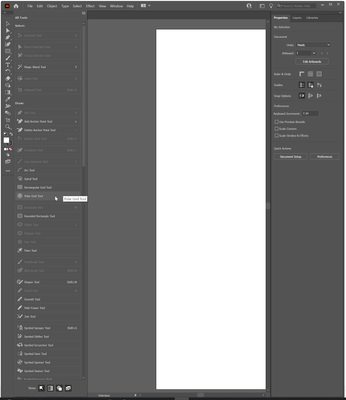- Home
- Illustrator
- Discussions
- Polar Grid Tool Enabled, Does Nothing?
- Polar Grid Tool Enabled, Does Nothing?
Copy link to clipboard
Copied
New to Illustrator, and I want to create concentric circles. A YouTube video shows how this can be done with the Polar Grid Tool. I see the tool in the toolbox, but how do I select it to use it? Clicking on the tool does nothing, as when I then come to the artboar, there is no cross, just the regular pointer.
 1 Correct answer
1 Correct answer
The three dots are for configuring the toolbar. Not for using the tools.
In order to get the tool, go to Window > Tools > Advanced.
Select the polar grid tool
Use the tool.
Explore related tutorials & articles
Copy link to clipboard
Copied
Without any info about your system and document nobody can tell you much. Could be anything. Start by turning off hardware-acceleration. Some of those less used tools that create complex shapes may simply cause drawing issues in GPU mode.
Mylenium
Copy link to clipboard
Copied
Please show a screenshot of your Illustrator window as you see it with the tool selected.
Copy link to clipboard
Copied
Thanks for the assistance to you both. Here's a screenshot, where the Polar Grid Tool is revealed after clicking on the three dots, rather than under the Line Segment Tool. I notice that the Line Segment Tool is disabled. Being a beginner, I am thinking there's some sort of preliminary hoops to jump through for any new project?
Ah, figured it out. I had to drag the tool from the 3-dot holding category over to the main tool box, and now the tool works. Thanks!
Copy link to clipboard
Copied
The three dots are for configuring the toolbar. Not for using the tools.
In order to get the tool, go to Window > Tools > Advanced.
Select the polar grid tool
Use the tool.
Copy link to clipboard
Copied
Wondering how to make the polar grid lines white? Any pointers there?
Copy link to clipboard
Copied
Ah, figured it out. Using the Stroke tool, I was able to make the grid lines white.