 Adobe Community
Adobe Community
Polygons and Triangles
Copy link to clipboard
Copied
Hi all,
I know this is probably very simple and been mentioned before in other discussions... so apologies!
I am trying to create polygon patterns with equilateral triangles. I have managed to create the pattern fairly easily with a polygon with anchor points joined up, see image 1 & image 2. However I ideally want to make the pattern with separate triangles so I can easily add or remove triangles to adjust the pattern. The problem I have is once aligned the triangles have overlapping points (see the problem with image 3 & image 4). I was wondering if it was possible to fuse them but still have separate triangles, I have tried the pathfinders and tried Ctrl + J, but no luck.
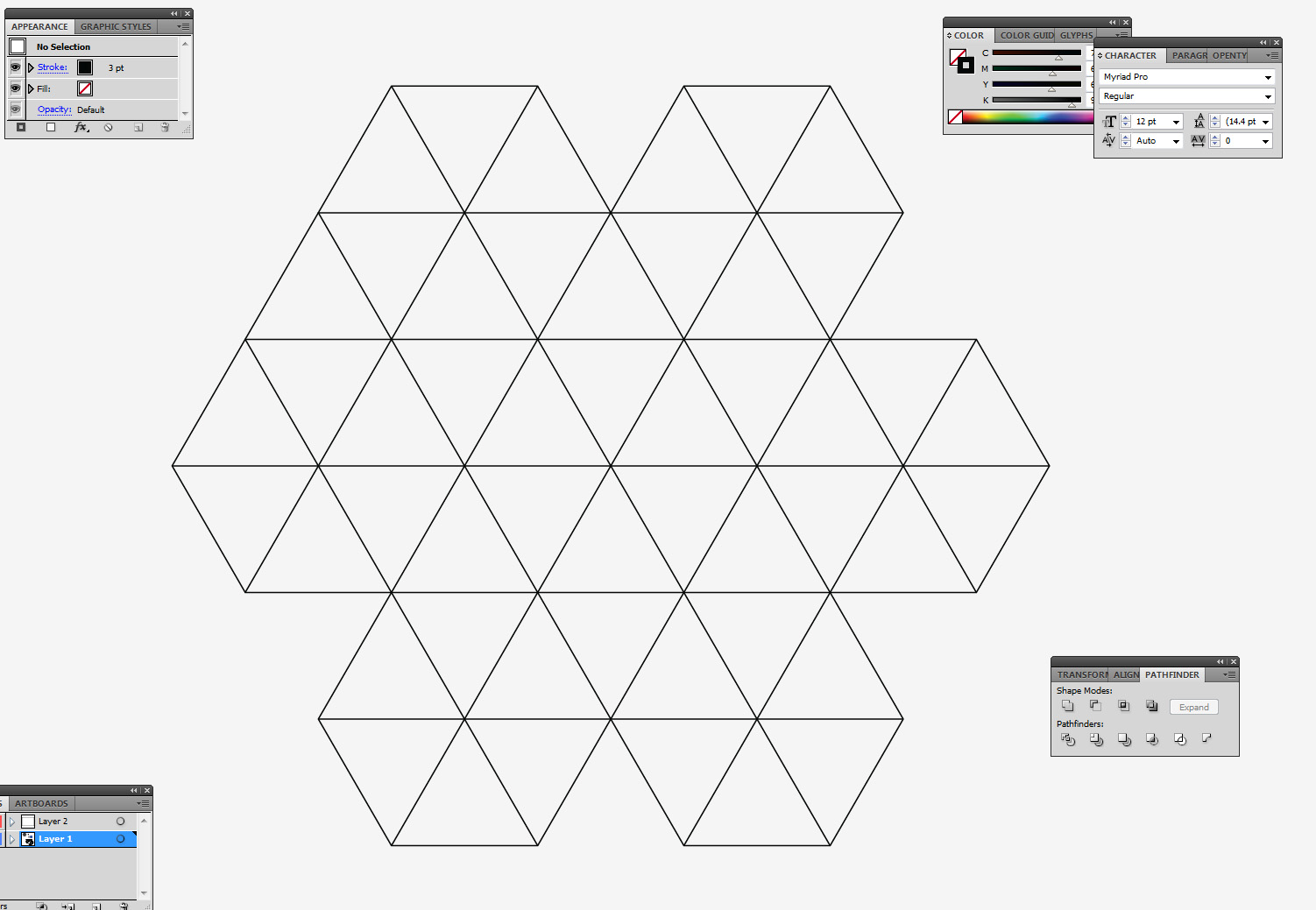
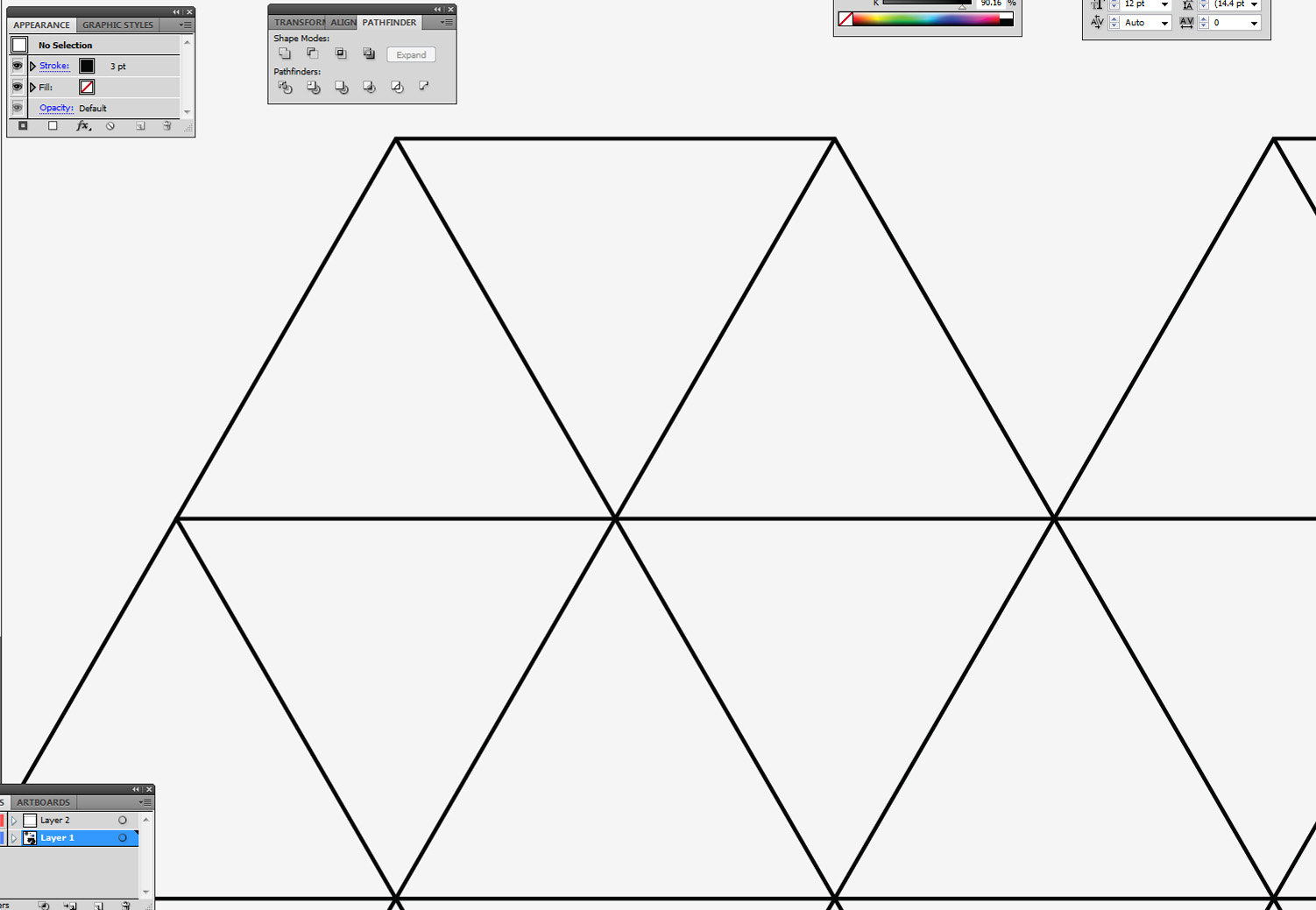
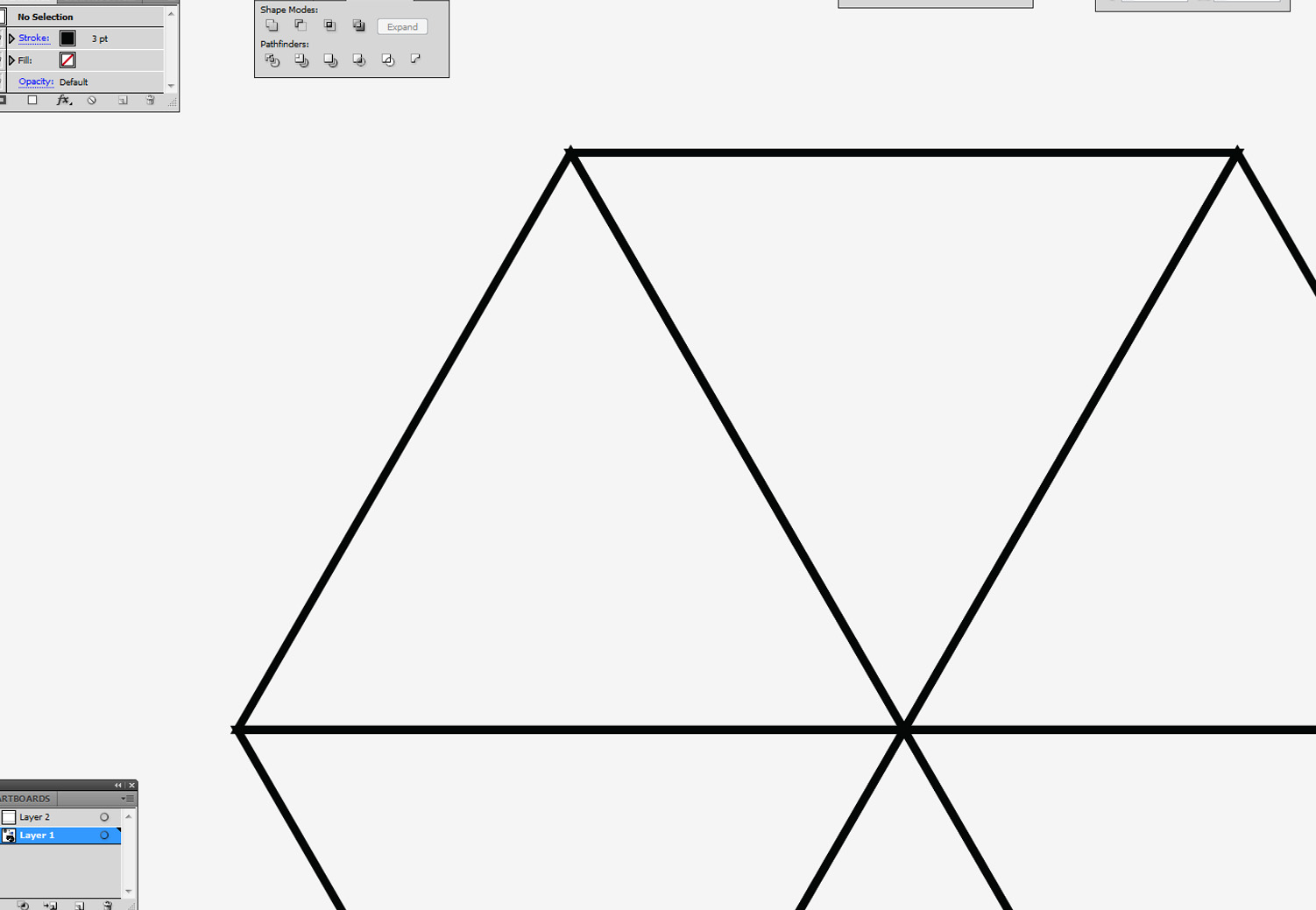
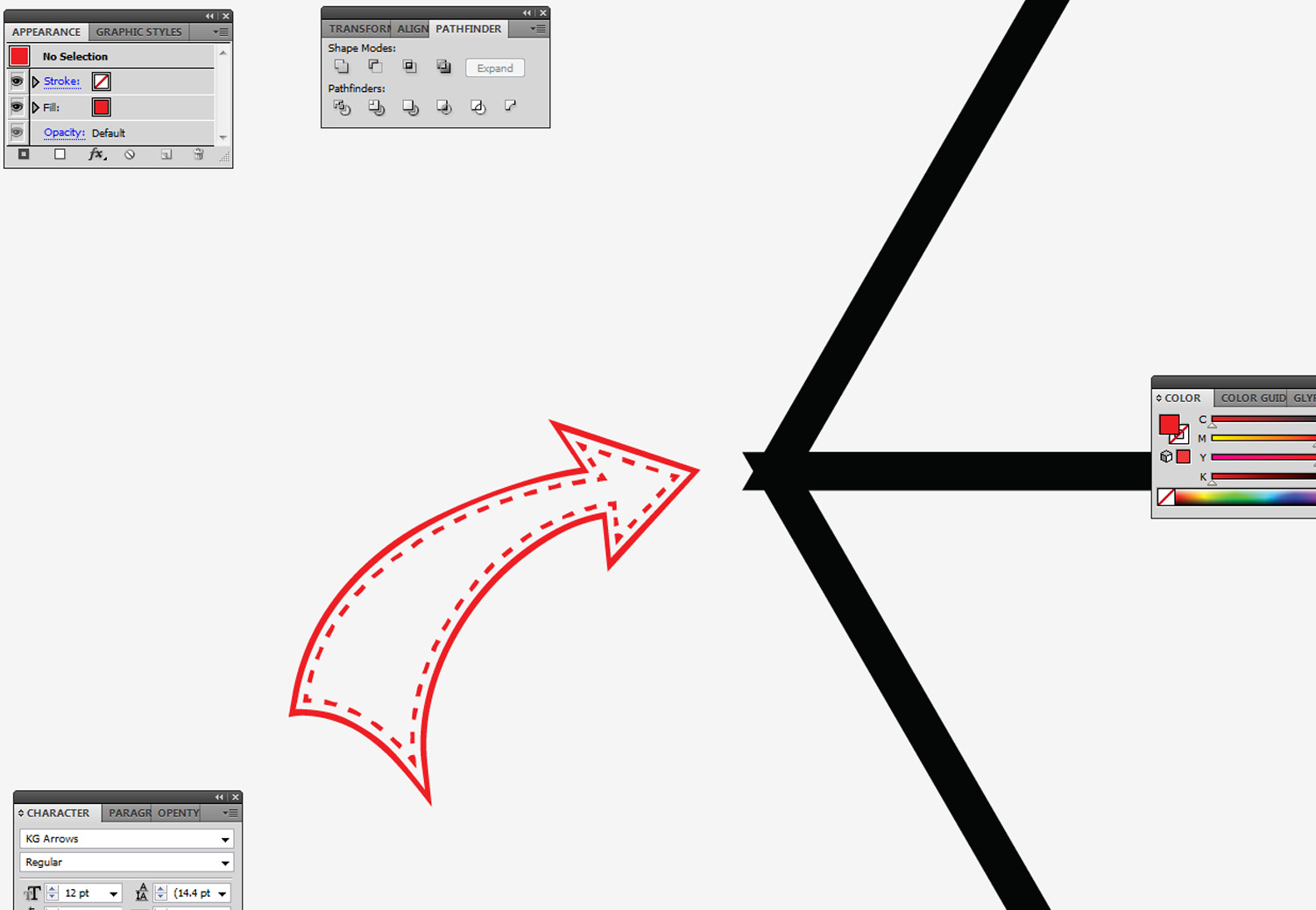
Any help would be hugely appreciated! Also I am using Illustrator CS5.5, not CC.
Thanks,
Mark
Explore related tutorials & articles
Copy link to clipboard
Copied
Mark,
The easy way would be to use Stroke>Round Join (corresponding to Round Cap), if you can live with that.
Copy link to clipboard
Copied
Start by drawing the six-sided polygon.
Then daw the diagonals to connect opposite corners using the Line tool.
Select All and go to Object > Live Paint > Make.
With the Live Paint object selected, press the Expand button.
This should give you your first polygon. You can make it into a repeated Pattern using the the Pattern Options panel (Window > Pattern Options.) Under the Options menu of the panel choose Make Pattern. You may need to make some minor adjustments, but it should be close with the defaults.
Here's a video tutorial about making Patterns to help: http://www.jeffwitchel.net/2012/07/create-simply-amazing-patterns/
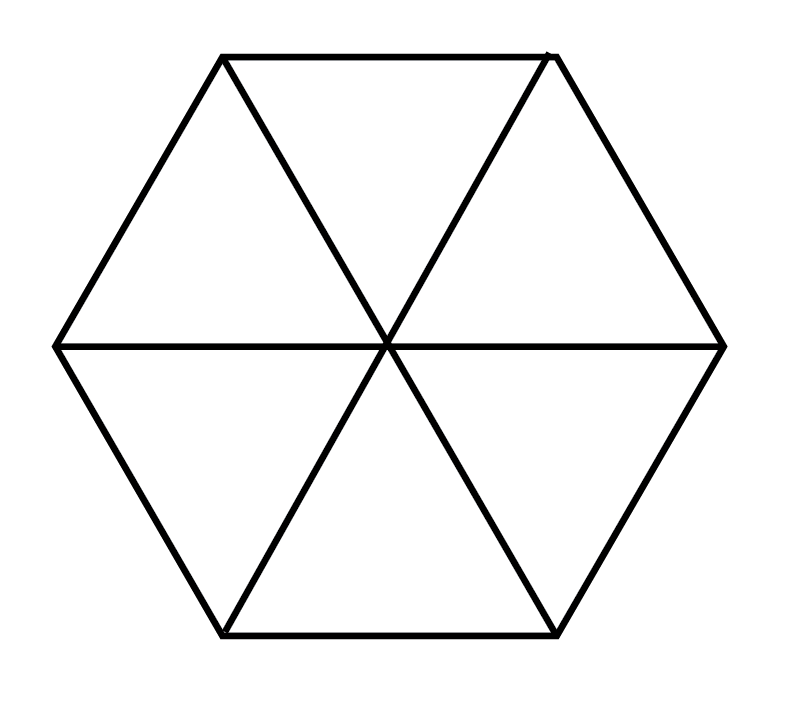
Copy link to clipboard
Copied
Start again.
Use the Star tool (and before releasing use keyboard arrow up down ) + shift to get the first triangle
next rotate with handles + shift 180 degrees
Then move the triangles + alt to copy extra ones and place using smart guides
Copy link to clipboard
Copied
Hello again,
When I have tried doing the individual triangles I still seem to be getting the overlapping corners when aligning them. I seem to either be able to do polygons with lines going through it creating the illusion of triangles, see first photo. Or have overlapping triangles in the polygon, see second photo...? Is it because of CS5.5? Couldn't find the pattern button also?
Sorry to be a pain!
Many thanks,
M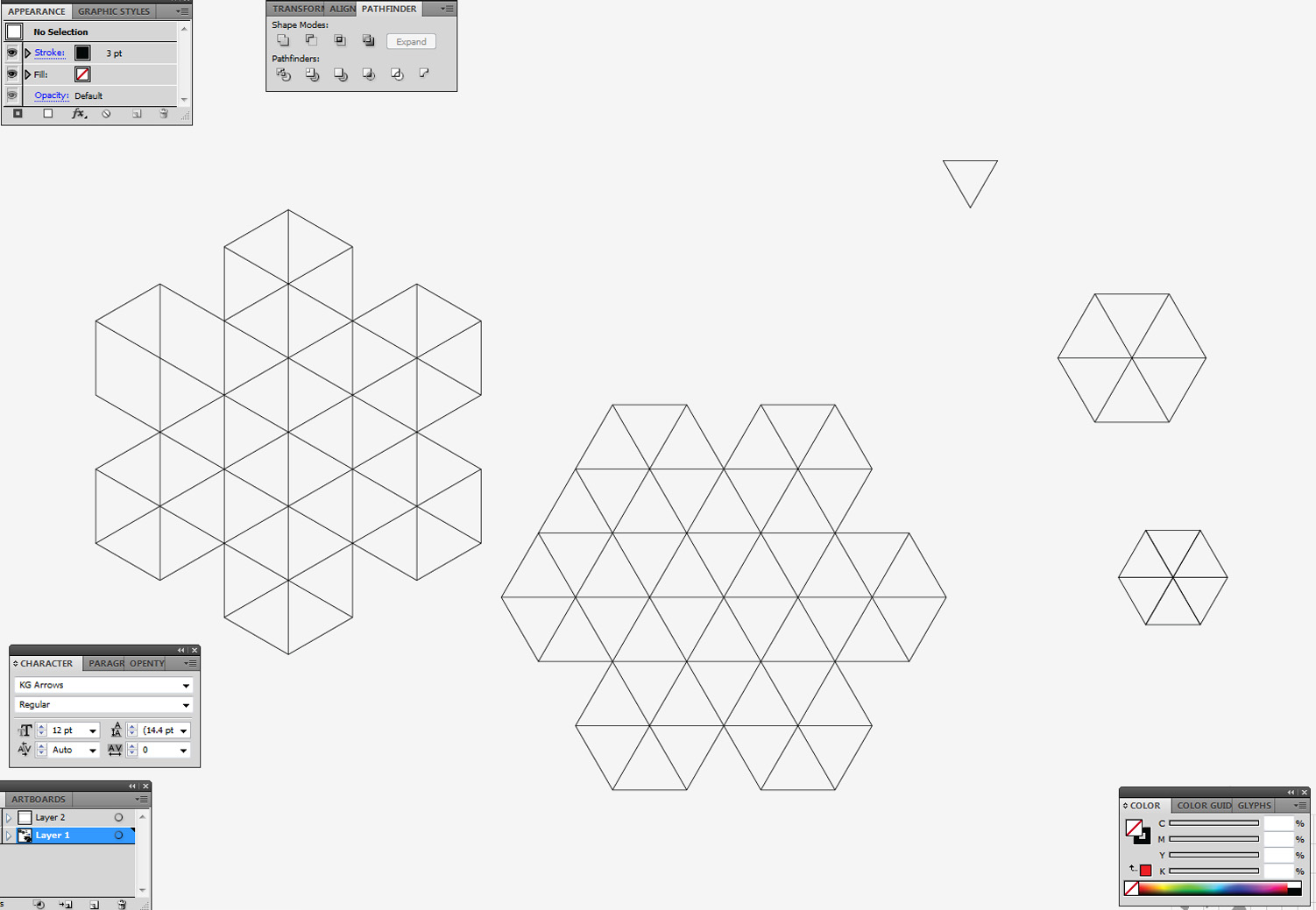
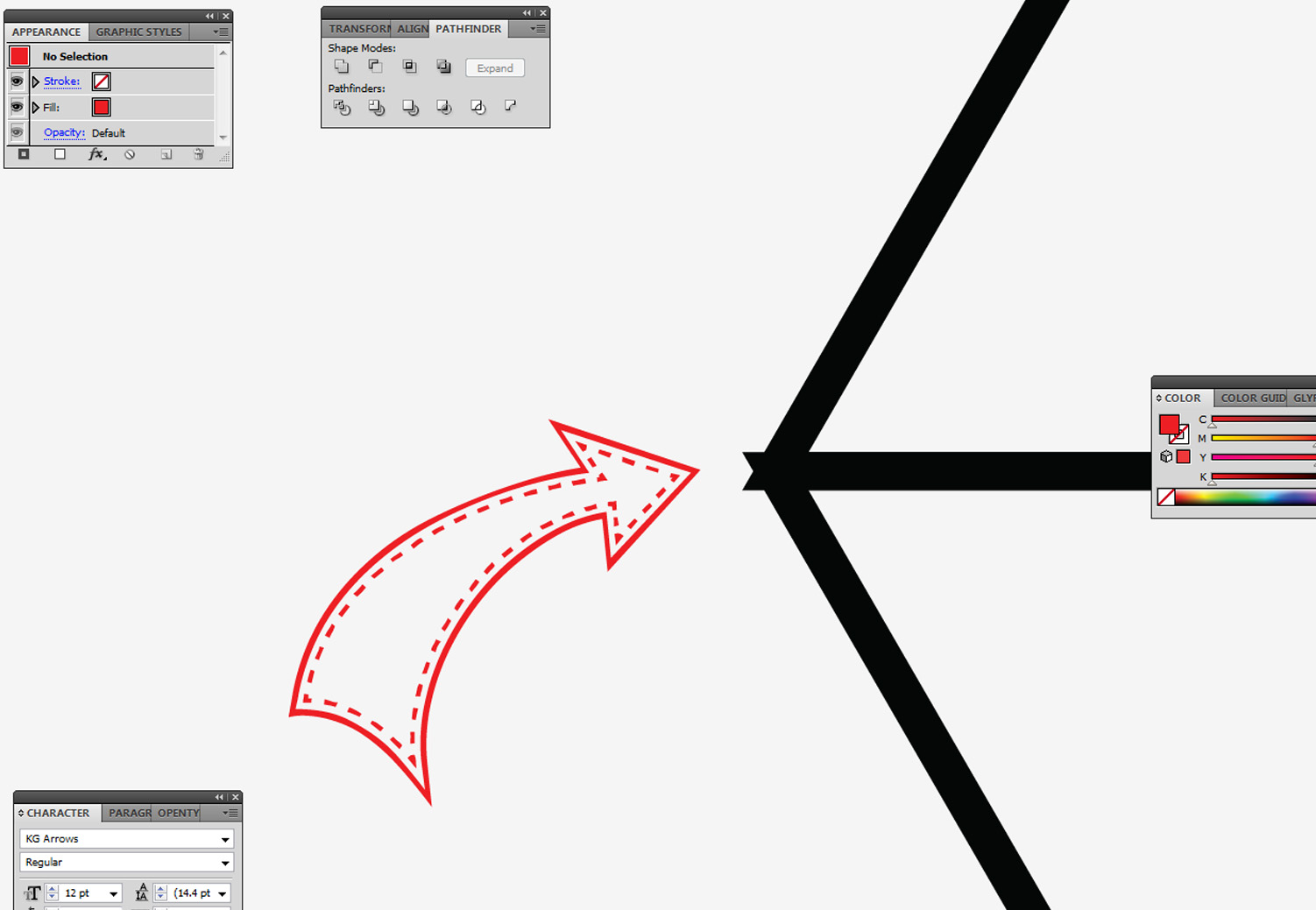
Copy link to clipboard
Copied
Mark,
Those are the Miter Joins of the triangles, hence my suggestion in the first post to use Round Joins.
Copy link to clipboard
Copied
Oh, CS5.5. Sorry!
Copy link to clipboard
Copied
Hi all,
Thanks all for your help! Tried the round corners Jacob, didn't understand it first time you mentioned it (apologies) but have played around and it has worked exactly as I wanted! Didn't even know that existed, so thank you!
Best,
Mark
Copy link to clipboard
Copied
You are welcome, Mark.
Generally, I prefer the rounding to the sharp corners (apart from the greater versatility that you have just witnessed), but others may see it differently, hence the If you can live with it bit.

