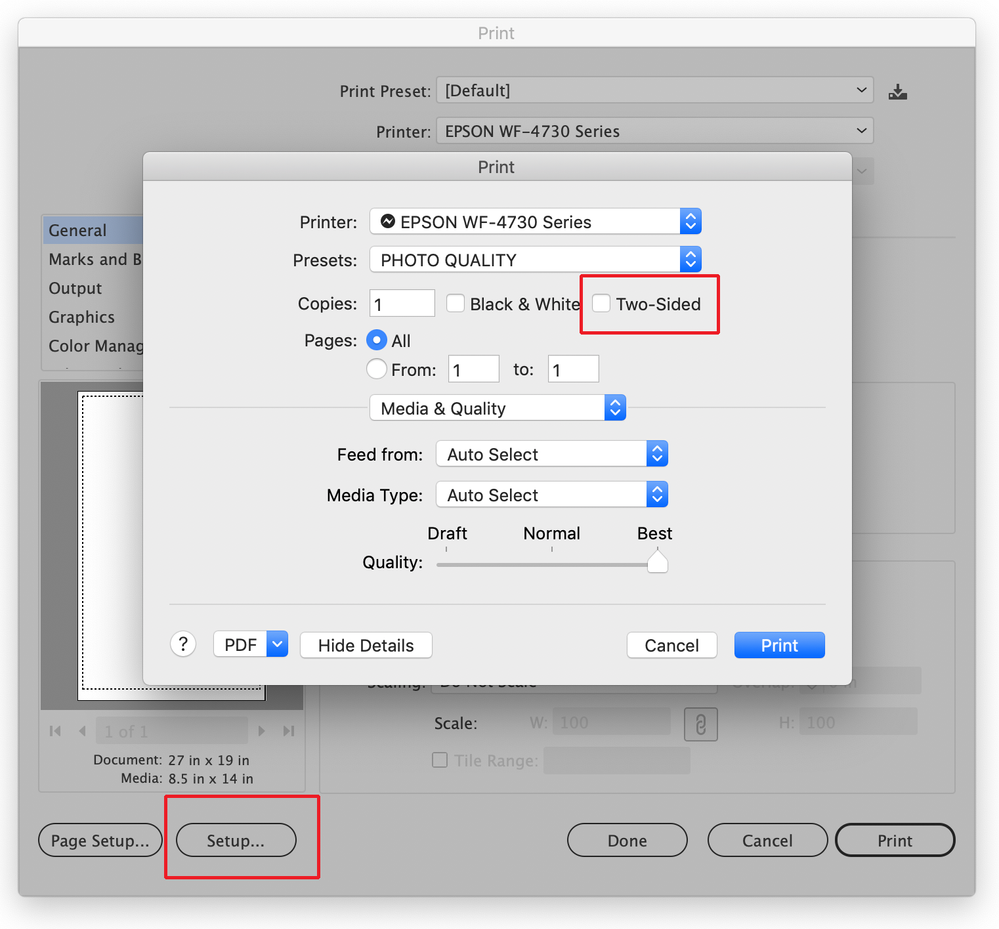Copy link to clipboard
Copied
I can't belive I have to ask this question, but… how do I print single-sided from Adobe Illustrator 25.2.3?
Every time I print, it prints double-sided. The print dialog doesn't seem to mention a single-sided option.
What can I do?
Thanks.
 1 Correct answer
1 Correct answer
Double sided printing is controlled through your specific printer's Print dialog window. If you're on a Mac then you would click on the "Setup" button at the bottom of Illustrator's Print dialog window which will bring up your printer's dialog window. There is usually an option showing for two-sided printing in full view in this window. Make sure that it is deslected and the problem should be solved.
Explore related tutorials & articles
Copy link to clipboard
Copied
Double sided printing is controlled through your specific printer's Print dialog window. If you're on a Mac then you would click on the "Setup" button at the bottom of Illustrator's Print dialog window which will bring up your printer's dialog window. There is usually an option showing for two-sided printing in full view in this window. Make sure that it is deslected and the problem should be solved.
Copy link to clipboard
Copied
Thank you. It's been years since I've tried to print from Illustrator, so I'd forgotten that was down there.
Copy link to clipboard
Copied
this is not the correct answer, this does not work, illustrator should ONLY print double sided if you actually check that box, illustrator prints double sided by default on any printer you select that is capable of double sided printing. it has always been this way, & I guess it always will cause adobe doesn't want to fix it
Copy link to clipboard
Copied
The only way I've found around the issue to go in to the setting, check double sided to on and then, turn it off again. It will then print single-sided.
Copy link to clipboard
Copied
That's exactly what I have to do to TRICK it into printing single-sided. Turn ON the double sided option and then turn it off again. Glad to see that my particular variety of this glitch is shared by at least one other person.
Copy link to clipboard
Copied
As Bill mentioned..... It has to be in our printer settings.
Now, the look of printer settings could vary if you are using a Mac or PC or even if a different type of printer.
But do what Bill said.
Copy link to clipboard
Copied
I followed Bill Silbert's answer, and saw that "Two-Sided" was NOT checked in the Print dialog box shown in the example, but it still printed double sided. I tested something multiple times. Even when the box for "Two-Sided" showed unchecked, I can only get it to print single sided by checking the "Two-Sided" box to turn it on, then immediately unchecking it. Only after that would it print one-sided.
Also, even after the document has been saved with that unchecked print option, the next time I open it I had to go through this illogical step again to assure single-sided printing. (Illustrator 25.4.1)
Copy link to clipboard
Copied
Which printer are you using, and which operating system (macOS or Windows)?
The reason for the questions is that the Two-Sided option is actually outside of Illustrator. Bill Silber’s screen shot shows it in the Print dialog box provided by macOS, and the Two-Sided option is put there by the specific driver software for that printer. Just wondering it it’s more of a printer driver issue.
Now, if Two-Sided works in all other applications and does not work properly only in Illutrator, then maybe there is a problem with the way Illustrator interprets that option. But first we have to positively isolate this to Illustrator.
Copy link to clipboard
Copied
I'm on a Mac OS Catalina 10.15.7 printing to a HP LaserJet Pro 400. This is only happening in the most recently updated Illustrator. The dialog I'm offered is the same as the "Setup" example in the mentioned Bill Silbert post above. Like his sample screenshot, the "Two-sided" box was still unchecked when I looked at it following the unwanted two-sided print job. I always have to check that box and then UNcheck it for every one-sided print job I try.