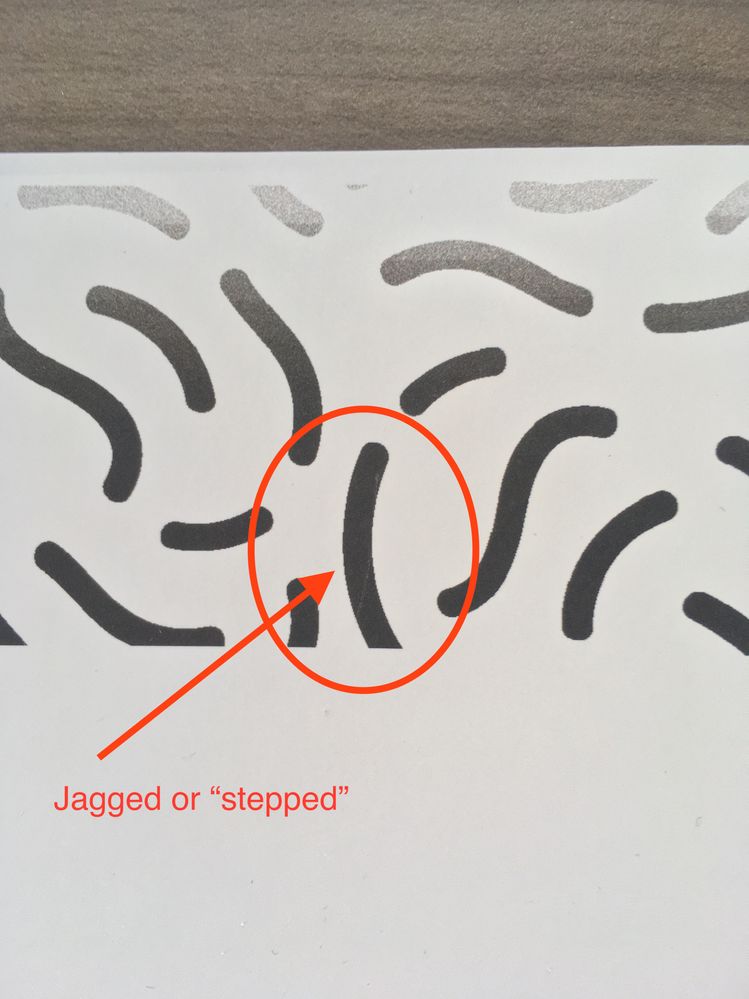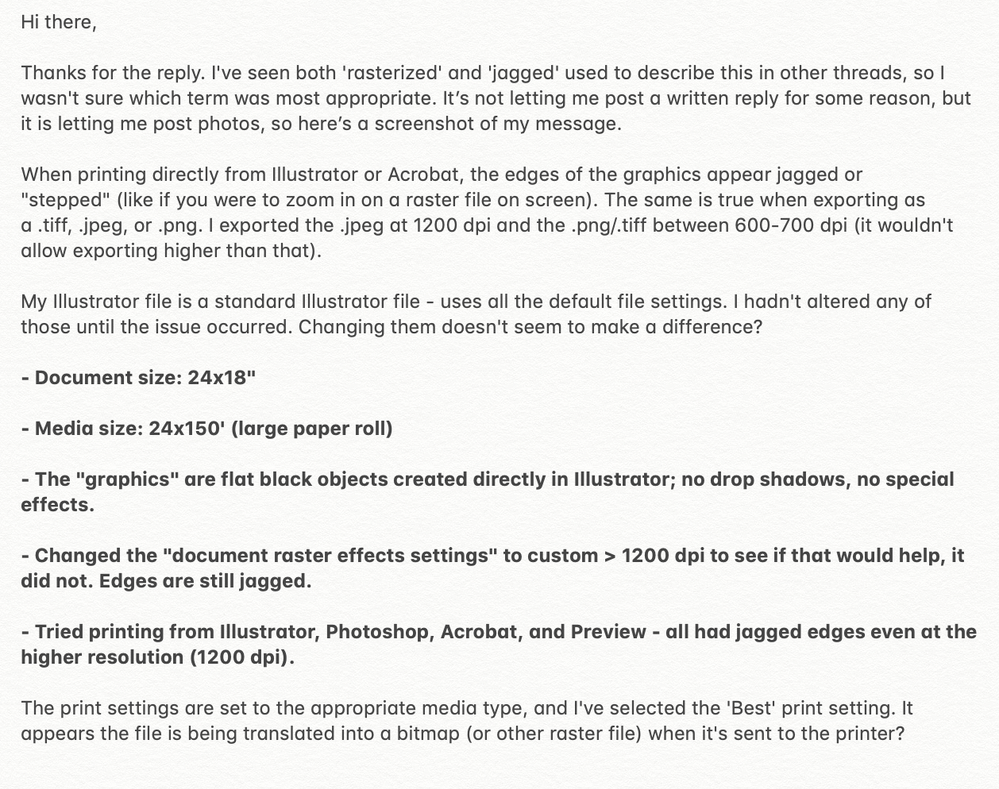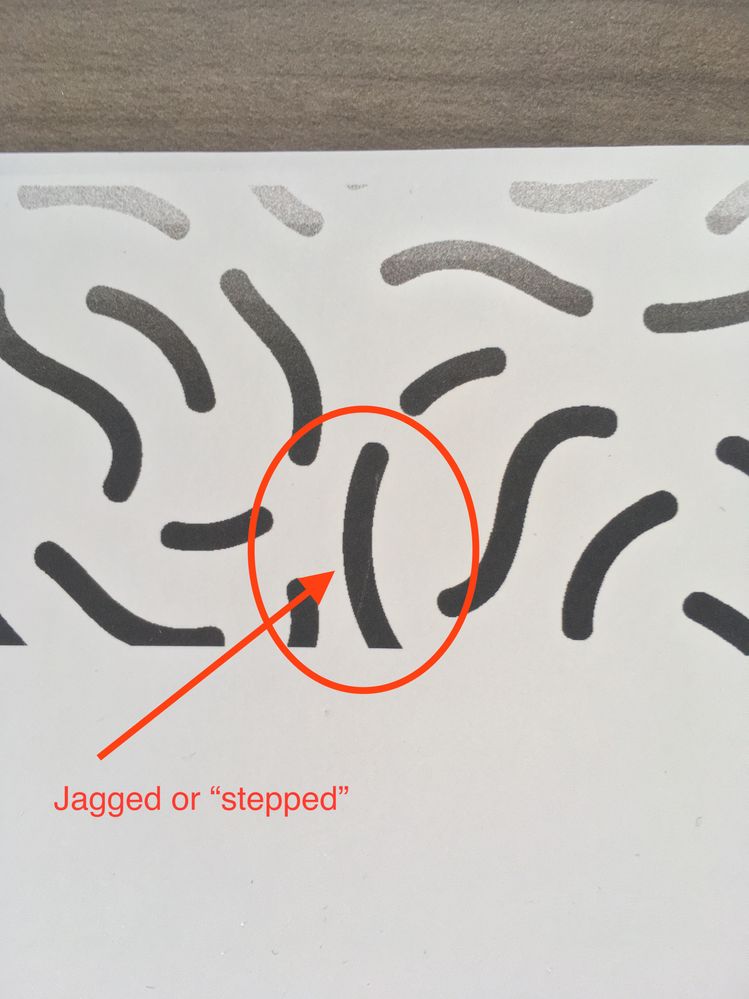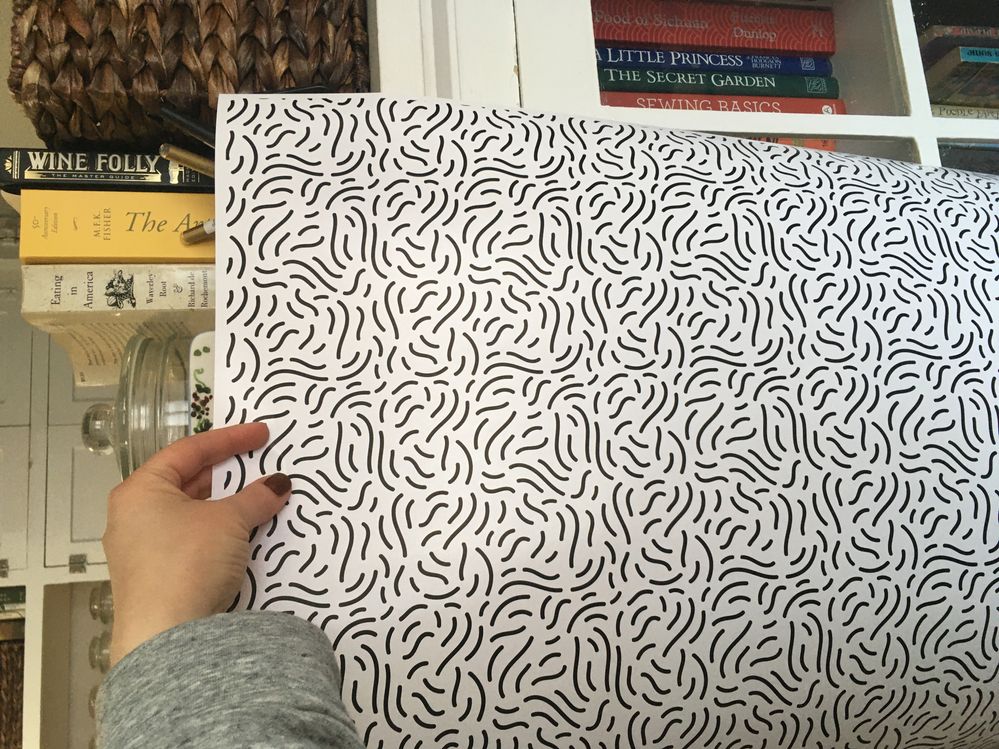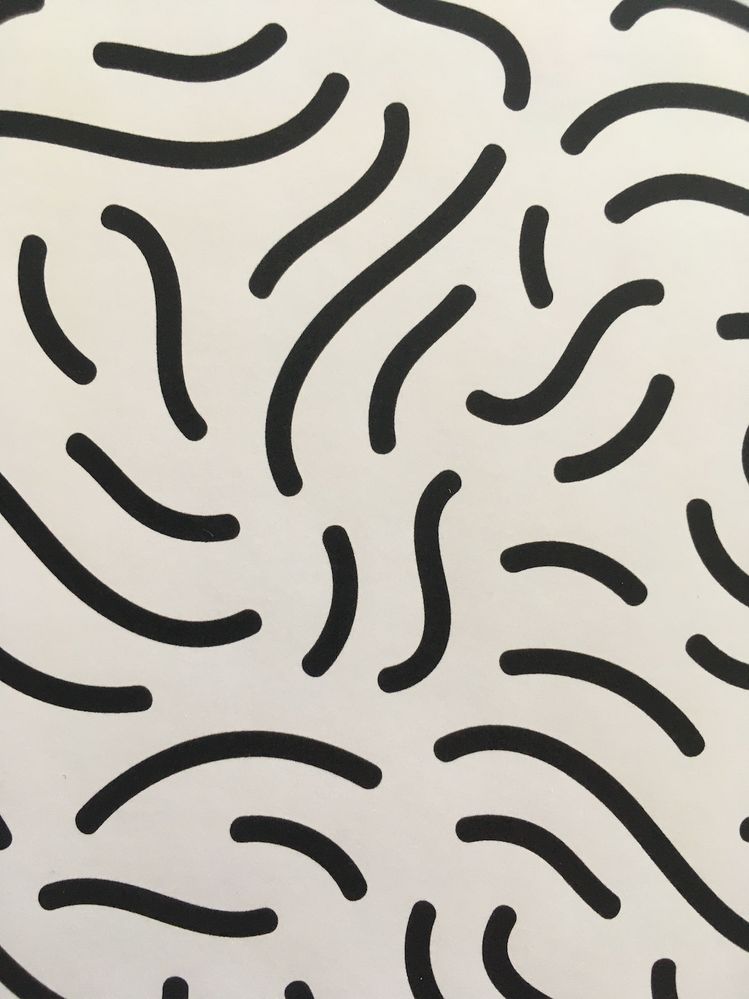- Home
- Illustrator
- Discussions
- Re: Printing from Illustrator and/or Acrobat causi...
- Re: Printing from Illustrator and/or Acrobat causi...
Copy link to clipboard
Copied
Hi there,
I recently purchased a Canon ImagePrograf TA-20 for printing large sheets of gift wrap. Printing from both Illustrator and Acrobat produce rasterized/jagged edges around the graphics. I'm using the latest versions of Illustrator and Acrobat, and the printer is up to date as well. I'm using a MacBook Pro running macOS Mojave 10.14.6.
Things I've tried:
- Exporting as .png at 1200 dpi and 300 dpi (edges are still rasterized)
- Saving as a .pdf and printing directly from Acrobat (edges are still rasterized)
- Printing directly from Illustrator (edges are still rasterized)
- Saved image in RGB mode versus CMYK mode (edges are still rasterized)
- Printing directly from Preview (edges are still rasterized)
I've also toggled the anti-alias settings off/on with the same results for both.
I'm running out of ideas, and I haven't been able to find very helpful advice online. Any ideas why this is happening? How can I get it to print these images with smooth edges?
 1 Correct answer
1 Correct answer
UPDATE: ISSUE FIXED
Canon finally got back to me and recommended I install a Postscript RIP software if I wanted to print directly from Illustrator. I found one here: https://solutionsforscreenprinters.com/printfab/ and installed it. The process was surprisingly simple and straight forward. It completely solved my problem!
The prints are coming out clean and clear with no jagged edges. The software was an added expense, but it's for my business, so I just went with it, and I'm so glad I did. I s
...Explore related tutorials & articles
Copy link to clipboard
Copied
Please show photos of the print
Copy link to clipboard
Copied
Copy link to clipboard
Copied
Is this a bitmap image (1 bit)?
Sothis is a large format printer - and we are seeing just a small sample, right? Is this printer suited for this kind of printing or is it rather aimed at printing CAD like drawings?
Copy link to clipboard
Copied
The file format in that image is a native Illustrator file being printed from Illustrator - that is an image of the printed result (not on-screen). The printer is a large format printer that's marketed as being able to print posters, banners, gift wrap, and other large format documents in full-color. It's an inkjet printer. I'm not sure how it's translating the files from Illustrator to the printer, but it looks like it's converting them to bitmap or some other raster file. It doesn't state that it's specifically for CAD drawings.
I checked Canon's knowledgebase and it states that there isn't a postscript driver available for that printer, so I don't know if that makes a difference or not. I'm hoping there's some type of workaround. Other samples of prints I've seen online that have been produced on the same printer look clear and crisp without jagged edges, so not sure what's going on? My other smaller Epson printer does the same thing when printing from Illustrator and Acrobat, so maybe it's the software?
Thanks for all your help.
Copy link to clipboard
Copied
"Printing from both Illustrator and Acrobat produce rasterized/jagged edges around the graphics."
What do you mean by "rasterized"? What is your Document > Raster Resolution set to? What are your "graphics"? Have you used drop shadows? What is jagged? Rasterized means you've converted your file to bitmap. Typically jagged edges do not show up unless the resolution is too low. If you plan on Exporting your file, make sure your Document > Raster Resolution is set appropriately ( avoid 72ppi or "low" unless it is web view ). Monika would like a screen grab, so would I. But, perhaps more information about the file itself, as well.
Copy link to clipboard
Copied
Copy link to clipboard
Copied
Copy link to clipboard
Copied
"Things I've tried:"
- Exporting as .png at 1200 dpi and 300 dpi (edges are still rasterized)
Exporting as PNG is rasterizing, so again, what do you mean "rasterized"? I think you mean jagged.
- Saving as a .pdf and printing directly from Acrobat (edges are still rasterized)
Could be printer driver related. See my earlier post regarding Document > Raster Resolution.
- Printing directly from Illustrator (edges are still rasterized)
Something about the file itself could be the reason.
- Saved image in RGB mode versus CMYK mode (edges are still rasterized)
Makes no difference.
- Printing directly from Preview (edges are still rasterized)
Makes no difference, need more info about the file.
Copy link to clipboard
Copied
I suppose it's halftone screening.
It would really help to see a photo.
Copy link to clipboard
Copied
UPDATE: ISSUE FIXED
Canon finally got back to me and recommended I install a Postscript RIP software if I wanted to print directly from Illustrator. I found one here: https://solutionsforscreenprinters.com/printfab/ and installed it. The process was surprisingly simple and straight forward. It completely solved my problem!
The prints are coming out clean and clear with no jagged edges. The software was an added expense, but it's for my business, so I just went with it, and I'm so glad I did. I spent days and hours trying to resolve this, and installing that software cleared everything up. If you're having similar issues, I highly recommend either using that software or finding a similar software. The PrintFab site has really easy to understand instructions as well as instructional videos, so if that's important, maybe go with them. Thank you all for your help!
Copy link to clipboard
Copied
Here are a couple photos of the new prints after installing the software - they look great! Nice, smooth lines.
Copy link to clipboard
Copied
A close-up: I took this with my iPhone, so the resolution isn't great, but in-person the lines look absolutely beautiful. I'm so glad that worked.
Copy link to clipboard
Copied
Looks awesome!
Glad you could solve it and thank you for the added information.
Copy link to clipboard
Copied
Looks amazing! 🙂
Find more inspiration, events, and resources on the new Adobe Community
Explore Now