removing parts of dual paths
Copy link to clipboard
Copied
I have created an object, i.e. pentagon, and added a stroke and offset it. See attached image. There is no fill.
What I want to do is cut out a part of the path at the top and bottom. I put a white rectangle over the top part of the path I want to cut out. Also I want to cut out a part of the two paths at the bottom with curves at either end of the cut out paths. See the ellipse over the paths that I want cut out.
For the life of me I can't figure this out. I tried pathfinder and I could not get it to do what I wanted.
Thanks for your time and patience,
G.L.
Explore related tutorials & articles
Copy link to clipboard
Copied
Pathfinder >> minus front
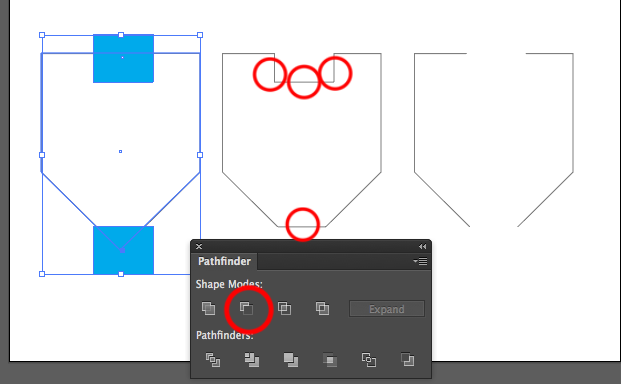
Then delete what you do not need
Copy link to clipboard
Copied
Pathfinder can't deal with strokes.
What do you need this for?
Will you need it in order to be able to cut (using plotters or laser cutters)?
In that case: expand the strokes and then use pathfinder (panel, not effects)
Do you just want it gone (for printing or to export for the web)
Then use an opacity mask
Copy link to clipboard
Copied
Select your strokes then go to Object > Outline Stroke. Then select those outlined strokes and the white shapes. Select the Shape Builder Tool from the Tool panel (or use Shift + M). While holding down the Alt key (on a PC)/ Control (on a Mac), drag over the shapes where you want to subtract those white shapes.
Copy link to clipboard
Copied
I don't see the option Outline Stroke under Object.
Copy link to clipboard
Copied
Go to Object>Expand and under that pop up you can expand the stroke and/or fill. Then you can use either the Shape Builder or Pathfinder tools to create the cut outs you desire.
Copy link to clipboard
Copied
Object > Path > Outline stroke
Copy link to clipboard
Copied
I found the outline stroke under object/pth. But then how does one select the outlined strokes. I'm having a hard time distinguishing between the original path and the outlined path.
Thanks for your patience,
G
Copy link to clipboard
Copied
Thanks Doug. Yes, Object > Path > Outline Stroke (Sorry about that). With the Selection Tool you can drag around all the shapes to select them all. Here's a simplified version with rectangles.
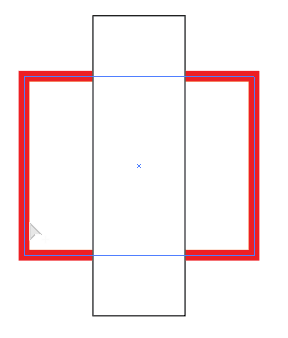
Then here the red stroked rectangle has has Outline Stroke applied.
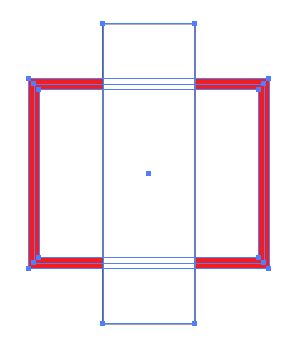
Then use the Shape Builder Tool while pressing Alt to subtract the other rectangle.
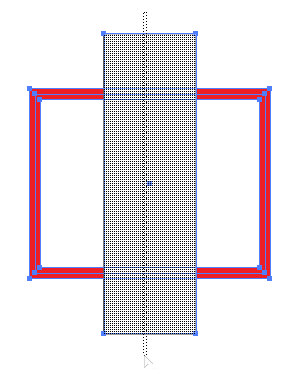
Then this is your result.
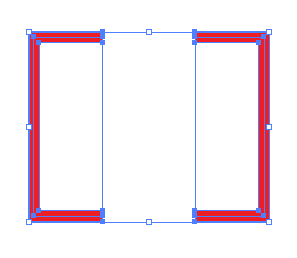
Copy link to clipboard
Copied
All set figured it out using Transparency opacity mask.
Thanks for all the quick replies.
G.L.
Copy link to clipboard
Copied
Doubtlessly, this is a task for the popular Path Eraser Tool. It's a precision tool which is located next to the Smooth Tool.
Don't confuse it with the Eraser tool. That's a different thing.


