Copy link to clipboard
Copied
Hi All,
This may be a simple question, but I can't work it out. I am trying to clip out some parts of an image I have created. An example of this can be seen here:
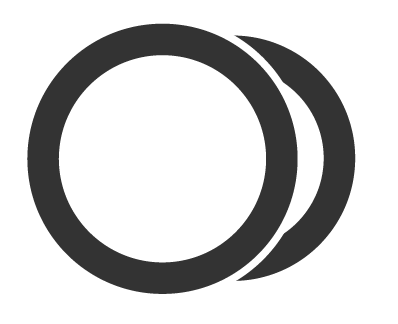
I have created this using four circles, two black and two white. I actually only want the "visible" (if I consider white to be invisible) parts to be the vector image. I have attempted to make a clipping mask, but it seems to be doing the opposite:
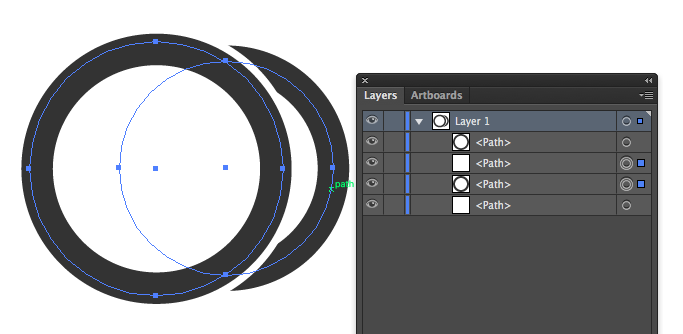
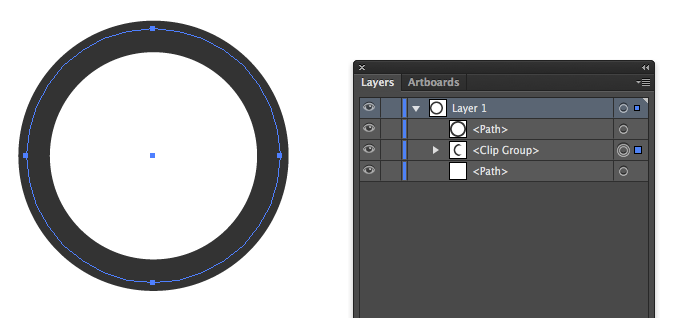
How can I make it so only the dark sections are the image (ie. chop the paths of the dark circles using the bounds of the white circles)?
Cheers!
 1 Correct answer
1 Correct answer
Taz,
An Opacity Mask will do that. It can do as a Clipping Mask, and the opposite, and anything in between. And unlike a Clipping Mask it is all about appearance, hence often easier to work with when both kinds might be used.
In this case, select the white full circle filled path and the black path (which may be a stroked path) to be clipped, then in the Transparency palette flyout click Make Opacity Mask with Clip unticked and Invert Mask ticked. Only one white path is needed.
This will make the u
...Explore related tutorials & articles
Copy link to clipboard
Copied
Taz,
An Opacity Mask will do that. It can do as a Clipping Mask, and the opposite, and anything in between. And unlike a Clipping Mask it is all about appearance, hence often easier to work with when both kinds might be used.
In this case, select the white full circle filled path and the black path (which may be a stroked path) to be clipped, then in the Transparency palette flyout click Make Opacity Mask with Clip unticked and Invert Mask ticked. Only one white path is needed.
This will make the unwanted black bits go away and take the white cover up with them. You can see it if you put a coloured object behind it all, or Show Grid or Transparency Grid.
