- Home
- Illustrator
- Discussions
- Rotating Objects/Strokes = wavy edges?
- Rotating Objects/Strokes = wavy edges?
Copy link to clipboard
Copied
When I rotate a stroke or a filled shape, I am getting wavy edges. I've noticed that if it's at 0°, 330°, 300, 270° etc. it's fine but anything in between the said angles isn't working. It doesn't matter how thin or think my stroke or shape is. What am I doing wrong?
Here's a screenshot that shows my problem:
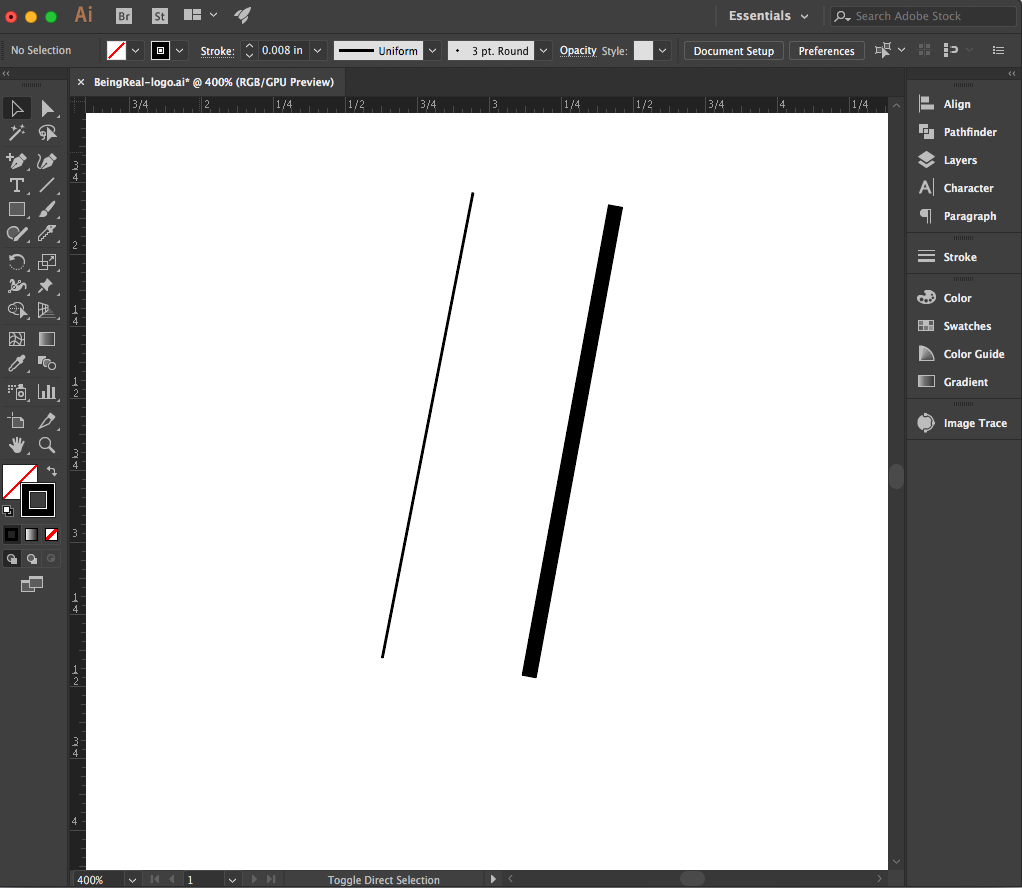
 1 Correct answer
1 Correct answer
Your printer doesn't support PostScript.
And on screen the amount of jagginess depends on the angle of the stroke as well.
There's no need to worry about this. Except your printer.
Try and print this as a PDF from Acrobat.
Explore related tutorials & articles
Copy link to clipboard
Copied
Sorry I cannot see it
Does it happen if you change the screen rendering preview from GPU to CPU?
View > CPU
Copy link to clipboard
Copied
Yes, it does. It also shows up when I print it.
Here is another screenshot. Then stroke angled at 270° is fine and clean, and the one at 258° is "wavy" even pixelated?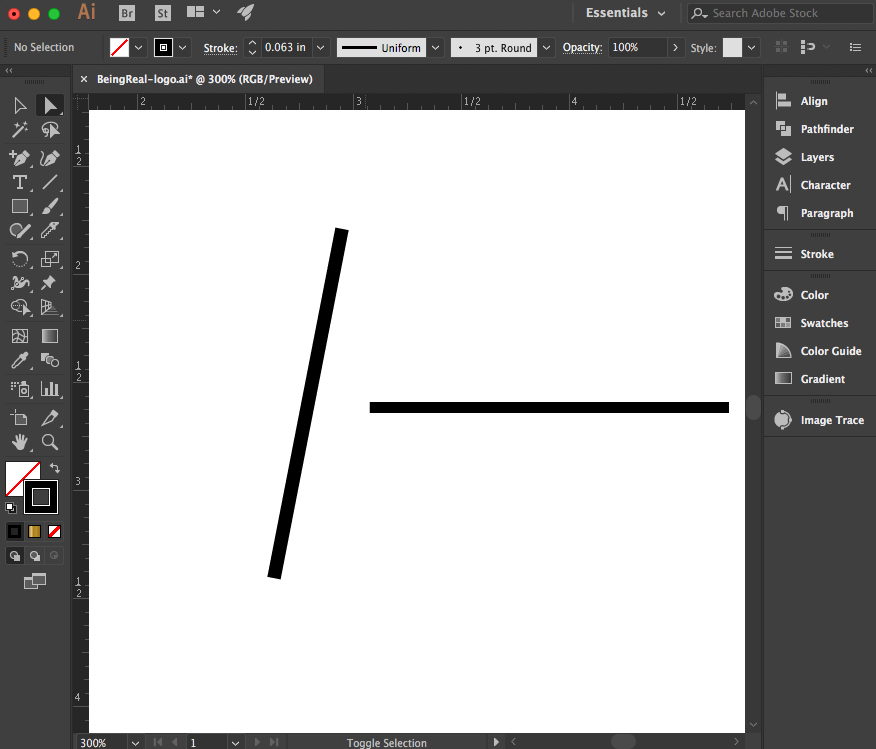
Copy link to clipboard
Copied
Looks like normal screen rendering/anti-aliasing.
You won't see that anymore with the upcoming 8K or 16K or more K monitors …
Copy link to clipboard
Copied
"normal screen rendering/anti-aliasing" doesn't explain why it shows up when printed though, does it?
Copy link to clipboard
Copied
What kind of printer? Postscript enabled?
Copy link to clipboard
Copied
It's a hp Laserjet m1212nf mfp. I don't know anything about postscript. I am trying to figure out how to enable postscript, but not having much luck yet.
Copy link to clipboard
Copied
In the printing dialog box in Illustrator please check the "Output" section. Which options are there?
Copy link to clipboard
Copied
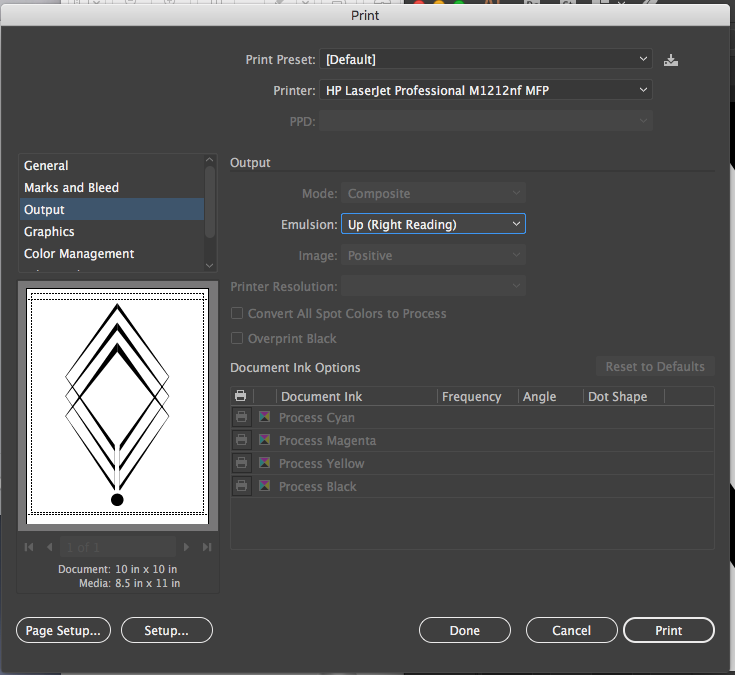
Copy link to clipboard
Copied
Your printer doesn't support PostScript.
And on screen the amount of jagginess depends on the angle of the stroke as well.
There's no need to worry about this. Except your printer.
Try and print this as a PDF from Acrobat.
Copy link to clipboard
Copied
Yes! It's fine when I print it as a PDF. Thank you so much!!
Copy link to clipboard
Copied
You're welcome.
Copy link to clipboard
Copied
Ah oh... another problem here.
Does this mean that any digital copies of this logo, for web, will have the jagged, wavy lines? It looks great when saved as a PDF and printed, but if I save it as a jpg, png, etc. it is a problem on screen. Also, I make a habit of giving clients jpg, png, etc. and they will not be able to use them in this case. What can I do?
Copy link to clipboard
Copied
That's the nature of pixel images. There are pixels in them.
Copy link to clipboard
Copied
Yes, true. But I am working in Illustrator. Why is it that my vector image looks jagged and wavy, just on the two rotated lines, even when it's a vector image? This means that when I save it as a jpeg or png, it never even had a chance of appearing smooth, like the rest of the lines in my image are.
Copy link to clipboard
Copied
Okay, here is another clue. In this screenshot there are two lines that are coming into the frame from the top corners. These lines used to be strokes and I used "outline stroke" and then "expanded" them. They are at an angle, and there is no wavy-ness.
Then there are the inner lines. The one on the right is a stroke that has been outlined and expanded, in an attempt to make the wavy look go away. The center line on the left is a filled shape, that also appears wavy.
I realize that this looks subtle, but it is destroying a logo that I am working on.
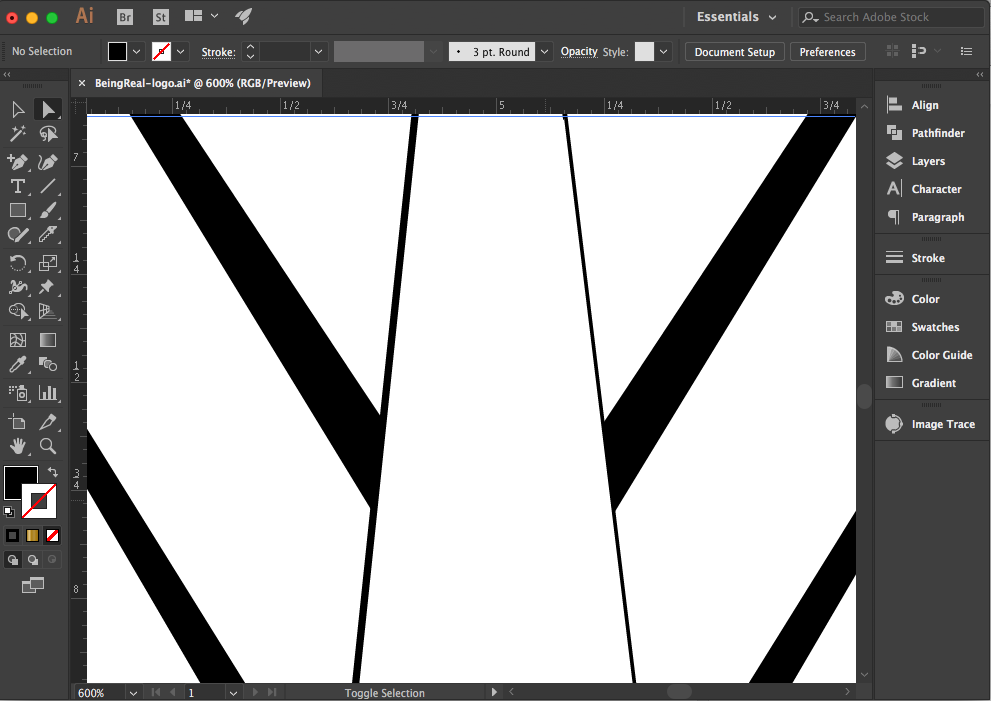
And here is a (poor quality) photo of the printed version. But you can really see the problem here:
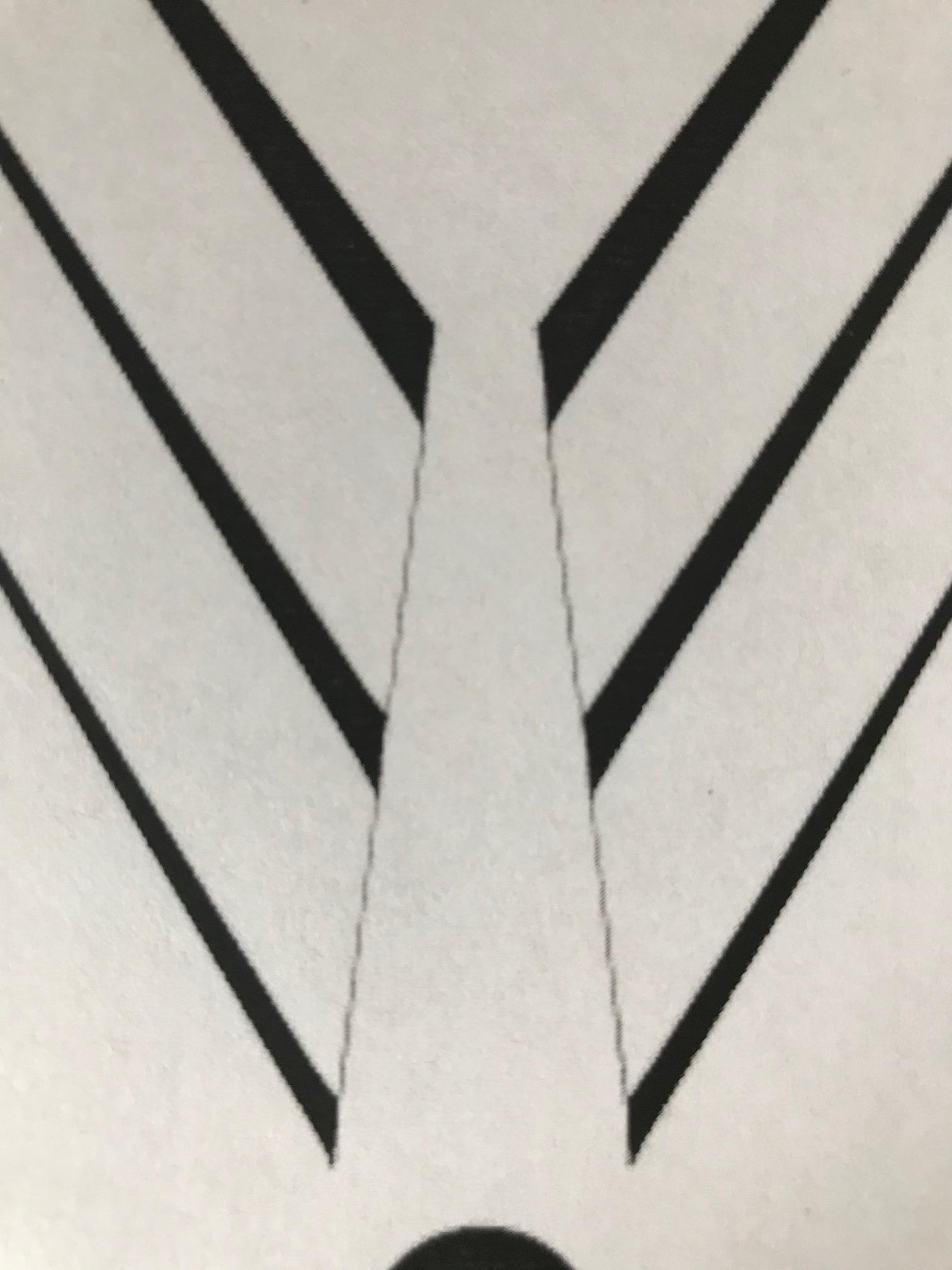
And please note, when these inner lines are straight, they are fine:
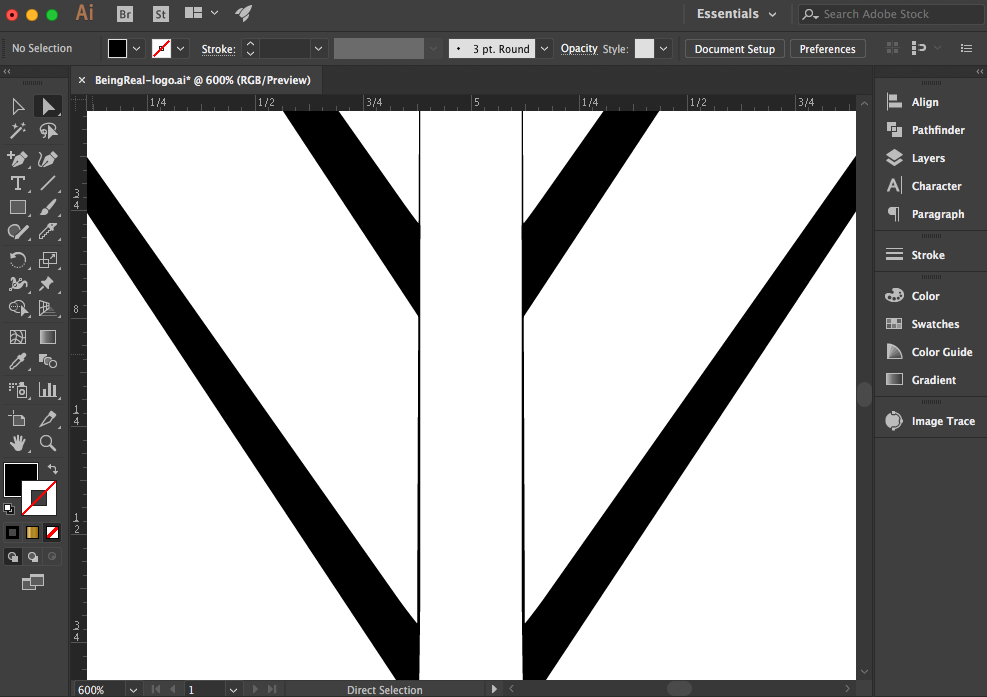
Thanks everyone!
Copy link to clipboard
Copied
DId you ever figure this out? I'm struggling to find a solution to this problem.
Copy link to clipboard
Copied
Which part of this situation applies to you? Are you printing, exporting as a raster file, viewing on screen in Illustrator, or something else?
Copy link to clipboard
Copied
Viewing on screen. I was thinking that maybe my 1920x1080 monitor might just be a little low res compared to Macs I have worked on, but I'm not sure. My issue is worse than what is shown in this thread but not as bad as pixel preview.
Copy link to clipboard
Copied
Can you share a full-size screenshot of your workspace as an example?
Get ready! An upgraded Adobe Community experience is coming in January.
Learn more
