Copy link to clipboard
Copied
Hello.
I'm totally new to AI and all programs used for graphic design. I'm taking Deke McClelland's One-on-One Fundamentals of AI on Lynda.com.
As part of the training, we are using the line tools to create a heart. I'm supposed to grab both paths and do Command + J. When I do that, either nothing happens or I get an error that says, "To join, you must select two open endpoints. If they are not on the same path, they cannot be on text paths nor inside graphs, and if both of them are grouped, they must be in the same group."
The whole point is that when I get things joined correctly, the point of the heart is supposed to be pointy, but it's not. It's still squared off.
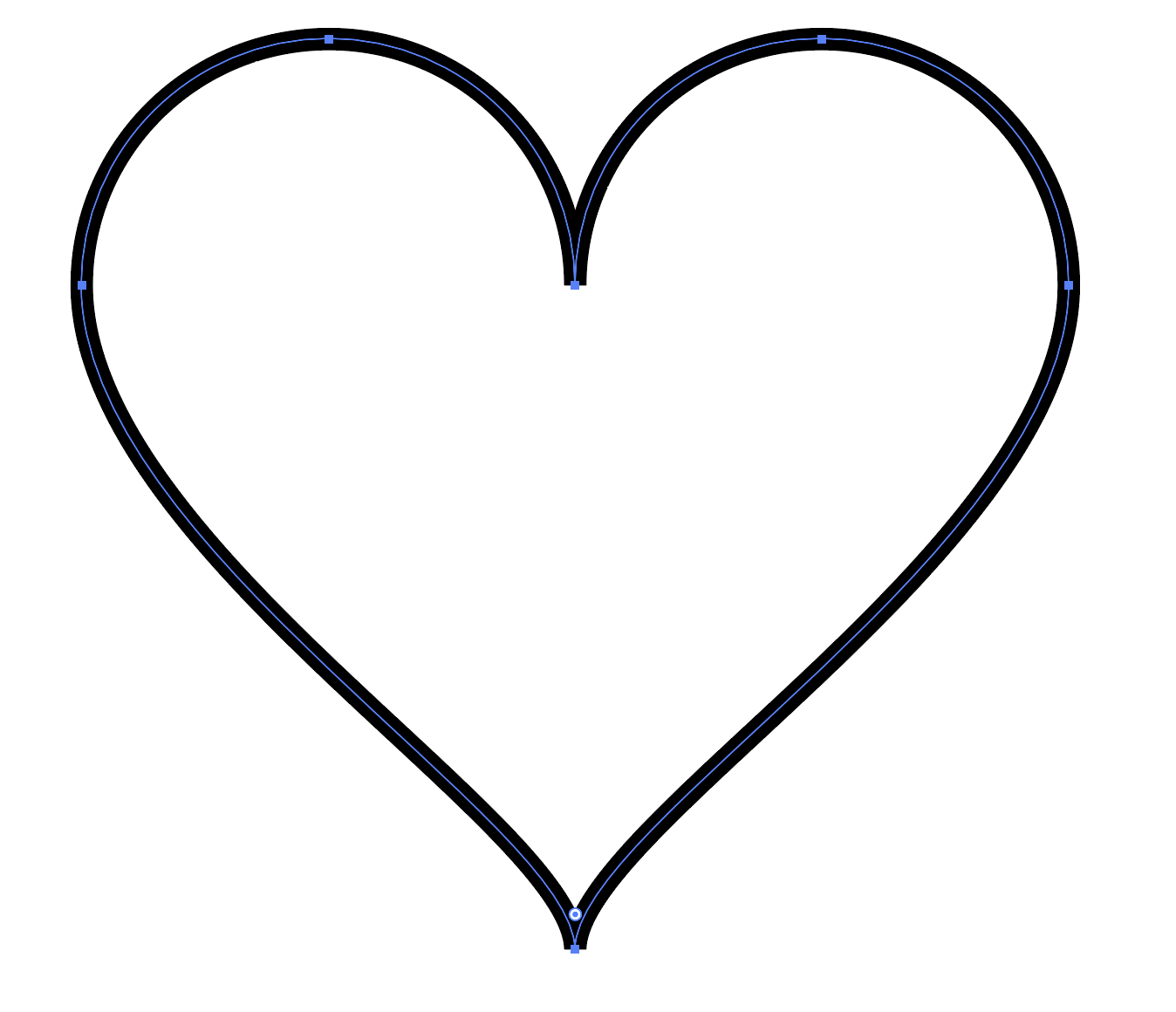
Up to this point in the training, there was another time when I was to use join, but it also didn't work the same way as the training, so I have no idea what I'm doing wrong.
Has something about the join feature changed since 9/24/2014? If yes, would someone be able to advise me on my error?
Thank you,
Rachael
 1 Correct answer
1 Correct answer
Rachael,
The black pointer is the normal Selection Tool.
The white one is the Direct Selection Tool. Pressing A will invoke it. It is important to have things deselected before you use it (just click an empty spot).
You can see whether you have one path or two paths in the Layers palette, with the (relevant) Layer expanded (click the arrow pointing at the Layer name to have it point down).
But moving the whole heart with the Selection Tool seems to imply that it is one path.
Apologizing for writing n
...Explore related tutorials & articles
Copy link to clipboard
Copied
Rachael,
As I (mis)understand it, you have joined the paths. What you see is the appearance of Butt Cap at a sharp angle in the Stroke palette. You can change to Round, or you can set the Miter limit to a ridiculously high value, and get long spikes.
Copy link to clipboard
Copied
Thank you Jacob. Can you advise me on the Miter setting? Again, my apologies. I know as much about Illustrator at this point as I do about running a space shuttle ![]() .
.
Copy link to clipboard
Copied
Jacob, I have to be honest, I don't understand this part of your post,"What you see is the appearance of Butt Cap at a sharp angle in the Stroke palette. You can change to Round, or you can set the Miter limit to a ridiculously high value, and get long spikes."
Also, how is it that you know my lines are now joined? There was no change in the image before and after the "join" so I have no way of telling if it really is joined. All I know is that in the tutorial I was watching, the guy showed that before the join, the tip of the heart was square and that's how he said he knew it wasn't joined. He demonstrated that when he joined the two halves of the heart, the squared tip was then magically pointy...he didn't do anything with "miter".
Also, i looked up "miter" in help, but there was nothing found. Is that the actual name of the command I'm to use? Also, is it possible to show me where this setting exists in AI?
Thank you,
Rachael
Copy link to clipboard
Copied
Rachael,
Or, if it is the other issue, you may have one or more redundant Anchor Points which are selected when you ClickDrag over them. You may have a look at the number of Anchor Points, or just click each of the end Anchor Points with the Direct Selection Tool, then move it by 1 pt or something and see whether there is one beneath it, and if there is then delete the unwanted one and move the other one back.
Copy link to clipboard
Copied
I'm not sure what any of your second reply means. Can you break it down in terms a 5-year-old can understand?
I can tell you that when I use the black pointer arrow and try to drag one of the things called Anchor, it just moves the whole heart around, it doesn't stretch the shape like it did yesterday when I was trying to make all this work.
Thank you,
Rachael
Copy link to clipboard
Copied
Rachael,
The black pointer is the normal Selection Tool.
The white one is the Direct Selection Tool. Pressing A will invoke it. It is important to have things deselected before you use it (just click an empty spot).
You can see whether you have one path or two paths in the Layers palette, with the (relevant) Layer expanded (click the arrow pointing at the Layer name to have it point down).
But moving the whole heart with the Selection Tool seems to imply that it is one path.
Apologizing for writing nonsense, it is the Miter Join of course, not the Butt Cap, sorry.
When you select the heart and then look at the Stroke palette, you can choose the kind of Cap and Join. Butt Cap and Miter Join are to the left. When you have Miter Join, you can set the Miter Limit.
At sharp angles with moderate Miter Limits, the Join will look much like the Butt Cap.
Apart from impossibly sharp angles, when you increase the Miter Limit enough, the spike will shoot out, but it will probably be too long.
Copy link to clipboard
Copied
Thank you very much. I'm not exactly sure how I got it fixed, but it was a combination of all the offerings for this post.
Copy link to clipboard
Copied
For my part you are welcome, Rachael.
Copy link to clipboard
Copied

Perhaps you need to adjust the anchor point control handles- Before you reflect the shape amd join the halfs together
When you select the shape with the The Direst Selection Tool (white arrow tool ) you see the control handles
The highlighted one on the left half heart is 'correct'
The one on the right is too far to the right and needs dragging back a little
Probably what yours looks like- but just a guess
Copy link to clipboard
Copied
Thank you very much. I'm not exactly sure how I got it fixed, but it was a combination of all the offerings for this post.
