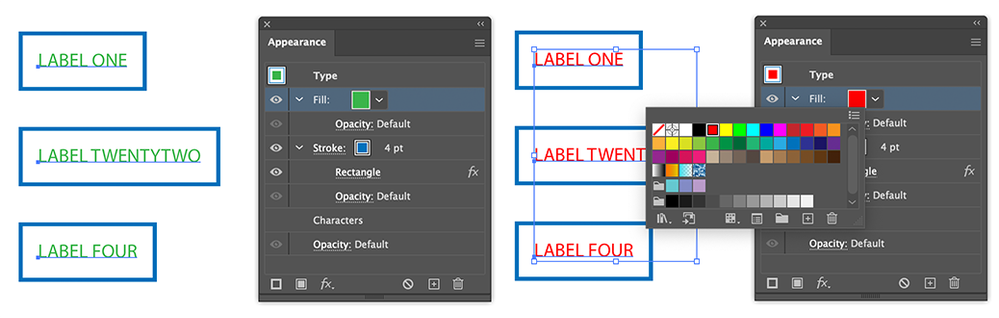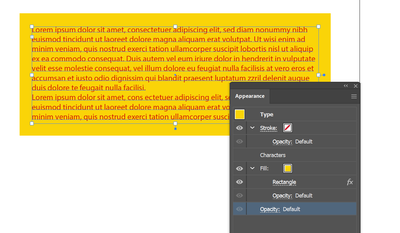- Home
- Illustrator
- Discussions
- Text Boxes In Illustrator, changing text color
- Text Boxes In Illustrator, changing text color
Copy link to clipboard
Copied
Hello community.
I followed the instructions here to successfully create a box around my text:
I'm able to change the text box color with ease. I'm not sure how to change the type fill color without affecting the text box color.
Appreciate the help, tried to look it up but didnt find an answer.
 1 Correct answer
1 Correct answer
Delete the text color and add a new fill color in the Appearance panel.
Add a new stroke an convert to Rectangle.
You can select all the boxed text items and change the color in the Appearance panel.
Explore related tutorials & articles
Copy link to clipboard
Copied
Select using the Text tool?
Not sure I understand the problem...
Copy link to clipboard
Copied
Thanks.
This does work thank you. However if I have a large amount of text labels with boxes accross my document, I don't see an easy way to change them all at once without selecting the text on each one.
I was hoping there was an appearance attribute. That way when I select all of the texts with boxes around them, i can just do a quick change in the appearance window and it would apply to all.
Copy link to clipboard
Copied
Who was your reply meant for?
Copy link to clipboard
Copied
It can be for you. Met1 suggested to select using the text tool which worked for me.
Would be great if I can change the text color in the appearance panel once the effect is applied. Let me know if it doesnt make sense.
Copy link to clipboard
Copied
Delete the text color and add a new fill color in the Appearance panel.
Add a new stroke an convert to Rectangle.
You can select all the boxed text items and change the color in the Appearance panel.
Copy link to clipboard
Copied
TOM this worked perfect, thank you!
Copy link to clipboard
Copied
Good to hear that helped.
Copy link to clipboard
Copied
I'm wondering if it's possible to add multiple texte color (like two or more fill color for text) and then add a background box filled color? What I want to acheive is 3 different text color (like green, yellow, blue) on a white background box. I tried but it won't work.
Copy link to clipboard
Copied
Are you referring to a gradient or just separate colors?
Gradients can be applied using the Appearance panel; you can save the fill and BG color as a Graphic Style.
Separate colors on text would have to have the letters/words selected with the Type tool before applying the swatch. This can't be automated (although, as an example, if you wanted the first 4 letters one color, the last 4 letters another color, and the middle a third color, I suspect it could be scripted).
Copy link to clipboard
Copied
You can make a Text selection with the Text tool to give it different colors. Use the Pointer selection tool to add a fill and stroke below the characters. Convert the fill and stroke to rectangles with the Convert to Shape Effect.
Copy link to clipboard
Copied
If you use Area type, you also can color the BG with the Direct Selection tool.
Copy link to clipboard
Copied
Met1 Replied, and I replied back to Met1.
If you have helpful tips, comments or feedback please feel free to reply even if I did not reply to you directly.
Copy link to clipboard
Copied
Use the Type tool to create your area-type frame.
Color the type as desired.
Use Area Type Options to indent the text.
With the Direct Selection tool, click on the border (path) of the text frame.
Color the text frame.
Copy link to clipboard
Copied
I'm not sure how to 'batch recolor' text once this appearance is applied to text. I would prefer not to use the type tool and select each text using that method to change the color.
Copy link to clipboard
Copied
Your original post didn't say anything about batch processing. That changes things...
Create your text frame and color text.
In the Appearance panel, add a new fill.
Move the fill below the characters in the panel.
Apply the Conver to Shape effect to the fill.
Adjust as needed.
Save as Graphic Style.
Copy link to clipboard
Copied
David yes - this worked perfect, thank you!
Get ready! An upgraded Adobe Community experience is coming in January.
Learn more