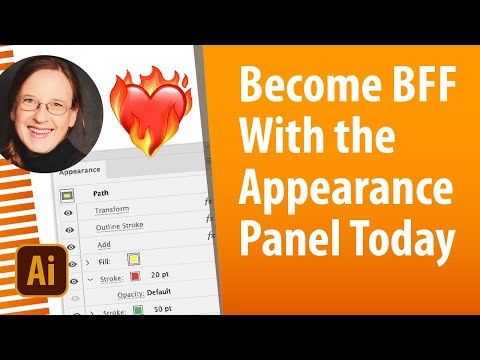- Home
- Illustrator
- Discussions
- Transparency from copied art not adjustable
- Transparency from copied art not adjustable
Copy link to clipboard
Copied
Hi, I'm having some trouble with transparency in an illustrator file. I was working on a template file, and had set my layer that contained my artwork to multply and 80% transparency so that I could more easily see the template. Later, I was sent a new template file, since the original wasn't scaled properly and had a few mistakes. I copied the entire layer including all sublayers of the artwork to the new one.. scaled it to fit, and then continued working. Now I'm done, and just went to change the blending mode/transparency back to normal and 100%, but it says it already is set to both. It still looks/acts like it's semi-transparent, and nothing I do will get it back to full opacity.. it all appears to be already there according to all the settings (checked the layer, as well as individual objects) but it's not. This is black & white art, so at the moment it looks like a dark grey... Any idea how it may have copied the appearance, but not the actual settings? Every object is still filled with black, but appears dark grey. I'm stumped! Thanks.
 3 Correct answers
3 Correct answers
Actually, weirdly, what ended up working after nothing else would work.. was just making a new layer.. taking all the objects within the old layer, and moving them to the new one. They all moved over and showed up black as they should be! I think something somehow got corrupted about the original layer when it was copied over... not sure how, but it's all looking right now that it's in a new one. Thanks for your help!
This is a sign that there was something applied to the layer. The target symbol (the circle) also shows something in your screenshot.
You're welcome and I'm glad you could solve it.
Layers and appearances are difficult to sort out, but so powerful. If you'd like to dive deeper into the layers and appearance system, I have some videos:
Layers, sublayers and objects in the Layers panel: https://youtu.be/Cfbw8bnMmLM
What's the difference between selecting and targeting: https://youtu.be/jMDpnI5i7M0
How to read and use the Appearance panel: https://youtu.be/zXvRbN03MzQ
Explore related tutorials & articles
Copy link to clipboard
Copied
Target the layer and then take a look at the appearance panel (Window > Appearance)
Copy link to clipboard
Copied
Thanks. When I do that, it still says that it's set to default appearance, and when I click on opacity, it still shows 100%. But I can place anything underneath it, and it's definitely all still at 80% (the whole layer group, and all objects within it)
Copy link to clipboard
Copied
Can you upload the file somewhere so someone can take a look at it?
Copy link to clipboard
Copied
Actually, weirdly, what ended up working after nothing else would work.. was just making a new layer.. taking all the objects within the old layer, and moving them to the new one. They all moved over and showed up black as they should be! I think something somehow got corrupted about the original layer when it was copied over... not sure how, but it's all looking right now that it's in a new one. Thanks for your help!
Copy link to clipboard
Copied
This is a sign that there was something applied to the layer. The target symbol (the circle) also shows something in your screenshot.
Copy link to clipboard
Copied
Yeah, I'm sure something got accidentally applied at some point, but I couldn't for the life of me find what it was! I checked every panel I could think of.. Luckily this did it! Thanks for all your help!
Copy link to clipboard
Copied
You're welcome and I'm glad you could solve it.
Layers and appearances are difficult to sort out, but so powerful. If you'd like to dive deeper into the layers and appearance system, I have some videos:
Layers, sublayers and objects in the Layers panel: https://youtu.be/Cfbw8bnMmLM
What's the difference between selecting and targeting: https://youtu.be/jMDpnI5i7M0
How to read and use the Appearance panel: https://youtu.be/zXvRbN03MzQ
Copy link to clipboard
Copied
This is great and looks super helpful, thanks so much!
Copy link to clipboard
Copied
I just went through the same thing with a file. I don't think we missed some secret sauce in Illustrator, this is obviously a bug. It makes no sense that we couldn't find where the transparency was applied. I don't even know how to report it.
Copy link to clipboard
Copied
Hi @rosenh,
I'm sorry to hear that you're experiencing difficulties with transparency in your Illustrator file.
To assist you further, could you please share the file with us so that we can take a closer look? Additionally, it would be helpful to know if this issue is happening with a specific file or if it occurs across all files you're working with.
Furthermore, could you please confirm the operating system you're using and the version of Illustrator you have installed? This information will help us diagnose and resolve the problem.
Once we have more details, we'll do our best to provide you with a solution or further assistance.
Best regards,
Anshul Saini