- Home
- Illustrator
- Discussions
- Turning text into shape for outline then bringing ...
- Turning text into shape for outline then bringing ...
Turning text into shape for outline then bringing it to front of Logo design Help please
Copy link to clipboard
Copied
Hi
I am designing a Logo for my Business and am having to teach myself Illustrator within a very tight timeframe. I have learned how to outline text with stroke to make wording look good by converting the text to an object rather than as text type as it gives a much smarter finish, but I am then struggling with moving the finished object to the Logo as it puts the wording across but it goes white across the logo for the part that is on the rest of logo. I have tried to ungroup the layers of entire design and then highlight the word object and bring to front but it doesn't work. I have tried CTRL X and CTRL F and still same problem. I really need this finished asap as need to send Logo to Business card maker.
Anyone who can help me pleeeeeeease. Thanks so much.
Explore related tutorials & articles
Copy link to clipboard
Copied
can you show screenshots of what you mean?
Copy link to clipboard
Copied
Sent from my iPhone
Copy link to clipboard
Copied
Trying to link the screenshot to here but it won't work ![]()
Copy link to clipboard
Copied
use the 'insert image' button above the message reply field. you can't attach images in the forum via email.
Copy link to clipboard
Copied

This is what I keep getting. I want the Sugar and nice wording in front of all others. None of this is set as layers. I am just looking at layers tutorials now.
Copy link to clipboard
Copied
I also don't know quite how i got a wavy edge at bottom of banner but can't repeat it for the edge parts of banner.
Copy link to clipboard
Copied
I also don't know quite how i got a wavy edge at bottom of banner but can't repeat it for the edge parts of banner.
the Appearance panel (Window > Appearance) can tell you many things, possibly including the answer to this.
in the layers panel, you can see every object you have. flip the little arrow next to the thumbnail to see your objects. if you select something, it'll have a coloured box next to it in the panel. you can drag and drop things from one layer to another. you'd be best off having a read here:
How to use layers in Illustrator
to me it looks like you need to figure out which objects have different transparency settings in your image., and/or whether you've applied that stroke to a group or not.
Copy link to clipboard
Copied
Ok so lots of tutorials on how to use the layers when already set and how to create a layer but not how to assign a layer to artwork already created. Confused.com
Copy link to clipboard
Copied
It works the other way round. You put artwork on a different layer.
See the manual:
How to use layers in Illustrator
You can just grab something and move it in the layers panel
Copy link to clipboard
Copied
Can you please tell us this in step by step?
Or better: show something.
Maybe you're just working in too many layers. So open the layers panel and watch where you place stuff. It might need to be moved to the top layer.
Copy link to clipboard
Copied
Hi JenPsugar,
Also bear in mind that once you convert the text to an object you will be restricted in regards to editing the stroke and fill colours. So it is sometimes best to get as close to the finished article before converting. Especially if you are new to the program.
Kind regards,
Sim
Copy link to clipboard
Copied
jenpsugar,
Apart from what Doug and Monika said, as an alternative/independent way based on my (mis)understanding of this,
I have learned how to outline text with stroke to make wording look good by converting the text to an object rather than as text type as it gives a much smarter finish,
you can add a stroke to live Type and keep it editable, by using Add New Stroke in the Appearance palette flyout, and depending on whether you wish half of the stroke to cover the outermost part of the fill or not, you can keep it above the actual Type (fill) in the main Appearance palette (Characters) or drag it down below it, which is one way of doing it, another being to use the different stroke alignment options (combined with the value of the possibly halved stroke weight), the latter being an easy way if you wish to have the stroke only extend inwards from the boundary of the live Type (fill).
Copy link to clipboard
Copied
Hi JenPsugar,
This what I think you meant from your title.
This is achieved by setting the text fill to non (hit the square with the diagonal red line) this will make the text hollow.
Next set the stroke to desired with and colour.
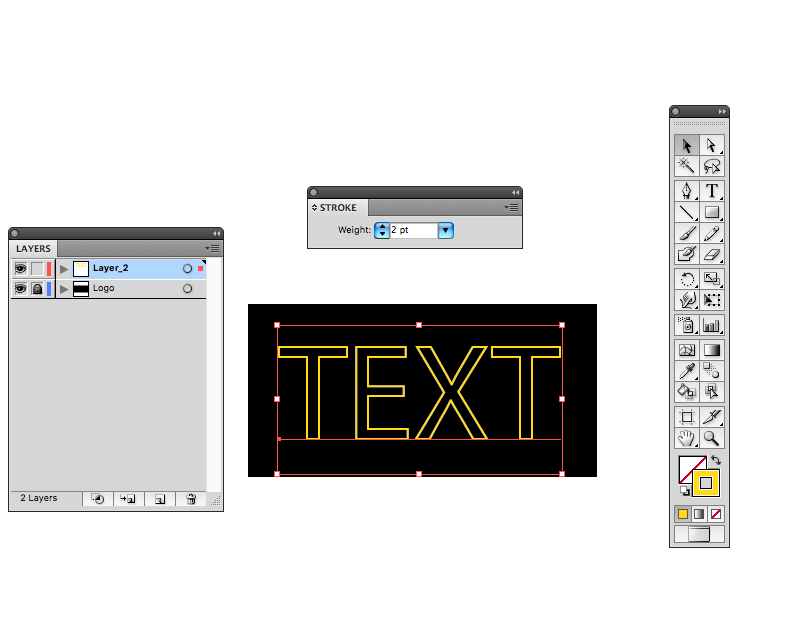
Also you will need to have your logo and the text on separate Layers to make navigation easier.
Hope this helps!
Sim
Copy link to clipboard
Copied
just right click on the Sugar etc .. and choose Arrange > Bring to front
Maybe it is already at the front and they have used a Different blending mode to normal , you could try changing it back
Window > Transparency
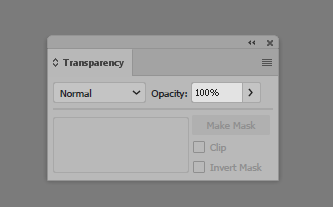
As regards the ''crimping'' around the pastry edges
maybe they did something like this on the stroke
Window > Stroke
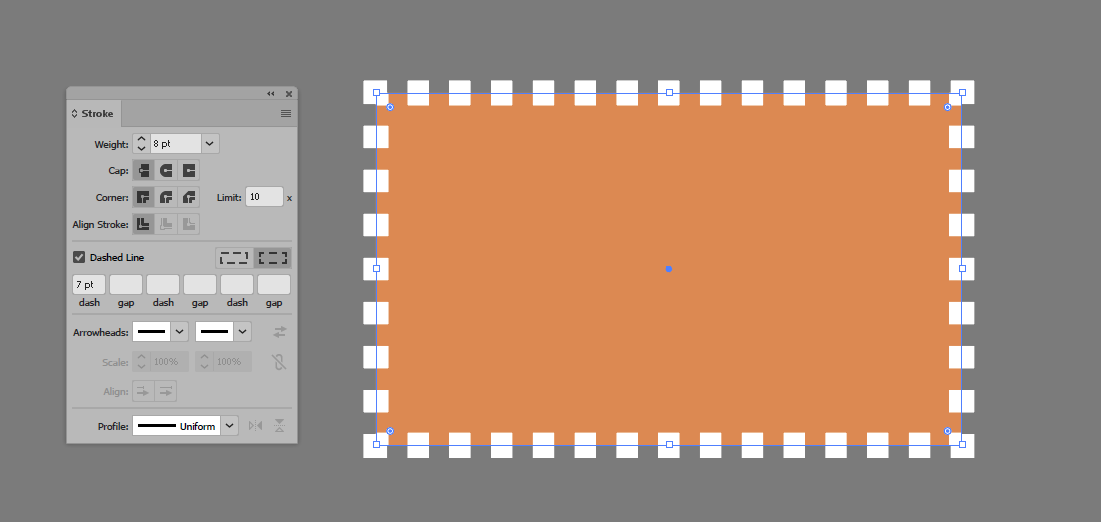
Copy link to clipboard
Copied
I have tried the layers and put the wording onto a separate layer and moved it across and same problem. I have then ungrouped them and selected the wording set and requested to bring it forward and...same problem. Nothing seems to work!
As for the crimping I think you misunderstood me Ray Yorkshire...I was referring to the bottom of the banner having a wavy edge but the rest of the ribbon not. It isn't these settings as checked that as chose those settings when putting the white border around the circle.
Thank you so much for tips though
Copy link to clipboard
Copied
This really looks like you're working with transparency and a lot of groupung and appearances. So you're trying to combine different tutorials without having understood the principles first. That won't work.
You might want to try and find a graphic designer in your area to cooperate on this. Looks like you're offering printing services. So there might be a chance that this could turn into a future collaboration. And most designers love chocolate BTW.
Copy link to clipboard
Copied
It was a designer that has sadly left me in this awkward situation of trying to resolve it all myself actually.
Copy link to clipboard
Copied
It was a designer that has sadly left me in this awkward situation of trying to resolve it all myself actually.
That's bad.
with a screenshot of just the artboard this can't be solved.
You need to make screenshots of what's in the layers panel. (in the layers)
And from some of that it will also be interesting to see what kind of transparency is applied to the object and its fills and strokes.
And then there might be effects applied or additional fills and strokes.
The whole file might be rather complicated and at least to me it's not clear at all as to what you actually want this to look like.
Copy link to clipboard
Copied
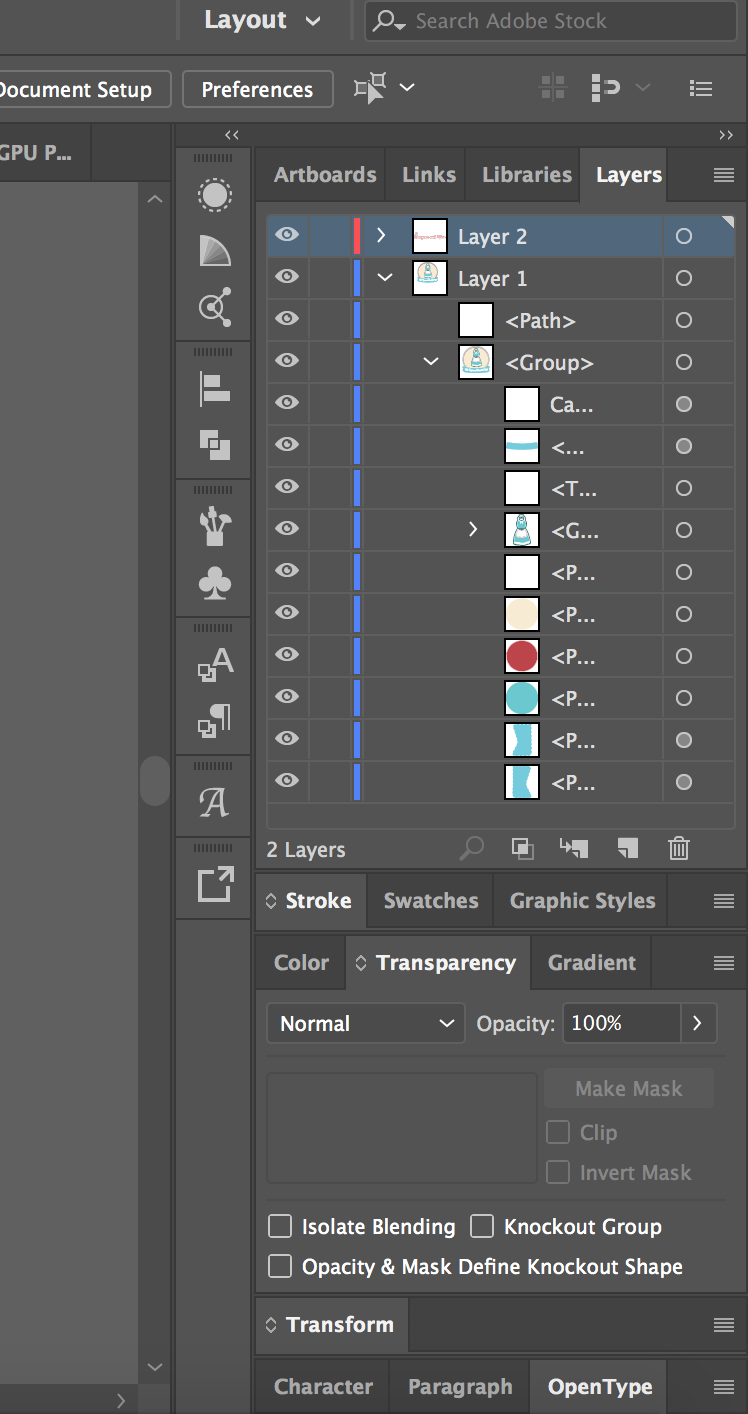
and ideally I want it to look like this...but correctly finished...

but as you can see this version the font of the 'and' is poor quality finish so was guided to start the entire sentence again as one piece and go to 'Create outlines' rather than using usual text stroke as the 'and' on this is. The designer did the wording but used a '&' instead and so changing it to an 'and' is why I am having problems. This one was just Text moved over and positioned into place but as 3 separate words. I need the words all the same sleek finish as it' the name of the company I am setting up.
Thank you so much for all tips and support. Very grateful.
Copy link to clipboard
Copied
I have done it!!!!!! I played around with settings and worked it out. Wow so relieved, pleased, proud.
So, this is what I did...
I selected layer one and went down to 'knockout group' and ticked it.
Then went to layer 2 and went to 'isolation blending' and ticked it.
And there you have it...

Now if I can just work out how to get the vertical edges of the ribbon straight...
Copy link to clipboard
Copied
Now if I can just work out how to get the vertical edges of the ribbon straight...
Select the paths with the direct selection tool. There should just be anchor points. Delete them by clicking on them with the Remove anchor point tool (there are other methods, but this is the most newbieproof one)
Copy link to clipboard
Copied
Thank you but searching for Remove anchor point tool and can't find it anywhere. Wow this is such a complex program
Copy link to clipboard
Copied
It's in one group with the pen tool
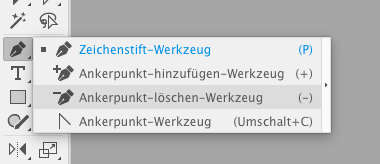
Copy link to clipboard
Copied
I didn't explain myself properly...
I want the wavy edge that surrounds the entire ribbon banner just on the horizontal of the banner not on the cuts. the < part cut edge should be sleek not with the wavy design in also currently has..

Oh and I just found the Remove anchor point tool thank you.
-
- 1
- 2


