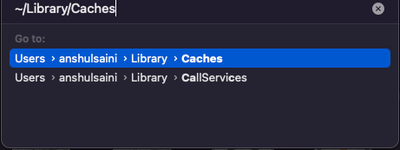- Home
- Illustrator
- Discussions
- Unable to Open an AIT template file in Illustrator...
- Unable to Open an AIT template file in Illustrator...
Unable to Open an AIT template file in Illustrator on macOS
Copy link to clipboard
Copied
I've recently been having trouble with AIT files that I make opening as an AIT file instead of a blank template file.
I've troubleshot the following issues but it still persists..
• tried files with assets and ones without
• tried a file on network and one that's local
• made a new file
• reset preferences while opening Illustrator
• renaming file
• resaving as new name
{Renamed by MOD}
Explore related tutorials & articles
Copy link to clipboard
Copied
Hi there,
Sorry to hear about the trouble you are facing. I would request you to share a few more details like:
- OS and version of Illustrator installed on your machine currently.
- In which version of Illustrator the AIT files were created?
- Could you please share the document with us? You can upload it to the Creative Cloud (https://helpx.adobe.com/in/creative-cloud/help/share.html) and share the download link.
- When did this start happening? Are there any recent changes made to your system? For example, any antivirus, system updates, plugins, or web extensions installed recently.
Also, you may try resetting preferences manually and see if that helps resolve the issue:
- For MAC
• Close all Adobe applications.
• Go to the following locations
• ~/Library/Caches
• ~/Library/Application Support/Adobe
• ~/Library/Preferences
• Rename Adobe Illustrator, com.adobe.illustrator and Adobe Illustrator 24 Settings folders to Adobe Illustrator.old, com.adobe.illustrator.old and Adobe Illustrator 24 Settings.old
• Launch Illustrator from the Creative Cloud.
Note: Location starting with this "~" sign indicates the User Library, which is hidden. So, you need to copy & paste the exact path in spotlight search or from Finder Menu > Go > Go to Folder > Paste the location in the dialog box like this:
- For Windows
- Close all Adobe applications.
- Go to Location C:\Users\user\AppData\Roaming\Adobe
- Rename Adobe Illustrator and Adobe Illustrator 25 Settings folders to Adobe Illustrator.old and Adobe Illustrator - 24 Settings.old
Disclaimer: Please note that renaming preferences folders will remove all the custom settings, and Illustrator will
launch with default settings. You can also take a backup of the folders in case you want to. The location is mentioned above.
I will be looking forward to your response.
Thanks & Regards,
Anshul Saini
Copy link to clipboard
Copied
I went to reset my preferences manually and none of those files/folders are in the locations listed above.
I'm currently running 10.15.7 and Illustrator 25.4.1
Here's a link to the file I created yesterday.
https://shared-assets.adobe.com/link/89d990fa-40aa-4ee5-7b47-52cb5ee8418b
Copy link to clipboard
Copied
Thank you for sharing the file. I was able to open the template file by placing it under the templates folder.
Go to Applications folder > Adobe Illustrator 2021 > Cool Extras > en_GB > Templates > and paste your templates here. I hope it helps.
Regards,
Anshul Saini
Get ready! An upgraded Adobe Community experience is coming in January.
Learn more