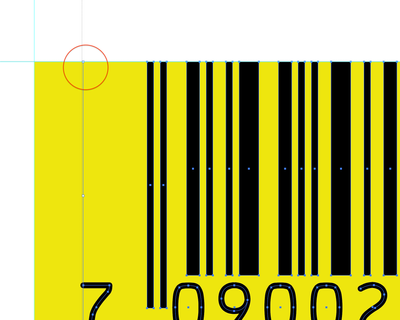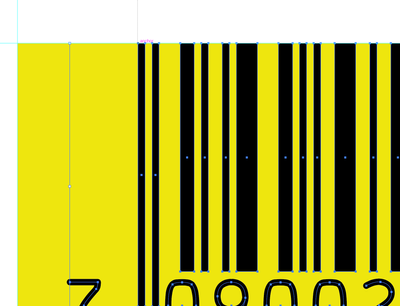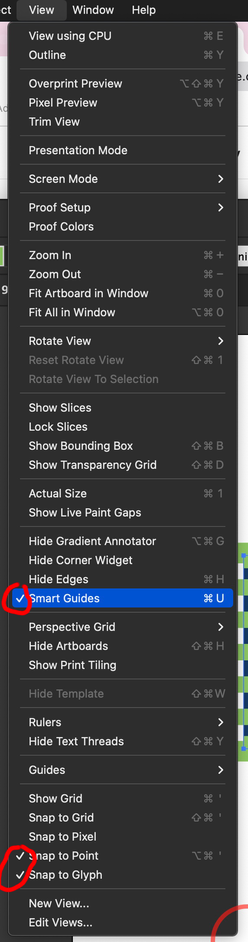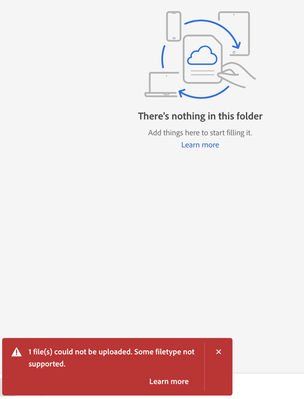Adobe Community
Adobe Community
- Home
- Illustrator
- Discussions
- Re: Unable to set ruler origin to bounding box
- Re: Unable to set ruler origin to bounding box
Unable to set ruler origin to bounding box
Copy link to clipboard
Copied
I am trying to set the ruler origin to 0/0 on the top left corner of this barcode's bounding box. I can only get it to snap to parts of the barcode - but not the top left corner of the barcode itself.
I'm sure this is very simple but I just cannot work out which setting I need to turn on in order for it to work, and snap to that top left corner.
Thank you for any help.
Explore related tutorials & articles
Copy link to clipboard
Copied
Thanks for the red circle (very helpful).
Pull 2 guides (horizontal & vertical) out of your rulers to that location, that will help you crosshair ruller reset to snap there.
Copy link to clipboard
Copied
Many thanks for the reply.
But guides are not snapping to the bounding box corner either.
However, InDesign what you suggest works - and also I can simply set the ruler origin to 0/0 on the top left corner of the barcode's bounding box.
So how can I get Illustrator to behave in the same way? It seems very odd that something this simple can be done in ID and not Illustrator... there must be a way to do this.
Copy link to clipboard
Copied
Hello @TypoMan23,
Thanks for reaching out. Would you mind trying View > Show Grid and then View > Snap To Grid to check if it helps?
Looking forward to hearing from you.
Thanks,
Anubhav
Copy link to clipboard
Copied
Thanks.
Yes the ruler origin snaps fine to the grid. But this is not what I am trying to do.
Copy link to clipboard
Copied
If your smart guides are set to default and your UPC is vector shapes, that will work as did for me. If it is a placed image, well then has nothing to snap to.
Your screenshot suggests that you do have vector paths so set your smart guides to snap.
Copy link to clipboard
Copied
Thanks for the reply. Yes this is a vector barcode.
I have all those settings that you mentioned activated, and the ruler origin is still is not snapping to the top left of the barcode.
I'm baffled why this is not working. It works as it should in InDesign - but not Illustrator.
Any further suggestions would be much appreciated.
Copy link to clipboard
Copied
Hello @TypoMan23,
Sorry to hear that the suggestions did not help. Would you mind sharing some more details, like the exact version of the OS/Illustrator, and a screen recording of the workflow and the problem (https://adobe.ly/3JC9E8o), so we can investigate this further?
Looking forward to hearing from you.
Thanks,
Anubhav
Copy link to clipboard
Copied
Thanks.
MAC OS CATALINA 10.15.7 (19H15)
Illustrator version 27.9.3
Copy link to clipboard
Copied
Trying to add the screen recording but get this message:
You do not have permission to upload video.
Copy link to clipboard
Copied
Unable to load the video into CC. I get this message:
Copy link to clipboard
Copied
Here is the screen recording:
https://we.tl/t-vWRCsz7hlK
Copy link to clipboard
Copied
Thank you for the screen recording.
Ok.
There is no real anchor point for this position.
Try this:
Draw a horizontal guideline from the top ruler to one of the top anchor points.
Draw a vertical guideline from the left ruler to the leftmost anchor point of the ‘7’.
The ruler origin will then also snap into place with the Smart Guides.
Copy link to clipboard
Copied
Just to be sure:
Align to pixel and align to grid are switched off?