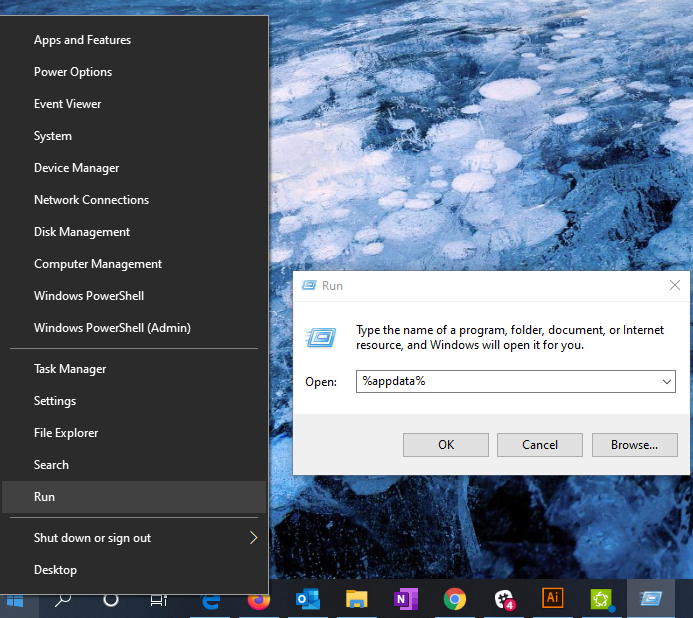- Home
- Illustrator
- Discussions
- Re: Unable to trace Image in Illustrator 2020 on W...
- Re: Unable to trace Image in Illustrator 2020 on W...
Unable to trace Image in Illustrator 2020 on Windows 10
Copy link to clipboard
Copied
I am trying to do a simple image trace.
I have my object selected, there are no clipping masks.
The "trace" button is greyed out until I uncheck "Preview" but then I click trace and it does nothing, and reverts back to preview. I have tried everything I know in terms of resolution, I searched through similar threads and nothing fixes the issue I am having.
Currently using the most recent version on CC.
{Renamed By MOD}
Explore related tutorials & articles
Copy link to clipboard
Copied
Hi Jordan,
Sorry to hear about the trouble you are facing with Illustrator. I would request if you can share a few more details like:
- The exact version of Illustrator and OS.
- Does this happen on a specific file? Could you please try it on a new document to see if the image trace is working.
We're here to help, just need more information.
Regards
Rishabh
Copy link to clipboard
Copied
I have tried this on several files. PNG & JPG it does the same thing for each. Nothing has worked.
I use windows 10 w/ Illustrator 24.0.1
Copy link to clipboard
Copied
Thanks for sharing additional information. Could you please try resetting the preferences for Illustrator by following the steps below:
- Close all Adobe applications.
- Go to Location C:\Users\user\AppData\Roaming\Adobe
- Rename Adobe Illustrator and Adobe Illustrator 24 Settings folders to Adobe Illustrator.old and Adobe Illustrator 24 Settings.old
- Launch Illustrator from the Creative Cloud.
Disclaimer: Please note that resetting preferences will remove all the custom settings and Illustrator will launch with default settings. This way all your old settings will be saved in .old folders and Illustrator will recreate new folders with default settings.
Let us know if this helps or if you need any further assistance.
Copy link to clipboard
Copied
I am unable to find this location on my PC
Copy link to clipboard
Copied
Hi there,
Let me help. AppData folder is hidden by default in Windows.
You can go here like this:
Right Click on Start > Run > Type "%appdata%" & then click on OK.
You will be able to see Roaming folder directly.
I have also attached a screenshot as well for your reference:
Hope it helps.
Thanks,
Ashutosh
Copy link to clipboard
Copied
Ok, I made this change. It has not done anything to fix the issue.
Copy link to clipboard
Copied
From your screenshot looks like you already traced it (activated trace). Since you have number of paths and anchors. Either choose a different preset, or expand if you want to edit the paths. If you change sliders your paths will adjust? This is normal behavoiur.
Copy link to clipboard
Copied
I did hit the trace button, but the image was not traced/vector. It's like as soon as I push it it greys out and does nothing. My settings are how I need them for the trace, but the trace itself is not working
Copy link to clipboard
Copied
And what does Object menu > Image Trace > Expand?
Copy link to clipboard
Copied
I'm having the same issue. My image trace was working fine last week, then all of a sudden it's doing the same thing. Have you found a fix yet for the issue?
Copy link to clipboard
Copied
I have not found a resolution and still unable to image trace. What is the point of using Illustrator if I cannot image trace? I will note, I had just installed the application when reporting the issue, there were no preference or settings changes made. Should have worked right off the bat, so I do not believe this is user error (in my case). Not sure if you are experiencing the exact same issue since yours was working at any point in time.
Copy link to clipboard
Copied
Hi Jordan,
So sorry that it is still not fixed. As per the screenshot, it shows that the Trace option is greyed and that is because the Preview is on. Is it possible for you to share a small video of what is exactly happening at your end?
Regards
Rishabh
Copy link to clipboard
Copied
Hi there,
Sorry to hear about the trouble. Could you please share a few more information like, the exact version of Illustrator and the Operating System and if possible could you please share a small video of what is exactly happening at your end?
Regards
Rishabh
Copy link to clipboard
Copied
Rishabh,
I have already commented that info earlier in this thread and been given trouble shooting steps that did not work. I will try to do a screen record, but I am working on other tasks. Will update as soon as possible.
Copy link to clipboard
Copied
I have had the same problem. It is a new "Illustrator 2020" bug. If I open or paste a Bitmap into an Illustrator document, then Image trace it, then cancel and close the document, afterwards when I reopen it in Illustrator, Image Trace will be grey/unusable.
It is extreemely frustrating. What you can do to solve this issue is to close everything and quit illustrator. Then open the image in Illustrator again, go to Image Trace and the Panel will be functional again.
This solution is what worked, but on my Mac.
Copy link to clipboard
Copied
Object menu > Image Trace > Expand
Copy link to clipboard
Copied
That did the trick: Object menu > Image Trace > Expand created the vector. I was having the same problem, pressing Trace on the Image Trace window did nothing. Thanks.
Copy link to clipboard
Copied
Having the same issue. Trace button only turns on preview, Object menu > Image Trace > Expand works. Bug in 2023
Copy link to clipboard
Copied
@chrisn50837302 schrieb:
Having the same issue. Trace button only turns on preview, Object menu > Image Trace > Expand works. Bug in 2023
Image Trace is a live object. It's working as designed.
Find more inspiration, events, and resources on the new Adobe Community
Explore Now