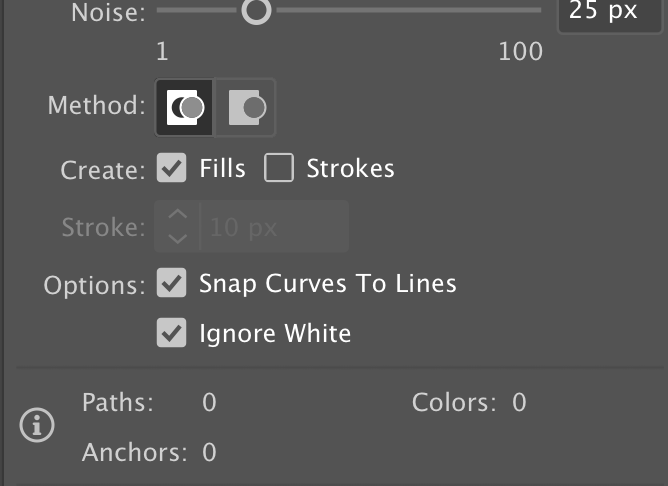- Home
- Illustrator
- Discussions
- Re: Well hello again... How do I vectorize my draw...
- Re: Well hello again... How do I vectorize my draw...
Copy link to clipboard
Copied
I am starting to vectorize my procreate drawing. I placed the image into my work area and resized. I then clicked image trace. I wanted to know the best way to go about this? It's for a banner,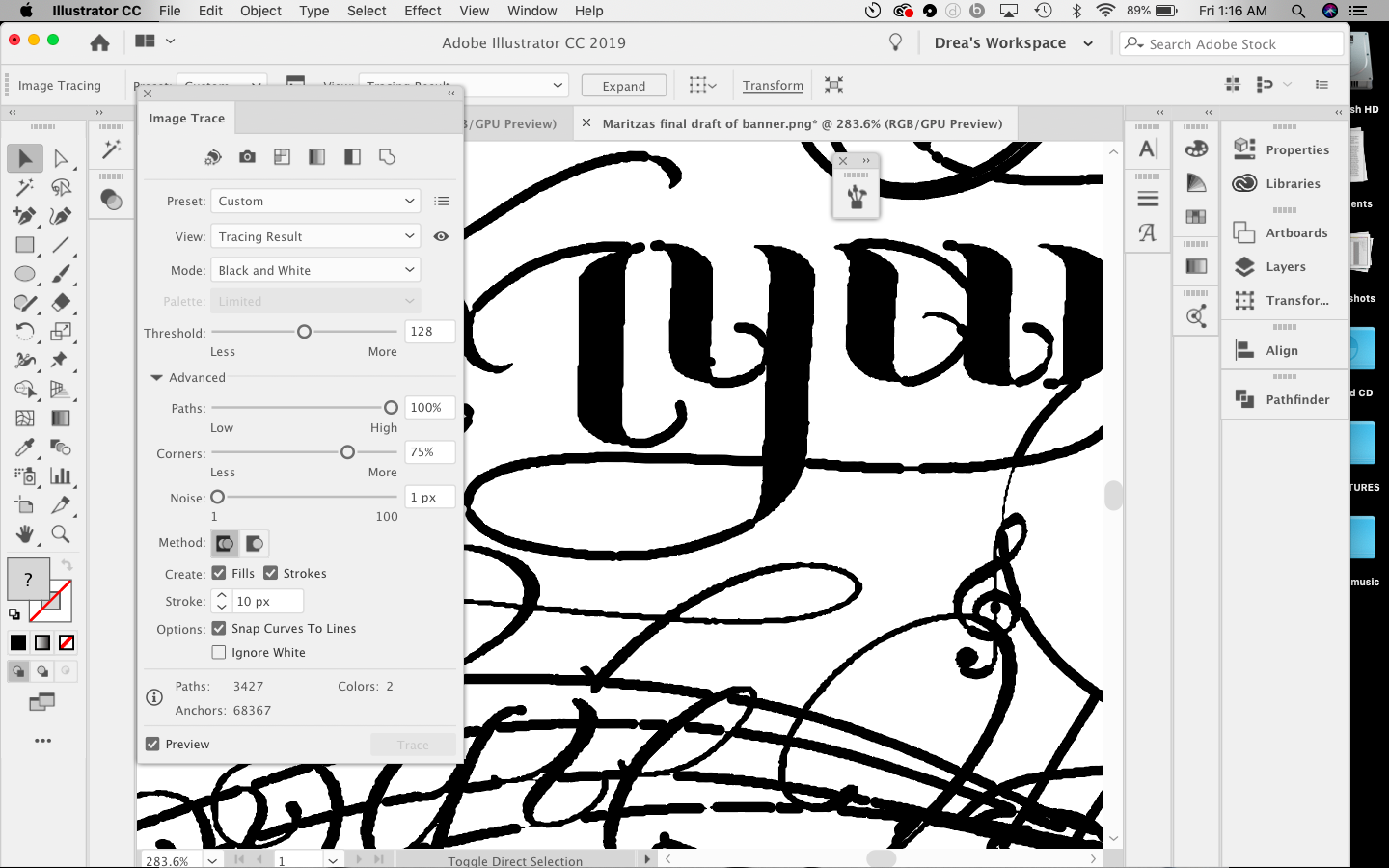
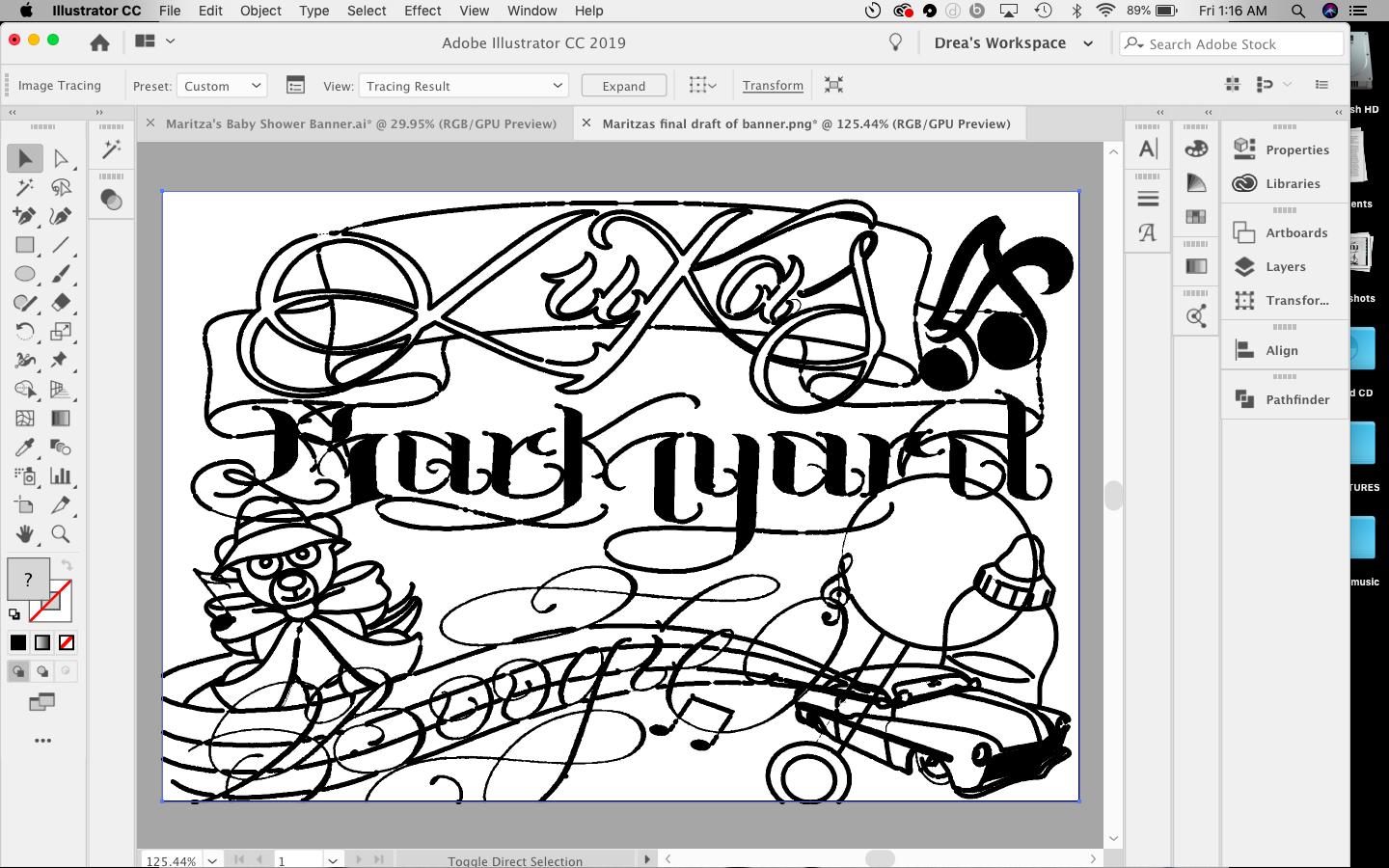 any help is appreciated. I am a beginner and learning myself so thank you in advance
any help is appreciated. I am a beginner and learning myself so thank you in advance
Subject was edited by: moderator
 1 Correct answer
1 Correct answer
As Eric said, the higher the resolution the better trace result. That applies to the original scan, not a scan that has been interpolated after the face, and enlarging the image doesn't change the resolution. So enlarging the scan in Illustrator is an unnecessary step.
For black and white artwork, I've not been able to discern any difference between [Default] and Black and White Logo.

After clicking to Image Trace, you can click the icon to open the Image Trace panel.

You may need to adjust the Thr
...Explore related tutorials & articles
Copy link to clipboard
Copied
Hi,
Since your original is in black and white, You should get a good result from the Trace options.
The higher the resolution of the scan the better trace result of course.
Scanning in Black and white (as opposed to greys) in your case will give you a sharper result.
after that you can follow the guidelines of How to edit artwork in Illustrator using Image Trace
A quick search in YouTube will return a lot of options for 'illustrator Live Trace' like How to Use Live Trace in Illustrator - YouTube
Copy link to clipboard
Copied
The best way to learn is to play with everything in the image trace panel - if you see a slider, slide it - just remember to slide and stop to give the screen a chance to update what you've done, then slide some more. No one can tell you what the best choices are, you have to figure that out yourself.
Copy link to clipboard
Copied
As Eric said, the higher the resolution the better trace result. That applies to the original scan, not a scan that has been interpolated after the face, and enlarging the image doesn't change the resolution. So enlarging the scan in Illustrator is an unnecessary step.
For black and white artwork, I've not been able to discern any difference between [Default] and Black and White Logo.

After clicking to Image Trace, you can click the icon to open the Image Trace panel.

You may need to adjust the Threshold setting to make the lines heavier or thinner.
For black and white images like your example, I usually click to expand Advanced and choose Ignore White to get transparent areas where there was white in the scan.

Depending on the image, sometimes I increase Corners.
I usually leave Path Fitting on the default because the higher you raise Path Fitting the more jaggy the trace will be.
Copy link to clipboard
Copied
Best to recreate the whole thing in Illustrator, with the drawing tools,
Image trace probably won't give you clean enough results, however much you play with the settings .
Copy link to clipboard
Copied
Really important to pay attention to ignore white so you BKG is transparent.