What happened of my outline mode?
Copy link to clipboard
Copied

When I command+click into the outline mode, I can not see the regular stroke
like this
but the stroke bolded above, what happened? how to fix it? Thank you.
Explore related tutorials & articles
Copy link to clipboard
Copied
Outline mode only shows paths, not strokes, fills, effects, etc. Just paths.
Copy link to clipboard
Copied
Did you check my gif above?
I surely entered outline mode by command+ left clicking
Copy link to clipboard
Copied
I know it's path, but it's a bolded path.
Copy link to clipboard
Copied
Anybody knows? Come on, it's easy for an expert.
Copy link to clipboard
Copied
DesginMa schrieb
Anybody knows? Come on, it's easy for an expert.
You don't know how to solve it, but you know it's easy for an expert?
Also: it's in the middle of the night (at least in my part of the world) and it's Friday night. We're close, but we don't work 24/7. We're doing this in our spare time and remarks like yours aren't especially encouraging.
As to your problem: please select one of the paths and show us:
-the layers panel (layer(s) open)
-the appearance panel
Copy link to clipboard
Copied
I am sorry, I am not trying to offend you deliberately.
But I have tried all the ways, the black stroke of the path still remains.
all the options you asked me to offer are normal.
what happened.
Can the path be added to the stroke?
Copy link to clipboard
Copied
Please show the screenshots I was asking for.
Or do you just want to convert the strokes to a shape? THat would be Object > Path > Outline stroke.
Copy link to clipboard
Copied
Could you see my gif? this is outline mode, but the black stroke is along by the path while actually there is no stroke.
Copy link to clipboard
Copied
I guess I misunderstood what you were asking. Still not sure, but I think, from your GIF, that you have a situation like this:

so that what we see in your GIF when you toggle the outline mode is that it changes from this:

to this:

But you can't select or edit the black strokes, because they are locked.
I am absolutely guessing here, but it's the only way I can think of to recreate what I see in your post. The paths with the black strokes do not go into Outline mode because they are in a different layer, which is locked.
So, that's what my Layers panel looks like. How about yours?
Copy link to clipboard
Copied
Correct! that is what I am talking about, I know it's uneditable, I just want to know where did it trigger, and how to enable it or disable it.
Copy link to clipboard
Copied
Yours is a gradient mesh, right?
And the fat strokes - are there paths? We don't have that information and you don't want to talk or show screenshots or whatever. We can't read your mind or what's on your computer. So will you please finally show the contents of that layers panel?
At the moment everyone assumes that there are actually paths with a fat stroke. But maybe there aren't - we can't know.
Copy link to clipboard
Copied
I am sorry, but I thought I have captured all the useful information that can make a positive impact on this issue,
Just like @tromboniator said, he understood my concern, but I just need a deeper understanding.
thank you for giving me those links.
Copy link to clipboard
Copied
We need to know what's in here:
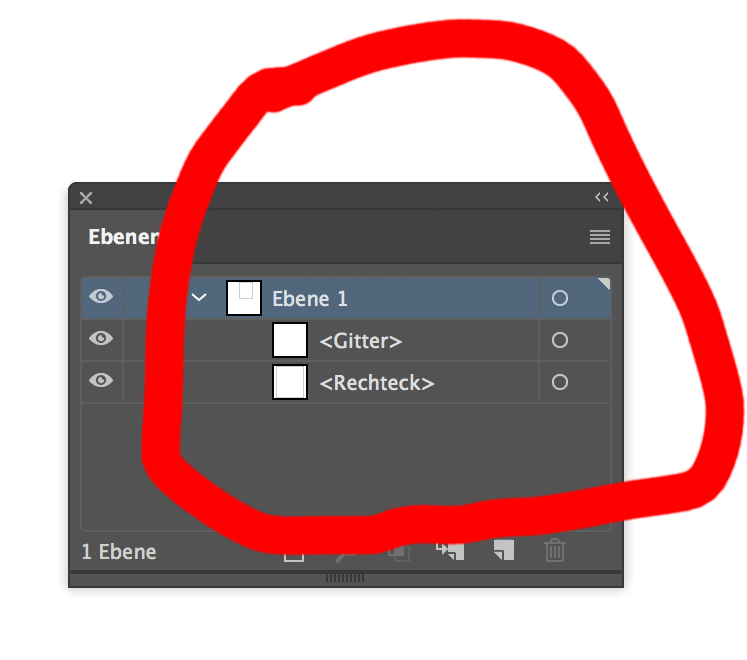
Copy link to clipboard
Copied
Just this layer, and its own sublayer only.
Copy link to clipboard
Copied
Show it.
Copy link to clipboard
Copied
Or, even better share your Illustrator problem document.
Copy link to clipboard
Copied
DesginMa schrieb
Just this layer, and its own sublayer only.
Are you trolling us?
If this is actually a gradient mesh, then what has been said already might not apply at all and you have run into a preview issue.
Often a computer restart can solve that. But also turning off the GPU preview, going out of isolation mode and your Illustrator version might not be completely irrelevant as well.
And often it just solves itself by zooming out and in again, or whatever. But you don't seem to be interested in solving your issue.
Copy link to clipboard
Copied
Sorry, let me just explain that. This step will not actually hinder my production. I can still continue the production behind, but the purpose of my question is to find out how to solve this problem, so that I can deal with the same problem in the future, I am now I have skipped this step because I still need to continue the production, so I have no way to take a screenshot, and I am unable to imitate the same situation again, this is where I am confused.
Copy link to clipboard
Copied
DesginMa schrieb
I am unable to imitate the same situation again
As I wrote: a combination of GPU issues, your specific version, going in outline mode while in isolation mode and probably wrong moon phase.
You should have told us from the beginning that you can't reproduce the situation. Since it has solved itself, just forget about it.
Copy link to clipboard
Copied
No, I did not say I understood, only that my first impression of what you were asking was wrong. And, apparently , so was my second. Monika and Ton both asked you for more information in order to try to determine what it is that you actually have in your document so that they can even begin to understand what your problem is. I repeated the request for a view of your Layers panel, not just a tiny piece of it.
I am sorry, but I thought I have captured all the useful information that can make a positive impact on this issue
No, you haven't. That's why Monika and Ton asked for more information.
Anybody knows? Come on, it's easy for an expert.
No, it isn't. That's why Monika and Ton asked for more information.
Copy link to clipboard
Copied
Sorry, let me just explain that. This step will not actually hinder my production. I can still continue the production behind, but the purpose of my question is to find out how to solve this problem, so that I can deal with the same problem in the future, I am now I have skipped this step because I still need to continue the production, so I have no way to take a screenshot, and I am unable to imitate the same situation again, this is where I am confused.
Copy link to clipboard
Copied
I'm sorry, the stroke which I mentioned is actually the path, but it looks not like the path, as it really has the stroke along with, so I call it stroke instead. when I select it, it has no option to adjust the width nor colors, so I am sure it's a path. but how to turn it into the regular outline.
Copy link to clipboard
Copied
You only partially switch to ouline mode, just for that layer.
What happens if you choose View > Outline
Copy link to clipboard
Copied
I know I partially switched it to outline mode, but I don't want the black stroke there in outline mode.
If I choose to view the entire outline, it can be shown as a normal status, but all I want to know is what happened to my path??
why it bolded, pls understand my concern.
-
- 1
- 2

