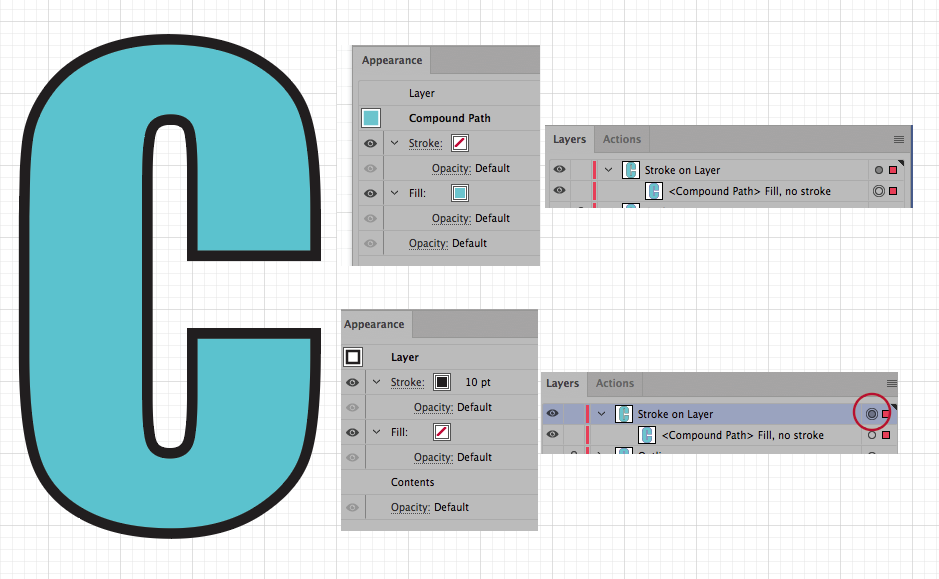What is causing this stroke?
Copy link to clipboard
Copied
There's no color set to the stroke and the stroke is set to 0. I can't get what looks like a stroke to go away. It is type converted to paths, obviously, for whatever that's worth.
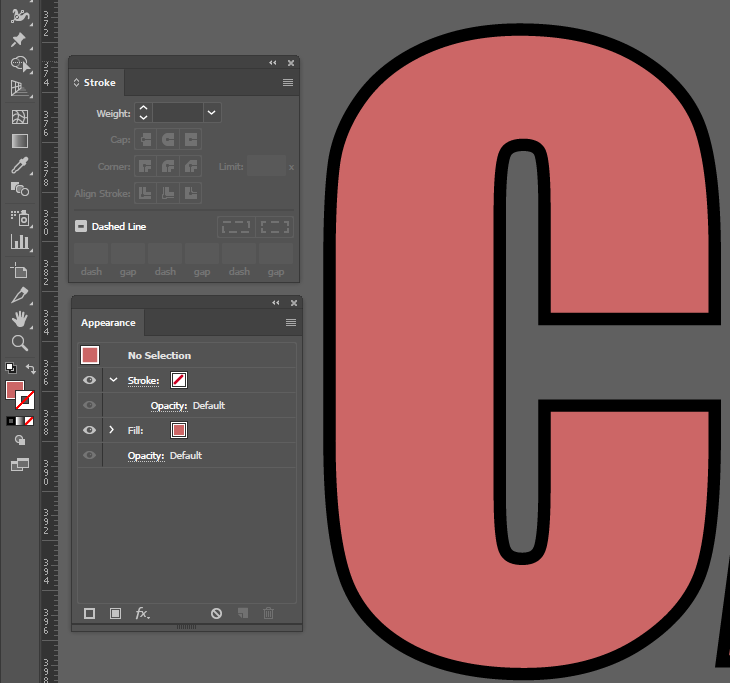
Explore related tutorials & articles
Copy link to clipboard
Copied
Can you select the letter and then take a screenshot of your appearance panel.
You can have a stroke on the object, which it sounds like you didn't do that. But if it's grouped, the group appearance property can have a stroke. Or, if it was still type, the Type appearance property can have a stroke on it even though the appearance of the "object" property doesn't.
Appearance properties can get very, very, nested in the CC versions of Illustrator. Also, if there is nothing selected, and you set a property in appearance, it usually adds that property to the layer. Which means anything you draw on that layer will get that appearance. So there are LOTS of places to check out.
Copy link to clipboard
Copied
Valid points, Mark, but allow me a bit of nitpicking. You say:
> "Also, if there is nothing selected, and you set a property in appearance, it usually adds that property to the layer."
That's not quite right.
Strictly speaking, the appearance attributes will not be applied at the layer level in that case. They will actually be applied at the object level, but only if the New Art Has Basic Appearance option is turned off in the Appearance palette. If that option is turned on, the appearance attributes won't get applied to the objects that you draw on whatever layers there are.
Copy link to clipboard
Copied
Can you share the file with us?
Copy link to clipboard
Copied
Hi,
the stroke isn't set to 0, It could mean that you had applied a stroke and then set the color on none. Are you sure it is just one object?
Copy link to clipboard
Copied
As long as the Appearance panel indicates "No Selection", we can only guess at the issue with the object on the artboard.
Copy link to clipboard
Copied
jotasprout, Hi.
Like jane-e said, please show us your path selected. In addition to your Appearance panel.
What do you see when you select your Group?
What do you see when you select the Layer?
I’ll take a stab at this.
Did you put a no Stroke and Fill on your path?
Then put a Stroke and no Fill on your Layer. (notice the “meatball” circle).
K