Copy link to clipboard
Copied
Using ver CS6 - I can't change the colour of these paths in Illustrator.
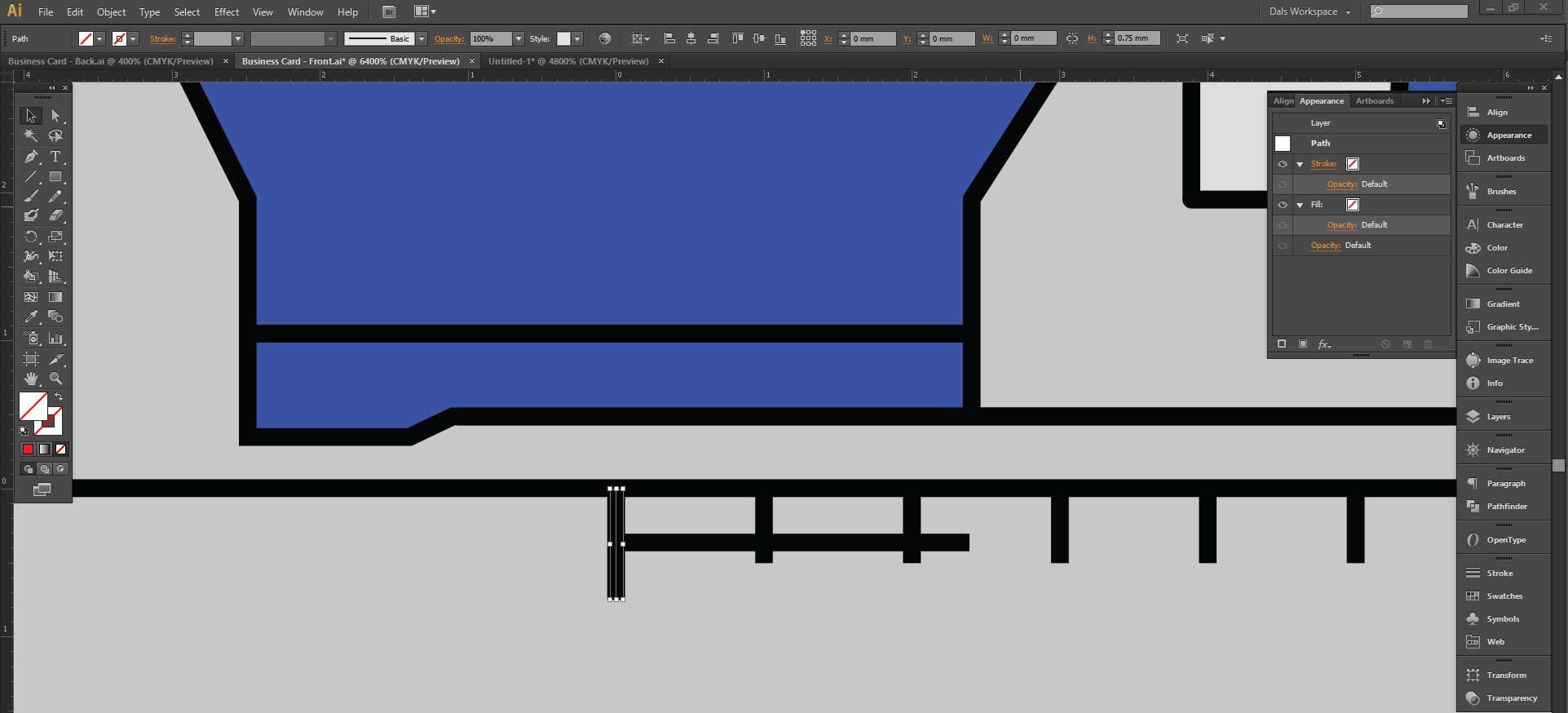
Nothing allocated to it in the Appearance panel but it still shows as black.
I'm trying to change the colour of them but can't seem to do it.
I can apply a fill or a stroke (a minimum of 0.25) which appears as below (too big & still only want the black replaced really as the black is perfectly sized):
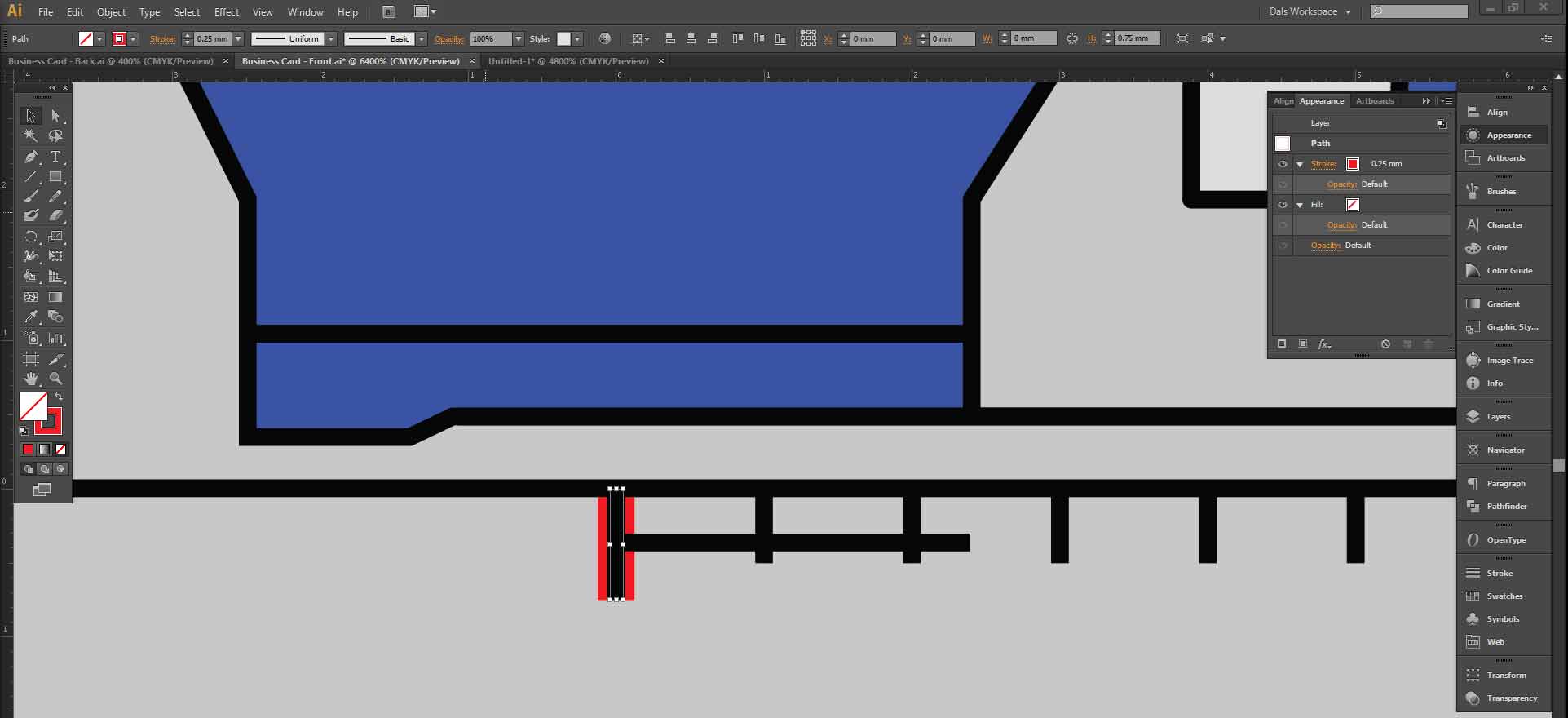
- I've tried clicking off on the rulers as read elsewhere it's a bug - no luck;
- Tried viewing the transparency grid - can;t see any difference;
Anyone know what I can do?
 1 Correct answer
1 Correct answer
The appearance pnel shows that there's something applied to the layer.
Explore related tutorials & articles
Copy link to clipboard
Copied
The appearance pnel shows that there's something applied to the layer.
Copy link to clipboard
Copied
Monika you little genius you've done it again, thank you so much.
I was unaware that clicking the layer in the appearance enabled modification there. I was looking in the layers panel.
Copy link to clipboard
Copied
You're welcome.
You can find this as well via the layers panel. In that case you will see a difference in the target symbol (the circle - it's lighter in your case). Click on the circle and then check the appearance panel.
