 Adobe Community
Adobe Community
Why are my files so huge?
Copy link to clipboard
Copied
I have a similar issue that I'd like some help on please, and I am VERY unfamiliar with AI so bear with me. I am trying to send a client 2 different templates or die lines for the layout of a booklet. They're both saved as PDF's. There are a few thin lines and a very small amount of text on both of them. One though is a whopping 11MB while the other is a scant 68kb. They are nearly identical and even when I downsized the larger one it only reduced to 5.9MB. Can anyone suggest how I might get the larger one down into the 60 - 100kb range as it ought to be? There is ZERO artwork, background or anything else; just lines and a bit of text (Front cover, Back cover..etc) Thanks!
Explore related tutorials & articles
Copy link to clipboard
Copied
Where do you save your files?
Which version of Illustrator is this?
Which system?
Which options when you save the files?
Are you sure about the contents of the files? No raster images?
Copy link to clipboard
Copied
Saved in a folder on my Mac
CS3
Mac OS X El Capitan
No clue on options, I just hit "Save"
I don't know what a raster image is. They are very, very simple die lines that designers use to apply their layout onto. They could hardly be simpler.
Copy link to clipboard
Copied
If the die lines were drawn in Illustrator using Illustrator's drawing tools, your pdf file size should be very small. Since the file size is large, I suspect that the lines were not drawn in Illustrator or else they are "raster". Since die lines are straight, it may be difficult for you to determine if they are raster. Try zooming in very closely on the end of the lines. If you see little squares, you're probably dealing with raster lines.

If the end is smooth and crisp, it is probably vector. Vector will give you a smaller file size.

Let me know what you find. Based on that, I'll make further suggestions.
Copy link to clipboard
Copied
Zoomed way in (4800%) and saw this:
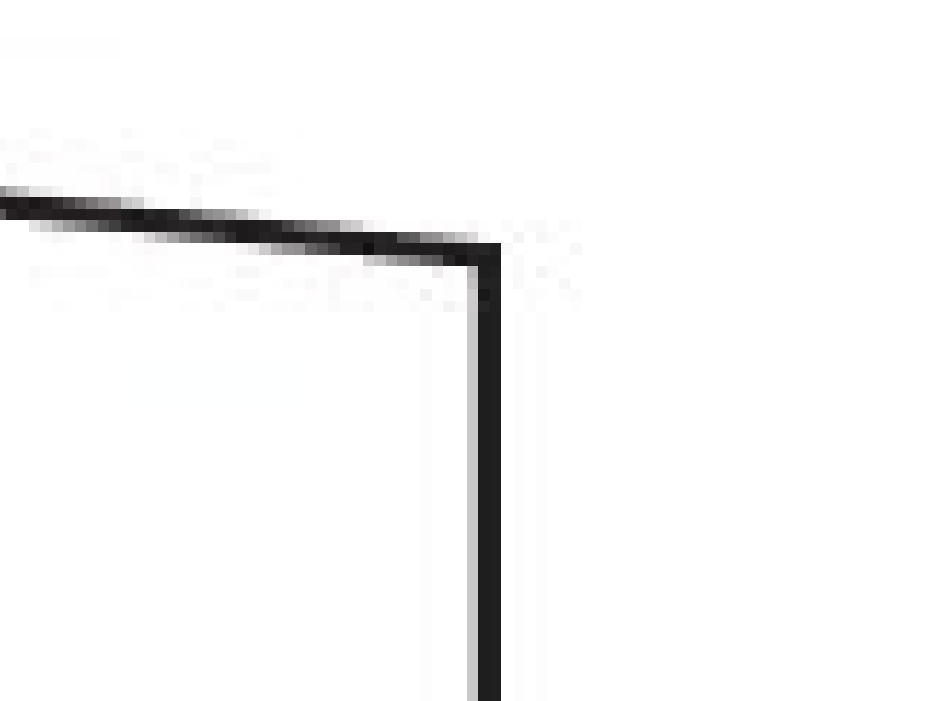
Copy link to clipboard
Copied
Just as suspected, it is raster. What needs to be done is to re-draw the lines. You can use the Line tool in Illustrator to draw and draw a line. If you hold down Shift, your line will be constrained to specific angles, making it easier to draw straight lines.

However, since the line you show in the screen capture consists of 2 line segments, it would be better to draw with the Pen tool.

Select the pen and click where you want to start the line. You will see a single anchor point. Release the mouse. Move the pen to where the line changes direction and click again. When you are finished drawing the line, you can end it by hitting ESC key or clicking on another tool in the Tools panel. Do not drag, even the tiniest bit, when you are clicking. If you do, you will get a curve.

