- Home
- Illustrator
- Discussions
- Why does Illustrator CS 6 turn everything white in...
- Why does Illustrator CS 6 turn everything white in...
Copy link to clipboard
Copied
!st things first...
Using CS 6
running a Windows 7 machine
56 GB free space 16 GB RAM
OK so I'm trying to work along with one of the many tutorials on YouTube that covers using the Gradient Mesh tool. So far the #1 sticking point is Illustrator insist on covering the sample art work that I'm trying to duplicate. The example II'm fp;;owing the presenter starts with a rectangle that has the initial fill color which she gets rid of by switching to outline mode. when she dose this the rectangle becomes an outline, no fill. Which she begins to reshape to the contours of her sample photo on the underlying layer. The point being that when she switches to outline mode the underlying artwork is still visible giving her an outline , no fill of her rectangle.
When I do this it turns everything white totally obscuring the entire image except for an outline of my rectangle. What am I missing here? How do I get Illustrator to leave my image visible while working with outline mode. Mind you this is all in relation to the Gradient Mesh tool and the Direct Selection tool.
 1 Correct answer
1 Correct answer
The presenter has the template image on a template layer.
And then has a second layer for drawing.
Explore related tutorials & articles
Copy link to clipboard
Copied
The presenter has the template image on a template layer.
And then has a second layer for drawing.
Copy link to clipboard
Copied
Cool, that seems to have done the trick. Thank you
Copy link to clipboard
Copied
You're welcome
Copy link to clipboard
Copied
This is the screen in preview mode...
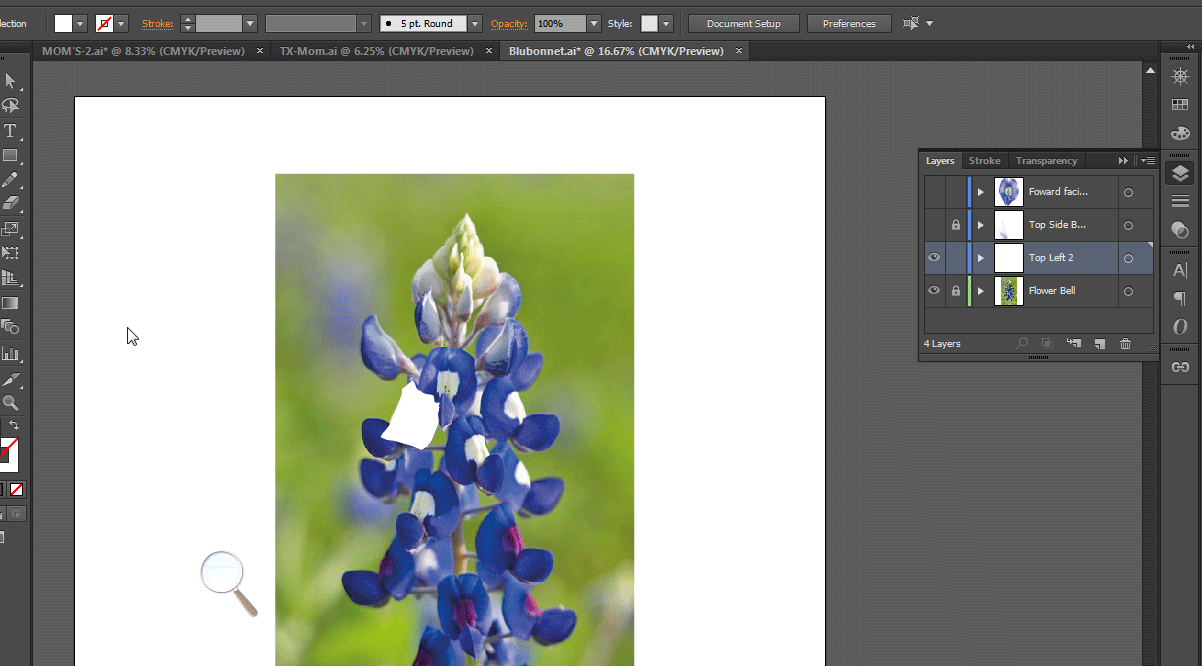
This is the screen after hitting ctrl-y...
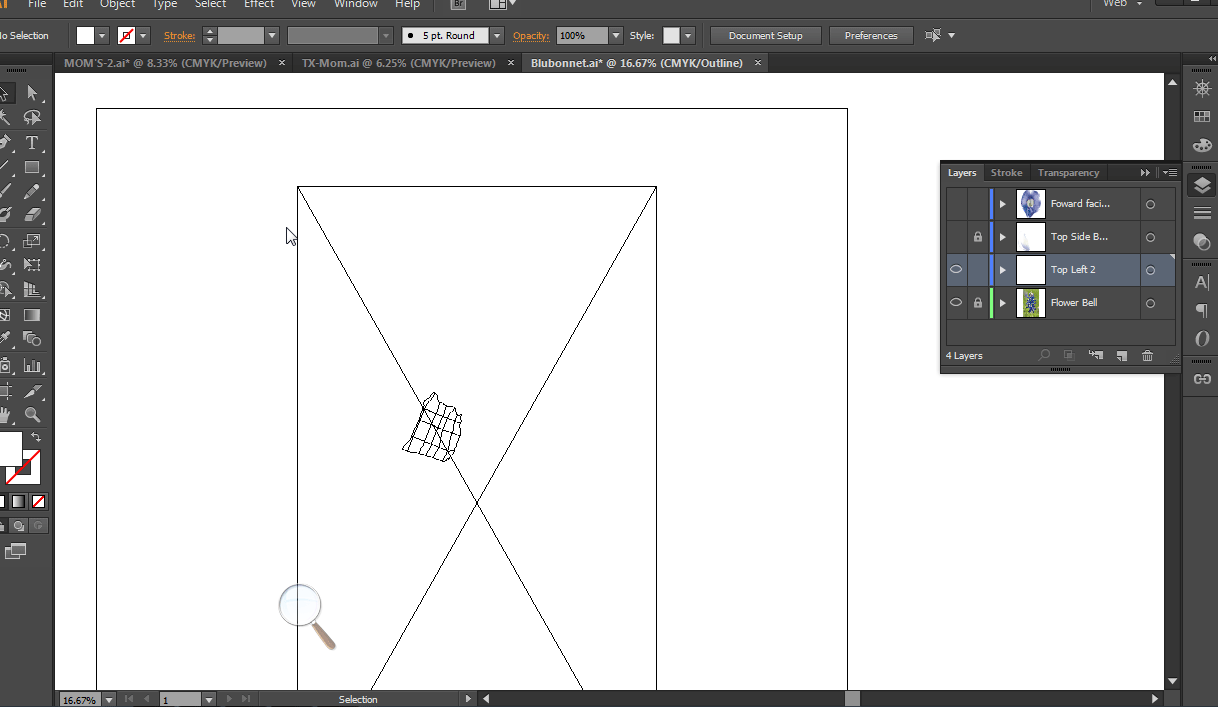
Copy link to clipboard
Copied
There are two ways to switch to Outline mode.
- Cmd + Y (Ctrl +Y on Windows) or the View menu puts the entire document into Outline view. The photo will not be visible.
- Cmd (or Ctrl) + click the eyeball for the layer to put the layer into Outline view. The other layers will be visible.
You can see hollow eyeballs on both of your layers visible layers, meaning they are both in Outline view. Go back to Preview for the document, and toggle only the layers that you want to be in Outline view.

