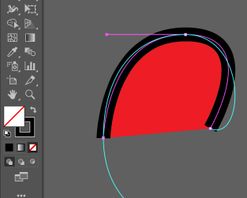- Home
- Illustrator
- Discussions
- Why is shape filling when "fill" is disabled?
- Why is shape filling when "fill" is disabled?
Copy link to clipboard
Copied
I've been working on a large mural-ish project for the better part of a year. I go in, work on it a bit, save, close, repeat. Today I go in to work on it a bit and suddenly a bunch of paths are filled. These are some of my earlier paths that have looked as they should since the beginning. it is only "suddenly" doing this. abolutely no filters or appearanced were applied. I disable fill and stroke, it's still filled. Just stroke, it's still filled. Then I realize that even new paths are having this issue after trying to recreat the paths based on the old ones as guides. This leads me to believe its not group or appearance based. I created a new project, drew opened paths, disabling fill and enabling stroke. It worked fine. This tells me that its project specific to that mural.
Does anyone know whats causing this? Im having a bit of a freak-out anxiety attack here.
 1 Correct answer
1 Correct answer
SOLVED:
I often forget that Illustrator works on "Layers" in a different way than Photoshop. I had looked at the "appearances" for the various groups, but had not checked the layer. The Layer had a Fill Effect applied. I would love to know how on hearth this got applied. So far as I know, there is no shortcut to do this. Id have to manually go in and create a hotkey from what Im aware. And I certainly did not go to any panels or submenus Id have to go through to enable the fill effect.
Explore related tutorials & articles
Copy link to clipboard
Copied
Select one of the objects and look at the appearance panel. Do you see 'Layer'? If so, double-click on it and remove whatever appearances are there.
Copy link to clipboard
Copied
Thank you for the repsone.
I had done that with the selection of objects in question (multiple selected as well as indiviudually.) and no appearances/effects were present. I also checked groups. In addition, the issue was present for any new paths. Buuuuuut. . . embarrassingly enough, I neglected to check the Layers appearance, in which all the objects and groups resided.
Copy link to clipboard
Copied
SOLVED:
I often forget that Illustrator works on "Layers" in a different way than Photoshop. I had looked at the "appearances" for the various groups, but had not checked the layer. The Layer had a Fill Effect applied. I would love to know how on hearth this got applied. So far as I know, there is no shortcut to do this. Id have to manually go in and create a hotkey from what Im aware. And I certainly did not go to any panels or submenus Id have to go through to enable the fill effect.
Copy link to clipboard
Copied
Thanks for posting this. I couldn't figure out what the heck I did to cause the same problem. This post helped me resolve the issue. Appreciate it!
Find more inspiration, events, and resources on the new Adobe Community
Explore Now