- Home
- Illustrator
- Discussions
- Re: Why won't Live Paint work for me?
- Re: Why won't Live Paint work for me?
Why won't Live Paint work for me?
Copy link to clipboard
Copied
Synopsis: Illustrator won't let me use Live Paint, or rather, Live Paint won't let me use it. I tested it out on a random file by creating shapes with some of the tools and it worked fine. However, with any image I try to use, it won't work. This is what it says anytime I try to select the area and color in. 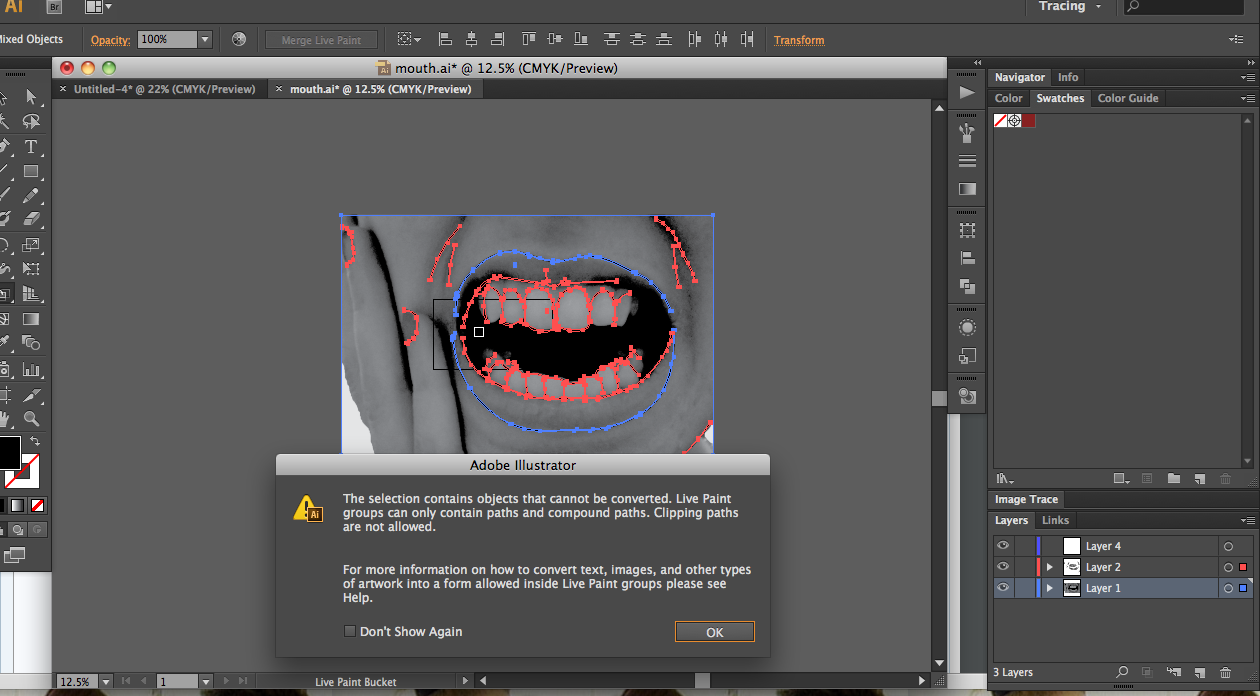
It also doesn't allow me to use Image Tracing. I don't know if the two are connected or not, but I find it strange.
I'm going to explain all the steps I went through from start to finish to create the image.
First, I took the picture using a digital camera (naturally.) Then I uploaded the pictures to iPhoto. I can't remember if I edited it or not, but if I did, it was mostly cropping. I then placed the picture on my desktop and took it to Photoshop. There I put it to grayscale and messed with the levels to give some contrast. I then saved it as JPEG. After that I put it in Illustrator and I started tracing it. The blue in the picture was traced in Layer 1, while the red was in Layer 2. (I thought that maybe had something to do with it, but I highlighted just the red and had the same problem as before.)
So yeah, I'm at a standstill...can't get anything done at this point. It's CS6 for Mac. It's possible I screwed with something without even realizing it (I am new to this), but if I did...what did I do? And can I fix it?
Explore related tutorials & articles
Copy link to clipboard
Copied
Can't use Live Paint because you have raster objects selected (the photo).
Can use Image Trace because you have vector objects selected (the paths).
Copy link to clipboard
Copied
Ok, that makes enough sense, but is there a way that I'm supposed to select it so that doesn't happen? Or should I actually be changing the format here?
Copy link to clipboard
Copied
Select the objects you wish to work on.
If you want to trace.. select ONLY the photo. If you want to use Live Paint, select everything EXCLUDING the photo.
Copy link to clipboard
Copied
I realize I run the risk of sounding like an idiot here...but I'm not entirely sure what you mean. How can I select everything else excluding the photo? Or are you talking about the layers? Because I've fooled with the layers and I still got the same error message. I've selected different parts of the photo as well and still get the same error message. So I'm just not exactly clear about how you want me to select.
Copy link to clipboard
Copied
Click the Selection Tool (The Black Arrow)
Choose Select > Select All from the menu
Hold down the Shift key, and click the photo.
This should leave you with everything elected except the photo
It may help to spend a bit of time playing with random shapes and objects, and reviewing the help files for the tools, in order to learn the basics of selecting objects in Illustrator. Illustrator isn't always as intuative as Photoshop and many have trouble if they simply jump right in.
Copy link to clipboard
Copied
My problem with the help files though is I read them - really, I did - and I didn't see what you just told me anywhere. Maybe I just missed it - I do have a habit of jumping around.
Well anyway, it did work, but now for some reason it still won't color in on most places. In fact, it colors in for one tooth, but for everything else, it doesn't even highlight the lines to show the possibility of it working. Do you think I traced the image (with the pencil) wrong? Or is this something else?
Copy link to clipboard
Copied
Read about gap options here: http://help.adobe.com/en_US/illustrator/cs/using/WS714a382cdf7d304e7e07d0100196cbc5f-6507a.html
And maybe read the other stuff as well.
Copy link to clipboard
Copied
Fair enough. Illustrator is a bit more complicated than I anticipated.
Anyway, thank you to both of you! I think I'm starting to (kind of) figure it all out... ![]()

