- Home
- Illustrator
- Discussions
- Change colour of grain effect in Illustrator.
- Change colour of grain effect in Illustrator.
Copy link to clipboard
Copied
Hello! I wanted to add a coloured grain effect to a shape in Illustrator, and followed some online tutorials - adding a base fill, and adding a new fill as a gradient of desired colour and white, then applying grain effect on the gradient, and changing the mode to multiply. But however I do it, I get only a black grain effect, black stipples above the solid colour below. Hope someone can be of help in the matter. Thnak you!
 1 Correct answer
1 Correct answer
If it's just a white gradient over the base colour that you need, try changing the blending mode of it to Screen.
Explore related tutorials & articles
Copy link to clipboard
Copied
Please show a linkto the tutorial
Copy link to clipboard
Copied
Copy link to clipboard
Copied
You might need a different Grain type
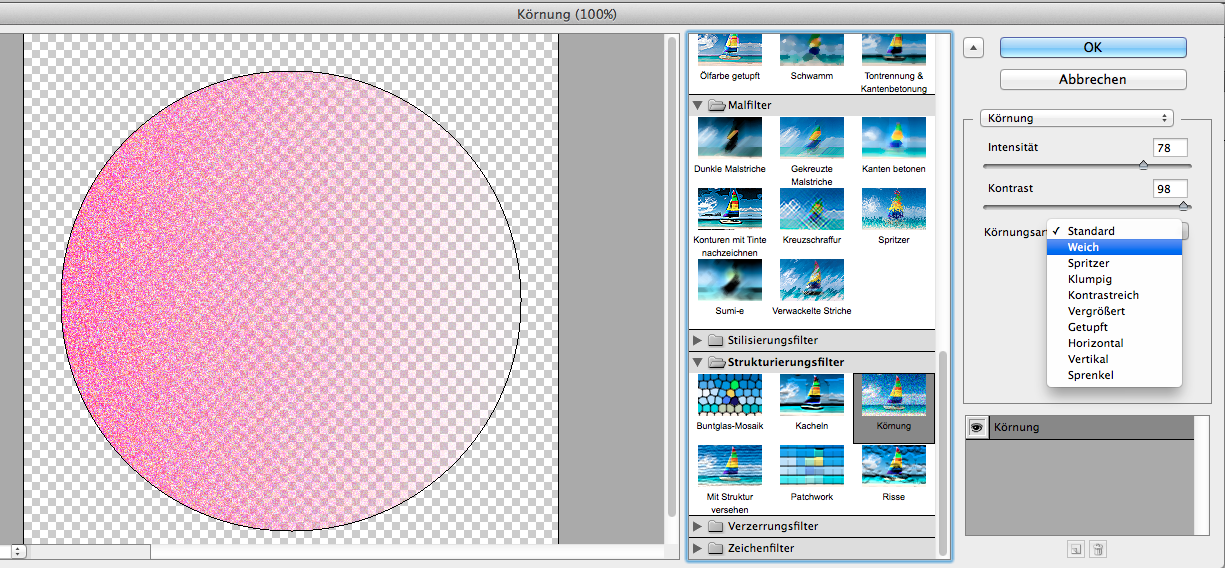
Copy link to clipboard
Copied
Yeah I too get a coloured grain with the soft (weich) selected. Thank you! But not with "stippled". It becomes too grainy with effects other than the "stippled" and other colours too interfere the grain as seen in the above picture.. I need to obtain the grain effect for a sunbeam. So what I require is a stippled white grain with transparent base. I'm too grateful for your help. Hope you could assist me further.. ![]()
Copy link to clipboard
Copied
If it's just a white gradient over the base colour that you need, try changing the blending mode of it to Screen.
Copy link to clipboard
Copied
Thank you Danny. I think I got the effect almost with the screen mode! Though it looks a bit shiny the effect's nearly achieved. It'll do good as of now. I'll inform you if I could find a better method of achieving it by means of texture or somehow.. And thanks to Monika, and Jeff too, for the answers above..
Copy link to clipboard
Copied
In your Appearance panel, try lowering the Opacity of the Grain Fill. This will make it less black and more of a mixture with the bottom Fill Color.
Copy link to clipboard
Copied
Thank you Jeff! I did get quite a similar effect as per your advice. Thank you for your effort!
But what I require is bigger, solid (perfectly opaque) stipples. Or should I go ahead with textures to get it right?
Copy link to clipboard
Copied
* perfectly opaque in the sense, the grain particles should be opaque, but the base should still be transparent..
Copy link to clipboard
Copied
Some things just can't be achieved with this.
You might need to create the structure in Photoshop. Or maybe create it in black and white, then trace it in Illustrator and color it.
Or make in black and white, expand the effect (so it becomes a raster image) and then colorize that and overlay.
Copy link to clipboard
Copied
Thank you Monika! You mean the Image trace and Expand options right? Yeah I should try that.. However I'll add below, a sample to the effect I would like to recreate. Any better suggestions would be highly appreciated. Thank you.
Copy link to clipboard
Copied
To change the color of the stippling, you should use a transparency mask.
Copy the object you want to apply it to, ctrl+f to paste in front. Change the fill color to whatever color you want the stippling to be.
Then make a transparency mask, click invert mask, and draw a black/white gradient rectangle. change the angle of the gradient until you get the result you like.
Add the stippled grain effect to the rectangle in the transparency mask. You can still change the color of the stippling at any time by changing the fill of the object. Play around with screen or multiply blending modes and the opacity to make it look the way you'd like.
Copy link to clipboard
Copied
Thanks so much for the solution
I have pricticed and it worked , I still need some more practice . Thanks agian
This is my beautiful brown rectangle with Spatter Effect form Effect Galery and it is giving me a transparent backgruon (with I can see the pink through it and not white).


