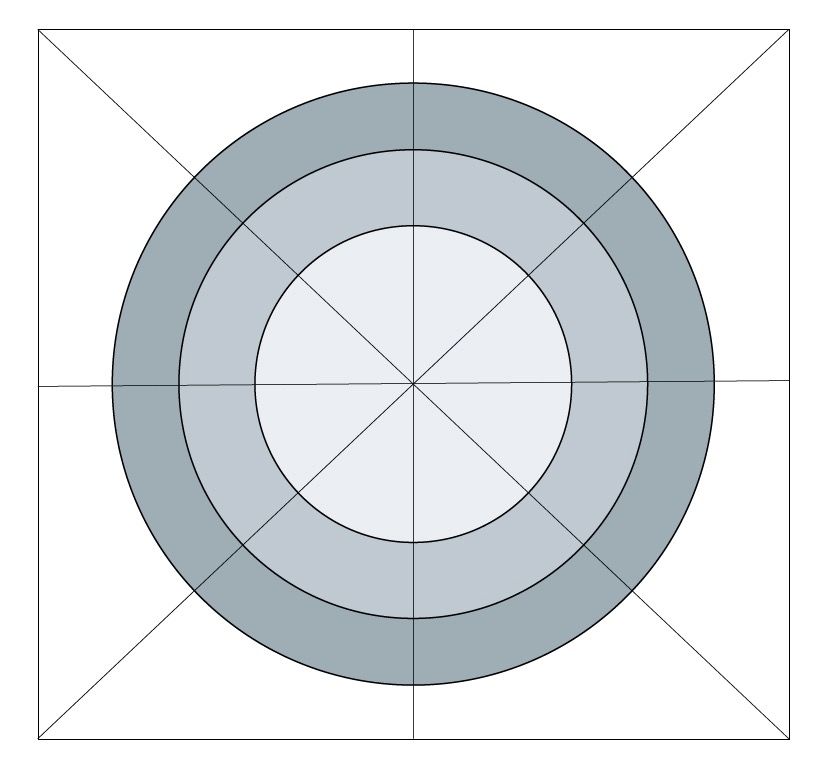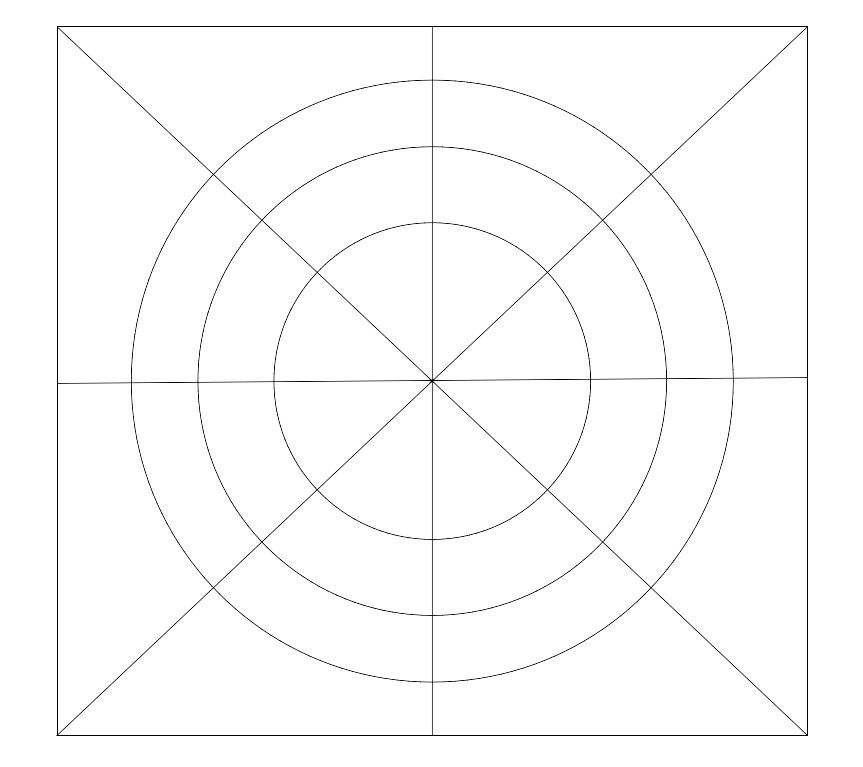Adobe Community
Adobe Community
- Home
- Illustrator
- Discussions
- Convert area in between paths in shape to fill in ...
- Convert area in between paths in shape to fill in ...
Copy link to clipboard
Copied
Hello,
I've made a shape with the Pen and Ellipse tools. Essentially my shape is composed of lines and circles. Three circles of different shapes lying on each other and four lines separating the circles.
I would like to make each empty/background area independent from one another in order to be able to fill them with gradients independently. As a result I would end up with 3x8 shapes.
I believe there is a way to convert the inter area of different paths into one solid shape. Perhaps that would be the approach.
Below is the outline view.
Thank you !
PS. How can I make sure my horizontal and vertical crosshair is actually perfect?
 1 Correct answer
1 Correct answer
This is a job for Live Paint. Select All, and from the menu, Object > Live Paint >Make
You will then be able to use the Live Paint Bucket to fill all of the areas.
Explore related tutorials & articles
Copy link to clipboard
Copied
This is a job for Live Paint. Select All, and from the menu, Object > Live Paint >Make
You will then be able to use the Live Paint Bucket to fill all of the areas.
Copy link to clipboard
Copied
Or you can select all and click Divide in the Pathfinder Panel and Ungroup the result.
Copy link to clipboard
Copied
Both options are excellent ideas and will work. Just depends on whether you have a need to keep the circle intact. If so, use Live Trace. If not, you can use the Divide option if you prefer. It will however, result in more anchor points in your file.
Copy link to clipboard
Copied
Hello guys
Thanks for the suggestions.
Yes, I would like to keep the circle intact in fact.
So how would I use the Live Trace with Live Paint? Or must I use Live Trace only with the Pathfinder?
Thanks
Copy link to clipboard
Copied
I think michel made a typo there, because live trace shouldn't be relevant here.