- Home
- Illustrator
- Discussions
- Detail lost when exported as PDF/Rasterized
- Detail lost when exported as PDF/Rasterized
Detail lost when exported as PDF/Rasterized

Copy link to clipboard
Copied
Hi,
I do most of my illustration work in Illustrator and then save as PDF for print, and obviously rasterize the file for web previews and other bits and bobs as a PNG/JPG.
My main problem is as soon as the file leaves Illustrator as a file type that is readable by others, no matter what format detail seems to be completely lost.
Im wondering is there a way to export the file and retain this detail OR alternatively set illustrator up so that it I am working in an environment that shows how it will look accurately when exported, so I don't waste time working on it expecting it to look as it does when printed.
See comparisons below.
Thanks
ILLUSTRATOR FILE (What it should look like) Can see it's alot sharper and details are there
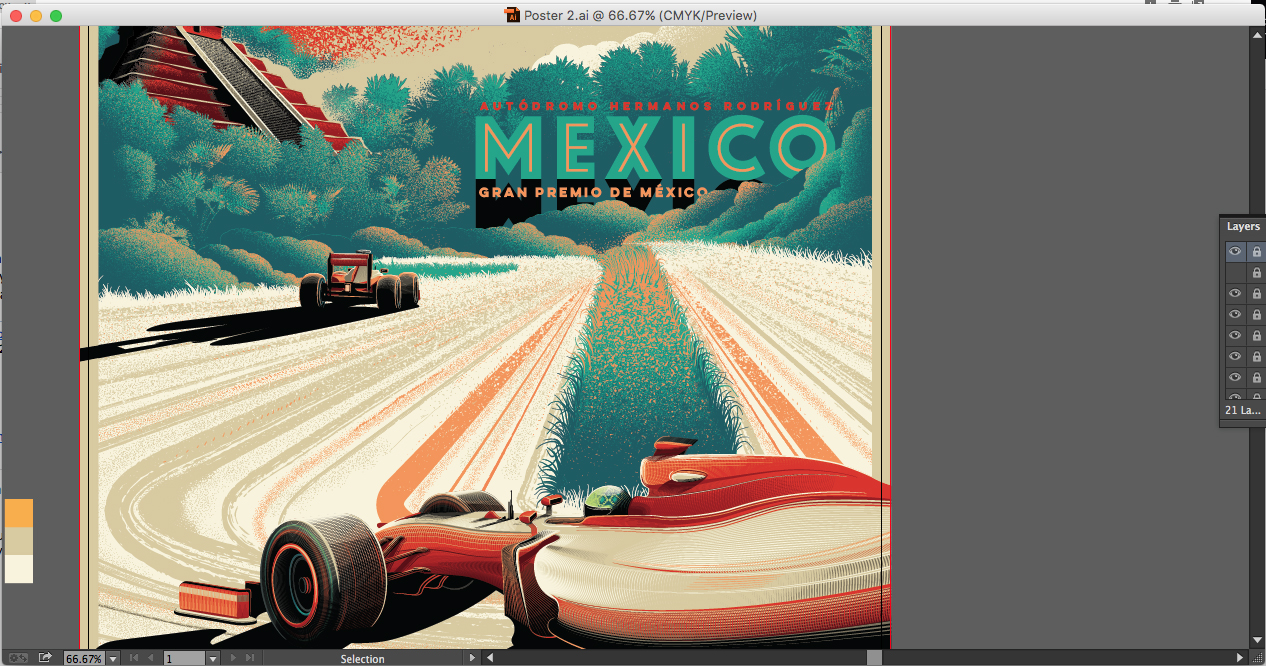
PS FILE (When exported as PDF and Rasterized in PS) Sharpness completely gone a long with most of the orange on the left hand side.
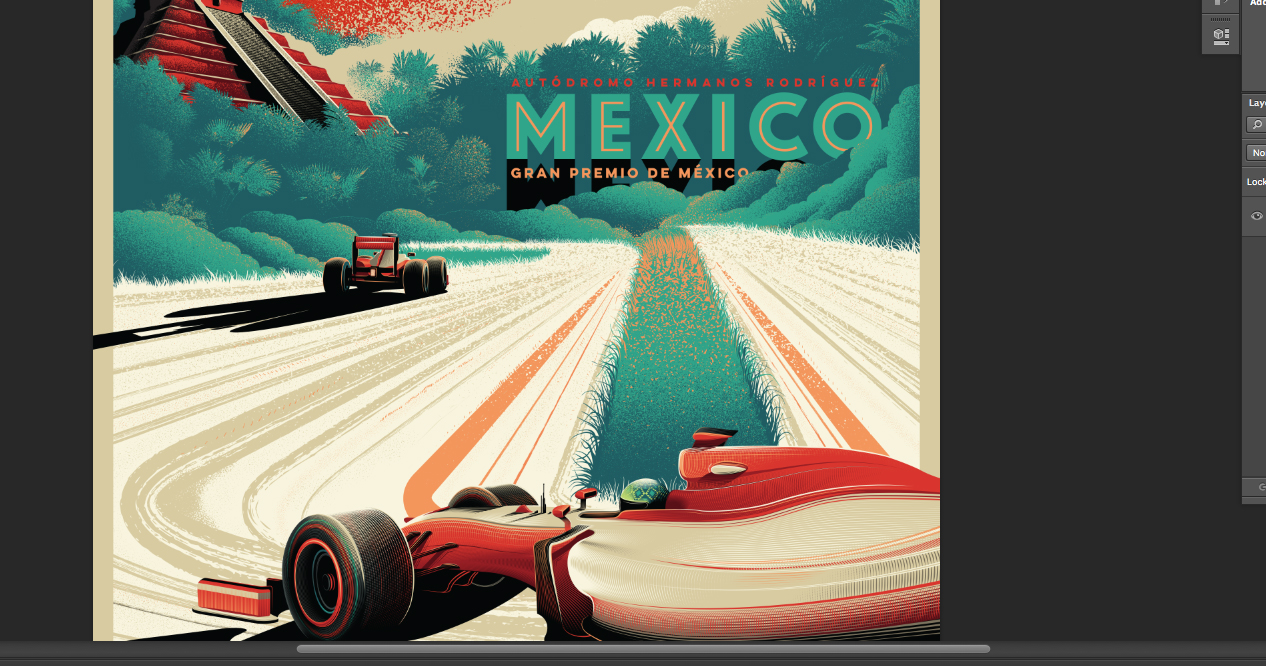
Comparison of both:

Thanks.
Explore related tutorials & articles
Copy link to clipboard
Copied
How is this detail made?
Photoshop effects from the effect menu?
In that case: how is raster effect resolution set up?
How is export set up? Especially the part about transparency flattening and resolution of embedded images.
Do you work in CPU or GPU preview?
Does it change anything when you go into the other preview?

Copy link to clipboard
Copied
The image is made purely of illustrator shapes, no transparencies, gradients or effects, just illustrator pen tool and blends.
In terms of GPU or CPU i'm unsure which, or if that would make a difference?
Thanks.
Copy link to clipboard
Copied
You can try in View > GPU Preview/CPU Preview

Copy link to clipboard
Copied
Thank you, will this effect how the file looks once exported as PNG or saved as a PDF however? or just effect the way it looks whilst working on it in Illustrator?
i also don't seem to have this function (I'm running CS6 not CC) so just have overprint preview and pixel preview.
Copy link to clipboard
Copied
I'm afraid without seeing the actual file (or at least the relevant detail and its complete hierarchy - groups, layers) this will be close to impossible to solve.
Copy link to clipboard
Copied
can we see what settings you used for .pdf and .jpg, especially the jpg compression level.
If you open the .ai in Photoshop as CMYK and bitmap this, the colors should look good, and if you gave enough dpi the sharpness should be good.
Whatever you design in print will never look exactly the same in RGB, but the good thing is I see you are working in CMYK in Illustrator so most of those colors will go over to RGB, is just the other way around you would have more trouble.
Copy link to clipboard
Copied
And what happens when you skip the PDF > rasterize in Photoshop step and export directly from Illustrator as jpeg or png?

Copy link to clipboard
Copied
Thanks for the replies.
In terms of hierarchy, i'm not sure how I can show you this without sending you over the Ai file?
For PDF settings, I just use default other than uncheck the 'preserve illustrator editing capabilities' and the bleed options, don't faff with the colours as colours aren't the issue, but happy to screenshot if you think this is the issue? I have tried saving as a PNG with aliasing (similar to having a bitmap) and it's far too jagged, even at 300dpi and detail is pretty low too!
I'm not sure colour is the problem, it's literal loss of detail (see image below of comparison charts) unless you think faffing with the colour options might get a more accurate representation?
I have attached an image (in below chart) of what it looks like when opening the Ai directly in PS, which is the same as when opening the PDF in PS.
Thanks for the all the help, appreciated.
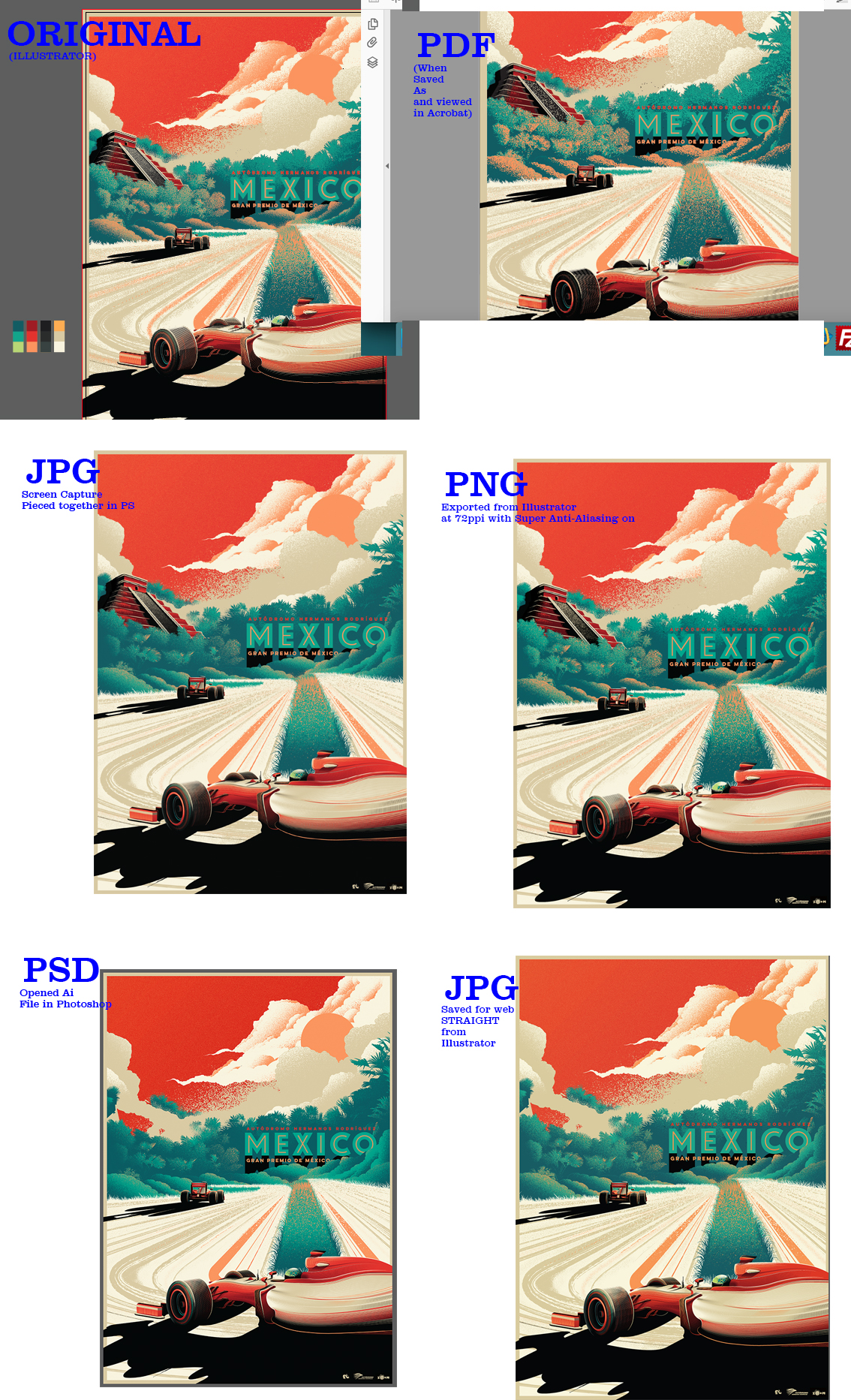
Copy link to clipboard
Copied
Without seeing the file it's impossible.
We're just stabbing in the dark here.
If you don't want to put the file onto a public server, you might want to contact a local expert, have them sign an NDA and further discuss the issue.
Of course this service then won't be for free.
Here is a link to the ACE database.
Adobe Certified Expert (ACE) Finder | Adobe Training & Certification


