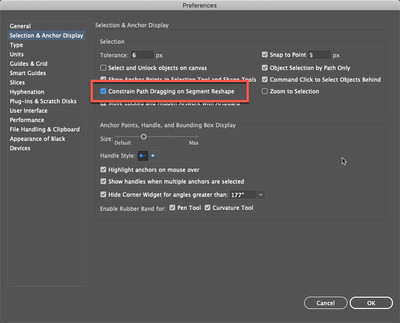Adobe Community
Adobe Community
- Home
- Illustrator
- Discussions
- Drag a curve without changing the handle direction...
- Drag a curve without changing the handle direction...
Copy link to clipboard
Copied
I haven't used Illustrator for a very long time, and things have really changed!
You used to be able to drag a curve without it affecting the direction of the bézier handles, only the distance. I know there is a button in Photoshop that does it called "Use Legacy Path Segment Dragging". Is there anything like that in Illustrator?
Thanks for helping an old-timer out!😂
 1 Correct answer
1 Correct answer
Maybe this option?
Explore related tutorials & articles
Copy link to clipboard
Copied
It's in Preferences >Selection & anchor point
Don't know how the setting is called in English, but you should find it in the upper section of that dialog.
Copy link to clipboard
Copied
Maybe this option?
Copy link to clipboard
Copied
Yeah, that's the setting. One thing that doesn't seem to be included in Illustrator's Pen tool is the abilility to manually adjust the length of one direction handle of a smooth anchor point without affecting the angle. If you have a smooth point set with direction handles on a 0, 45 or 90 degree angle the angle can be constained by toggling the shift key. If the direction handles are set at an odd angle there appears to be no way how to maintain that angle while manually adjusting one of the handles.
Astute Graphics' Inkscribe tool does allow this behavior; you toggle the Alt key (Windows) to manually adjust the length of one direction handle of a smooth point without affecting the opposing direction handle or changing the existing angle.
Copy link to clipboard
Copied
At least this option lets you adjust the handle distance without affecting the direction.
Thanks!
Copy link to clipboard
Copied
Yup! That's it. Somehow I missed it the first time going through the Preferences.
Thanks!
Copy link to clipboard
Copied
Perfect! That's the one.
Thanks!