 Adobe Community
Adobe Community
- Home
- Illustrator
- Discussions
- Re: How do I create a Rubber Stamp effect?
- Re: How do I create a Rubber Stamp effect?
Copy link to clipboard
Copied
If you are familiar with the font "Ink Pad", this is the effect I want to use on an object. It has the real rough looking edges of a rubber stamp. How can I create this effect with Illustrator?
 1 Correct answer
1 Correct answer
Hello Kelly,
Here is a method that I use:
First place a photo of a wall or floor and use "Live Trace" default

You will end up with a black and white texture like this:

Then Select all the white areas and delete them. If you have a lot of black texture, feel free to delete as much as you want. You can always copy and paste pieces wherever you want.

Now Place your design on top of the texture you have created. Then send the design to the back.

The last step is to select the outlined text and the compoun
...Explore related tutorials & articles
Copy link to clipboard
Copied
Search Google for "Illustrator Rubber Stamp Tutorial"
Copy link to clipboard
Copied
It was probably done by hand and the shapes were created custom for each letter.
Copy link to clipboard
Copied
Hello Kelly,
Here is a method that I use:
First place a photo of a wall or floor and use "Live Trace" default

You will end up with a black and white texture like this:

Then Select all the white areas and delete them. If you have a lot of black texture, feel free to delete as much as you want. You can always copy and paste pieces wherever you want.

Now Place your design on top of the texture you have created. Then send the design to the back.

The last step is to select the outlined text and the compound shapes and apply "Subtract From Shape Area" with Pathfinder. Please note that this option does not work on CS3 from the menu (one of the hundred of bugs of this lousy version), so please use the Pathfinder Window.

And this is the end result:

This was a quick sample, but I am sure you can do something a lot better than this sample. I think the difficult part is to get a good photo. Maybe next time I will use a damaged concrete floor or wall photo.
I hope this helps!
Copy link to clipboard
Copied
wow, thanx! I never would have guessed that the basis for this is using another photo! 🙂
Copy link to clipboard
Copied
You might also explore using the Symbol Sprayer and one of the Artistic Textures from the Libraries (Window>Symbol Libraries>Artistic Textures). Find one with a pleasing form, spray a nice pattern and from the Symbol panel flyout choose Break Link to Symbol. Use as instructed above.
Copy link to clipboard
Copied
Kudos! We should keep people like you on this site....Thanks alot, this is a great help for me!
Copy link to clipboard
Copied
This is really helpful thank you! I am having a problem when I do this, I followed all the steps and when I subtract, all of my letters and border of my stamp design disappears, bar the first letter. The letter looks correct with the texture etc, but I have lost the rest of the design. I'm not sure where I have gone wrong. Can anyone help?
Message was edited by: purplewhiskers
I just figured a solution out. I made my design a compound path, this kept all the pieces in when I did the subtraction step. ![]()
Copy link to clipboard
Copied
I really like this method but i cant make it work, im i missing out of something?
Regards and thanks
Copy link to clipboard
Copied
Juntaz wrote:
im i missing out of something?
That depends on what exactly you're doing.
Copy link to clipboard
Copied
I think it has something to do with my design, a part of it is made with the rounded rectangle tool (stroke only) and it makes a mess with the final result!
hmm?
Copy link to clipboard
Copied
You might want to post some screenshots or something. Give us something to work with, eh? "My thing isn't working - why not?" is not an easily answered question.
Copy link to clipboard
Copied
Your absolutely right, not much to work with! I was hoping that there might be some thing obviously that the "trained" eye easily could see, not necessarily a mistake, but perhaps some minor detail or something that was left out of this method. My design is pretty simple, a rectangle and some text, and as mentioned above, its the rectangle made with the rectangle tool that seems to be my problem. However, i found some kind of solution though. I saved the rectangle as a .jpg, live traced it, and then made it a compound path, that worked! Thanks anyway Regards Juntaz
Copy link to clipboard
Copied
Hi. When you say "select al the white areas and delete them", how do I do that please?
Thanks.
Copy link to clipboard
Copied
use the magic wand selection tool. Click on a white area with it and it will select all the white. Then hit delete ![]()
Copy link to clipboard
Copied
Many thanks!
Neil.
Copy link to clipboard
Copied
Hi there, I was planning on using this effect for printing on a brown pastry bag. Is there a way to change the concrete texture that is white into a transparent one? Kinda stumped at the moment, thanks. -John
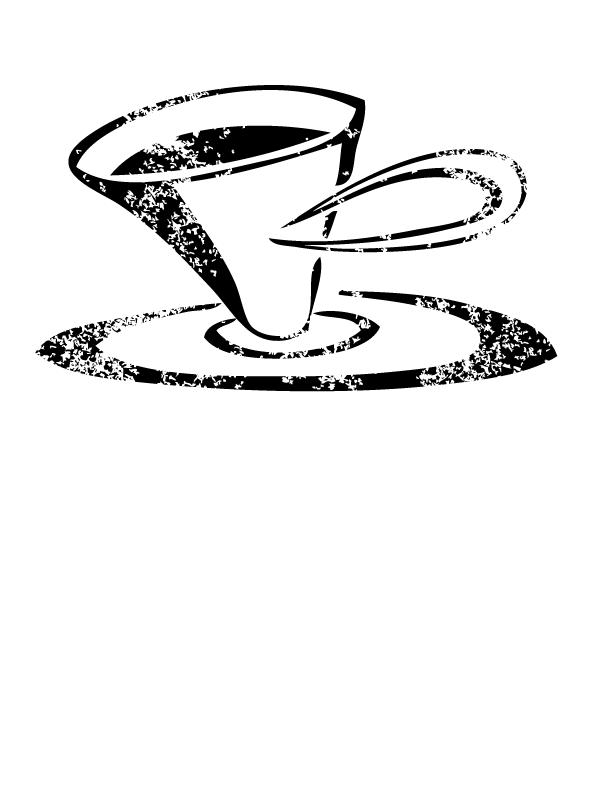
Copy link to clipboard
Copied
Some design are very good and nice conversation
Thanks
<a herf="http://www.acornsaless.webs.com/">Art Rubber Stamp</a>
Copy link to clipboard
Copied
Great tutorial. One question,
What is the difference between select>same>fill color
and just using the direct selection tool>clicking white areas> and hitting delete
And as someone mentioned a couple replies back. Using the magic wand>clicking white areas> and hitting delete
What are the differences here?? Or are they just different ways to get the same result, or is their something worth noting between these methods.
Thanks
Copy link to clipboard
Copied
When I go to select the white, it won't let me because my photo is a jpeg. What do I need to do so that I can select the white area?
Copy link to clipboard
Copied
YOu need to either work in Photoshop or trace your photo.
