Copy link to clipboard
Copied
Im always having trouble with this. every time I need to fill a drawing...
what do I need to do in order to use the paint bucket ?
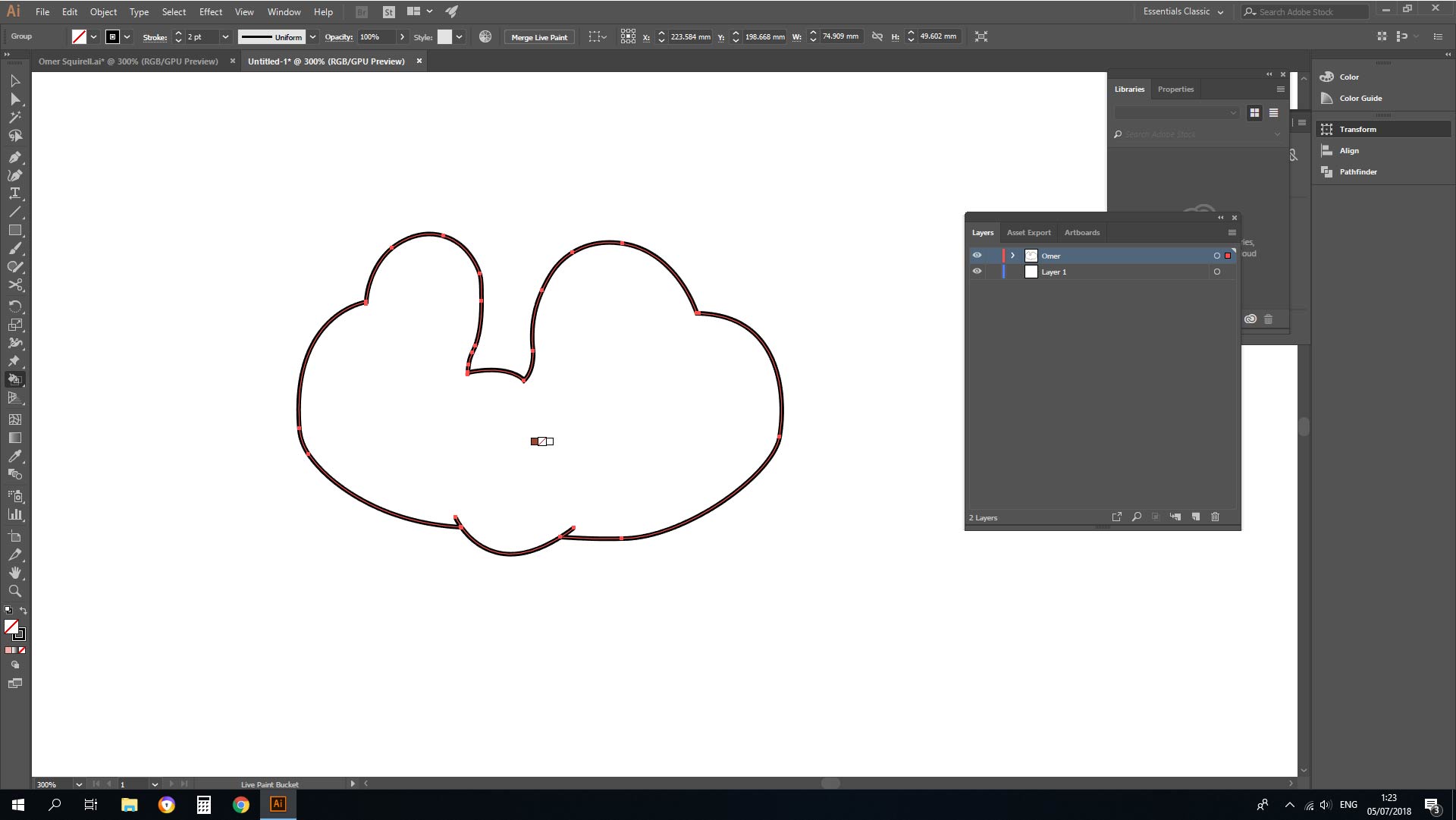
 1 Correct answer
1 Correct answer
First you need a Live Paint object. I'm not sure the object in your screenshot is because it's not selected. When selected, a Live Paint object has stars around it at its bounding box points. You can make selected objects into a Live Paint object, by looking under the Object menu > Live Paint > Make.
After selecting the Live Paint object, you can select a Swatch in the Swatches panel and the Live Paint Bucket tool will apply that color when you click a shape or the intersection of two shapes in t
...Explore related tutorials & articles
Copy link to clipboard
Copied
Use the arrow keys to select the color and then click.
Please do also read the documentation: How to create and work with Live Paint groups in Illustrator
Copy link to clipboard
Copied
First you need a Live Paint object. I'm not sure the object in your screenshot is because it's not selected. When selected, a Live Paint object has stars around it at its bounding box points. You can make selected objects into a Live Paint object, by looking under the Object menu > Live Paint > Make.
After selecting the Live Paint object, you can select a Swatch in the Swatches panel and the Live Paint Bucket tool will apply that color when you click a shape or the intersection of two shapes in the object. You will see the selected Swatch centered above the Bucket tool. You can also use the arrow keys on your keyboard to move through Swatches with the active Swatch centered above the Bucket tool.
Copy link to clipboard
Copied
Thank you very much Jeff!!
Copy link to clipboard
Copied
Jeff is right.... 100%!
I use the Live Paint Tool all the time.
First I create the main illustration. Then I duplicate it and keep the original as a safety..... This layer stays at the top!
Then I take the duplicate or copy and I fill it in. Between the Main Safety Layer (with just the illustration) and the Bottom Layer (where I did the Live Paint).... I start adding details, shadows, highlights, etc.
Once you get the hang of everything you will love it.
These are all vector graphics that I created in Adobe Illustrator. The base color like I said was done using Live Paint!





