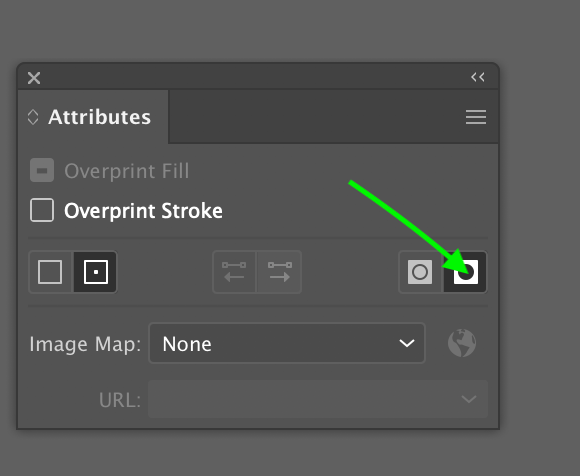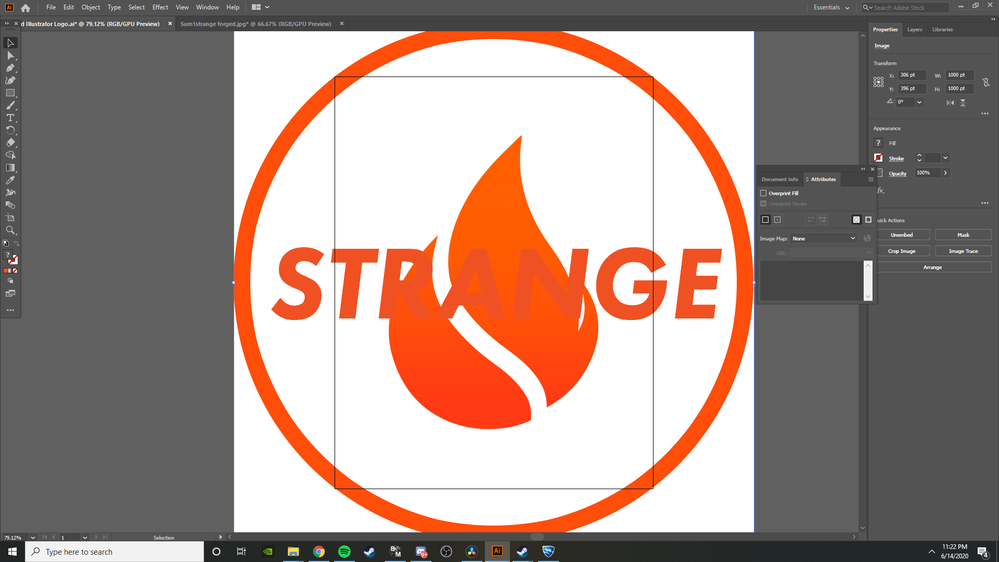Copy link to clipboard
Copied
Hi gurus,
I have an object which is basically a sunburst, in black and white. On top of that I want some text to be displayed, but where the background is black, I want the text to be white, and vice versa. How should I go about doing this?
Please be gentle, it's a learning experience ![]()
I've been searching for a couple of hours to no avail. Is this that complicated to do?
Kindest regards,
Wim
 1 Correct answer
1 Correct answer
Wim,
You may outline the Type, tick Use Even - Odd Fill Rule, select everything, and Object>Compound Path>Make (white becomes transparent).
Explore related tutorials & articles
Copy link to clipboard
Copied
Wim,
You may outline the Type, tick Use Even - Odd Fill Rule, select everything, and Object>Compound Path>Make (white becomes transparent).
Copy link to clipboard
Copied
Hey Jacob,
thanks for your answer.
Alas, I can't outline the text... The "create outlines" is greyed out. When I click on "Use Even-Odd Fill Rule", it immediately jumps back to "Use Non-Zero Winding Fill Rule" and I can't create a Compound Path because (I presume) the text is still tekt and not a path?
Copy link to clipboard
Copied
ok.
sorry ![]()
I didn't have the Select tool selected
I can outline the font, Use the Even-Odd Fill Rule, but when I make the Compound Path, what happens is the inverse of what I want.
The text stays black over the black part, and becomes transparent over the white part...
(so it basically becomes invisible... ![]() )
)
Copy link to clipboard
Copied
Wim,
Edited out, crossposting.
Pondering.
Copy link to clipboard
Copied
Jacob,
The text has a lot of anchor points, and the Layers panel says it's a compound path.
Copy link to clipboard
Copied
Wim,
It should say that, so that is not the issue.
Still pondering, a quarter till midnight here; I believe it is the same with you.
Copy link to clipboard
Copied
yes, it is the same here ![]()
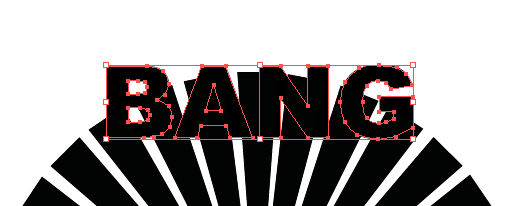
Here's a screenshot (hope it's ok to post that)
So what I want is, (of course the text would be lower, I put it higher up for clarity), that the letters show as white over the black rays, and stay black over the white part.
Copy link to clipboard
Copied
Wim,
Can you post one with the rays also selected?
Copy link to clipboard
Copied
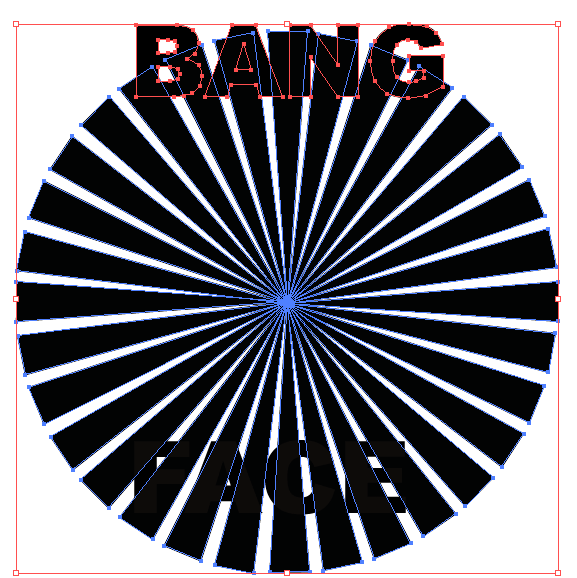
The rays are a group.
Also it's on a different layer.
There are separate triangles. (there's another piece of text there, that I want to give the same treatment)
Copy link to clipboard
Copied
Also, the rays are in a different layer than the text, not sure if that is relevant?
Copy link to clipboard
Copied
Ah, yes, that was it!
I put the text in the same layer, did Make Compound Path again, and I got what I want...
Many thanks!!
I've been struggling with this for hours!
![]()
Copy link to clipboard
Copied
You are welcome, Wim.
The groups being in separate layers should not cause it, but there must be something changed for the better.
We made it today.
Copy link to clipboard
Copied
I'm so confused on this. You said "you may outline the type, tick Use Even - Odd Fill Rule,..." but where can i find this? I've been struggling to look for this in adobe D:
Copy link to clipboard
Copied
It's in the Attributes panel.
Copy link to clipboard
Copied
Thanks for this, but if it's not any trouble could you direct me to that panel? I'm completely 100% new to this software and need some help with navigating to that attributes panel.
Copy link to clipboard
Copied
Nevermind, I actually found the attributes panel but when I click the Even-Odd fill rule it clicks back. Something is wrong where the software doesn't like what I'm doing and I can't enable the rule.
Copy link to clipboard
Copied
Please show the contents of the layer in the layer panel.
Copy link to clipboard
Copied