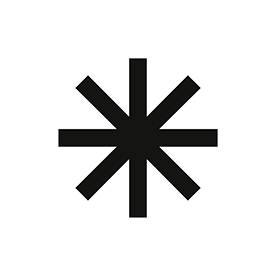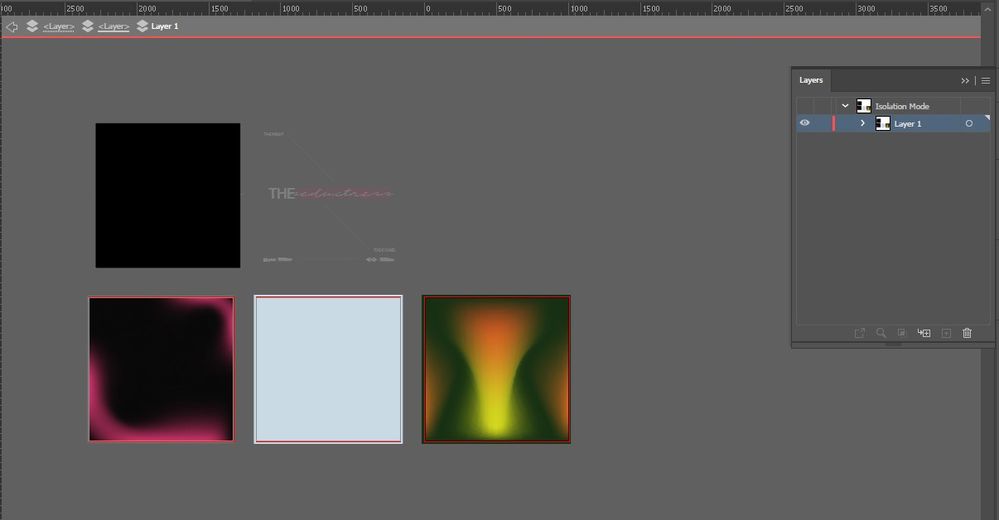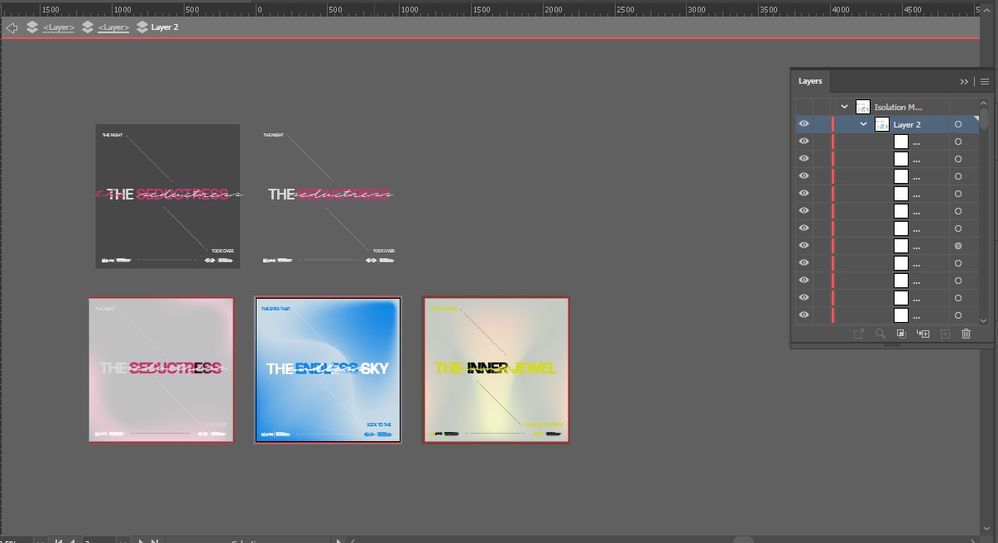- Home
- Illustrator
- Discussions
- Re: Isolating a Mesh Gradient Makes All Artboards ...
- Re: Isolating a Mesh Gradient Makes All Artboards ...
Copy link to clipboard
Copied
So I've been experimenting with Mesh Gradients in my designs recently and today I encountered this problem while messing around where I right clicked a mesh gradient, isolated it manually through the right click drop down menu, and when I clicked out of it, it made ALL my artboards (and subsequently, ALL layers/visual elements) look like I've put them on a low opacity.
This couldn't be true because all of them have 100% opacity, and I'm not sure what's going on but I don't wanna lose this project because I'm not done and I love it so far. If anyone has a solution to this problem it would greatly help!
 2 Correct answers
2 Correct answers
I think this uservoice post has the best description of the bug, though there are a few other posts there now.
I have added Kurt's steps to reproduce to the comments there and will start adding it to any topics like this I see in the hopes of getting some traction:
Srishti, the bug seems to have been fixed in 25.1.
Explore related tutorials & articles
Copy link to clipboard
Copied
I'm sorry, but I can't tell from looking at your screenshots what is and what is not the desired appearance, so I'm not sure where to look for a problem. I have made a document with multiple artboards containing gradient meshes, and cannot generate a problem using isolation mode.
Peter
Copy link to clipboard
Copied
Let me see if I can try elaborating a bit more, I right clicked the black and pink gradient mesh, clicked Isolate Gradient Mesh, and then from what I could see it put it on another layer seperate from the rest, but all layers and visual elements appeared as if they were lower in opacity. Before this though, they all had their original colors and were much more vivid looking.
Before isolating it though, I had added a Grain Blur effect to each of the Gradient Meshes, this is why in the layers their target column circles appear filled in white. I don't know if having that Appearance made it bug or something and now its stuck in this weird opaque state. Even changing the colors of any visual elements (including the Mesh itself) doesn't change the fact that it's very opaque looking.
I added some additional pictures of the elements in isolation mode and I found that when isolated, the elements can be seen with their original saturation and colors, but when I exit that isolation they have that opaque filter.
Copy link to clipboard
Copied
Please show what's in the layers pael, so that we can read it.
Also: please select one of those gradient elements and open the appearance panel, so we can see that.
Probably it would be best if you just upload the file to Dropbox or the like.
Copy link to clipboard
Copied
Hello, I went into the appearance panel like you recommended and low and behold the opacity was at 50, but oddly it didn't appear so in the Properties panel. I guess I mightve turned it down on accident without knowing. It's been fixed though! Thank you guys for the help in atleast clarifying my mind to the options. Thank you!
Copy link to clipboard
Copied
You're welcome!
Thankyou for the feedback.
Copy link to clipboard
Copied
Similar oddities in conjunction with Isolation mode have been reported for a couple of months. I suspected some kind of sneaky bug, but could not reproduce it.
Today, I think I caught the bug for the first time. It's pretty easy to reproduce the misbehaviour.
For example:
- Create a blank document.
- Draw some circles.
- Select one of them and enter Isolation Mode (at the object level, that is: right click to open the context menu and take the "Isolate Selected Path" command).
- Move (or scale) the circle.
- Quit Isolation Mode.
- Cmd+Z (Undo).
- Again Cmd+Z (Undo).
At step 7 the bug appears and apparently the second Undo step causes the bite (Illustrator 25.0.1 on Mac OS 10.14.6).
Perhaps someone who is using the Windows version of Illustrator may try to reproduce it and report if it happens as well.
Warning: If you add another Undo command after step 7 (or do some other operations), Illustrator may fatally crash.
Copy link to clipboard
Copied
Good catch, Kurt.
It also lock the layer and changes the layer opacity to 50%.
It may also happen here:
Copy link to clipboard
Copied
I'm not able to replicate it on Windows. Some of those other topics seem to be Windows users though, so I wonder if I am missing something.
Copy link to clipboard
Copied
Yes, there are at least some dozens of similar posts that were describing the same or similar issues, Ton.
At least, the bug clarifies how Isolation Mode works behind the curtain: Temporarily lock objects and decrease their opacity (well, rather obvious 🙃).
Copy link to clipboard
Copied
I see the exact same bug in the latest Illustrator version on Windows 10, Doug.
Including the potential application crash if one is not very careful after the bug appears.
Copy link to clipboard
Copied
I can't reproduce it with those steps, or any variation of them I could think of. Is there some particular way you're entering & exiting Isolation mode apart from double-clicking?
Copy link to clipboard
Copied
Doug,
I enter Isolation Mode with a custom keyboard shortcut or with the (right click) context menu and the "Isolate Selected Path" command.
I quit Isolation Mode with the Escape key (but any other method to exit it would work as well).
Probably you have only used the double click method (at first glance this way will not cause the bug to appear).
Copy link to clipboard
Copied
Ok, I have it too with that method.
Copy link to clipboard
Copied
I think this uservoice post has the best description of the bug, though there are a few other posts there now.
I have added Kurt's steps to reproduce to the comments there and will start adding it to any topics like this I see in the hopes of getting some traction:
Copy link to clipboard
Copied
Thanks, Doug, for taking the time to add it to the bug department.
This issue may cause incredible trouble and additional work in complex files if one is often using Isolation Mode.
I think the most crucial point are the inevitable application crashes which will occur in this context sooner or later.
Copy link to clipboard
Copied
Respect, Doug, it looks like you provoked a striking traction yesterday.
As far as I can see, the bug has been fixed in the latest Illustrator update (25.1 – released today).
Copy link to clipboard
Copied
I'm fairly confident that Adobe staff will deservedly give you all the credit for this.
Copy link to clipboard
Copied
Hi all,
Thank you so much for sharing this information on UserVoice page. I was able to replicate this behavior with the workflow you shared. Our team is already looking into it.
Please stay tuned for updates, and thanks in advance for your patience.
Regards,
Srishti
Copy link to clipboard
Copied
Srishti, the bug seems to have been fixed in 25.1.
Find more inspiration, events, and resources on the new Adobe Community
Explore Now